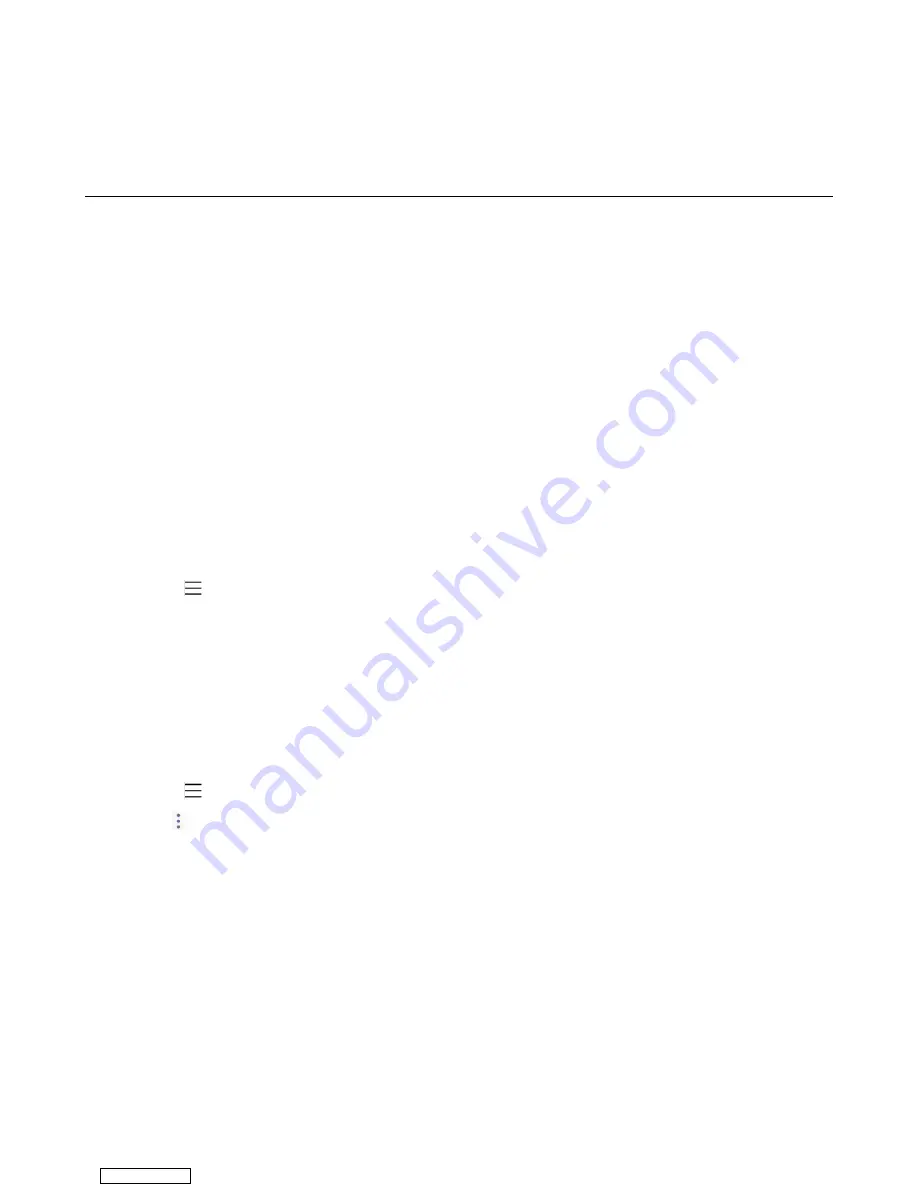
| Teams Device Settings |
54
3.
Select the desired time from the
Backlight Time
field.
4.
Tap
OK
.
Bluetooth
The Teams device supports Bluetooth. You can pair and connect the Bluetooth headset or the Bluetooth
handset with your phone.
•
•
Pairing and Connecting the Bluetooth Headset
•
•
Disabling Your Device Discovery
•
Renaming the Paired Bluetooth Devices
•
Disconnecting the Bluetooth Device
•
Un-pairing the Bluetooth Devices
•
Deactivating the Bluetooth Mode
Activating the Bluetooth Mode
You need to activate Bluetooth mode to use the Bluetooth feature.
Before you begin
Make sure the Bluetooth USB Dongle BT41 is connected to the T56A phone.
Procedure
1.
Go to >
Settings
>
Device Settings
>
Bluetooth
.
2.
Turn on
Bluetooth
.
Pairing and Connecting the Bluetooth Headset
Before you begin
Make sure that you have activated the Bluetooth mode and the Bluetooth headset is discoverable.
Procedure
1.
Go to >
Settings
>
Device Settings
>
Bluetooth
.
2.
Tap >
Scan
to search for the Bluetooth devices.
3.
Tap your Bluetooth device in the
AVAILABLE DEVICES
list.
The Bluetooth headset is paired and connected successfully.
Related tasks
Editing Your Device Name
You can change the Bluetooth device name for your device.
Before you begin
Make sure you have activated the Bluetooth mode.
Downloaded from






























