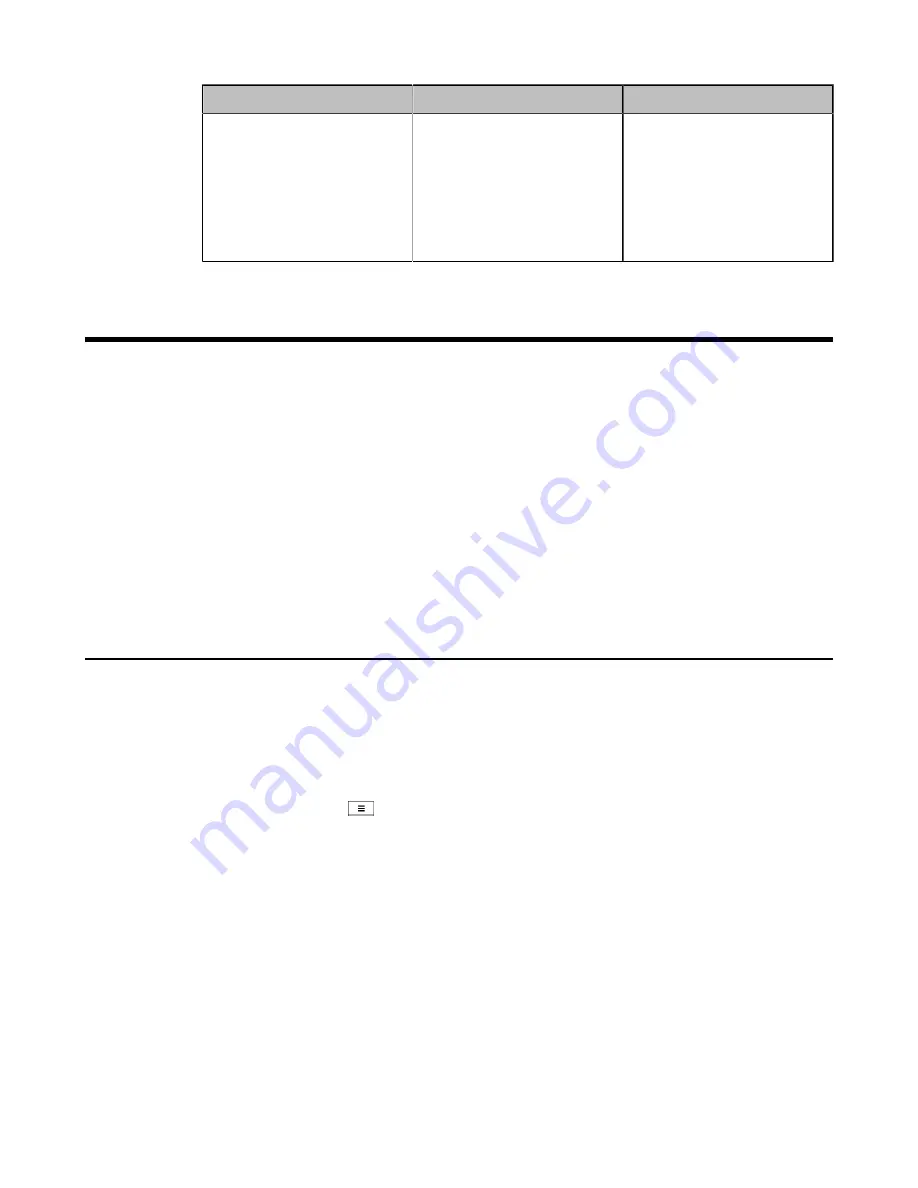
| Configuring Video Settings |
134
Parameter
Description
Configuration Method
Noise Barrier
Enables or disabled the noise
barrier feature.
•
On
—it can block the noise in
the non-speech process.
•
Off
Default
: Off.
Web user interface
Configuring Video Settings
•
Changing the Video Input Source
•
Configuring HDMI Extended Display by VP59
•
Selecting the Default Layout for A Single Screen
•
Hiding Local Video Image in Equal Layout
•
Configuring Change Layout by Content Sharing
•
Specifying Content to the Secondary Screen
•
Selecting Video Frame Rate and Resolution
•
Maximizing Monitor Video Display
•
Configuring the Monitor Resolution
•
•
System Integrated with Control Systems
Changing the Video Input Source
Your system supports camera and PC video input source. The video input source is camera by default, if you want to
view the PC content, you can switch video input source to PC. This feature is not applicable to VP59.
Procedure
Do one of the following during a call:
• On your web user interface, go to
Home
>
Input Choose
.
• On your remote control, press
or OK key to open Talk Menu, and select
Input Choose
.
• If you select PC, the remote video image is shown in big size, and the PC content is shown in small size
(Picture-in-Picture).
• If you select PC, the PC content is shown in big size, and other video images are shown in small
size.
• If you select Camera, the remote video image is shown in big size, and the local video image is shown in
small size (Picture-in-Picture).






























