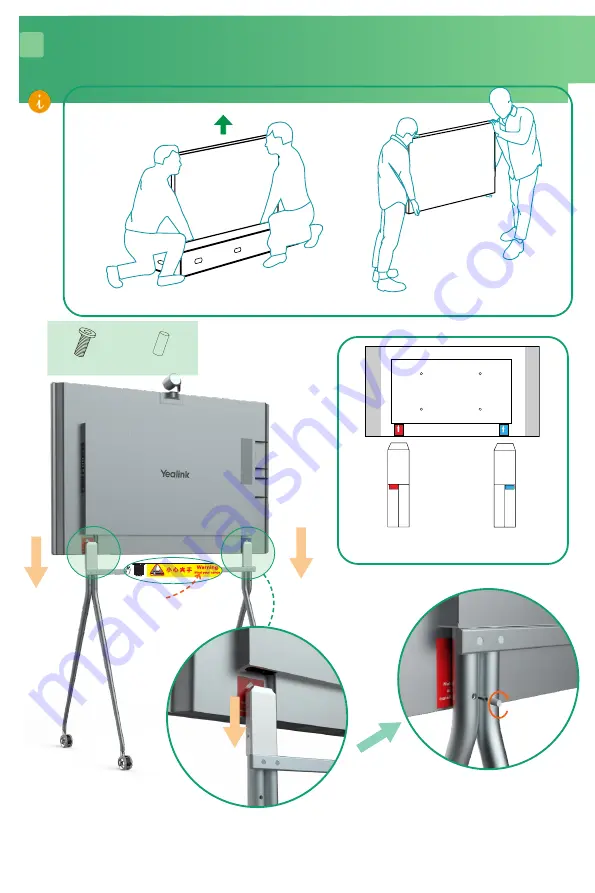
4
Unlock the scroll wheels to move after installing.
5
* Match the colors of the stickers on the back of the endpoint
and the floor stand respectively.
Do not put your hands in the gap
between the beam and the Meet
-
ingboard to prevent your hands
from being pinched.
BACK
BACK
BACK
* We recommend 2 people working together to mount MeetingBoard Install 65, 4 people working together to mount MeetingBoard 86
( MeetingBoard 86 can be carried by the handles on both sides).
1
2
BACK
Tighten the screws
to prevent the
floor stand from
detaching from the
endpoint.
(M6×12mm)
Rubber cap
X 2
X 2





















