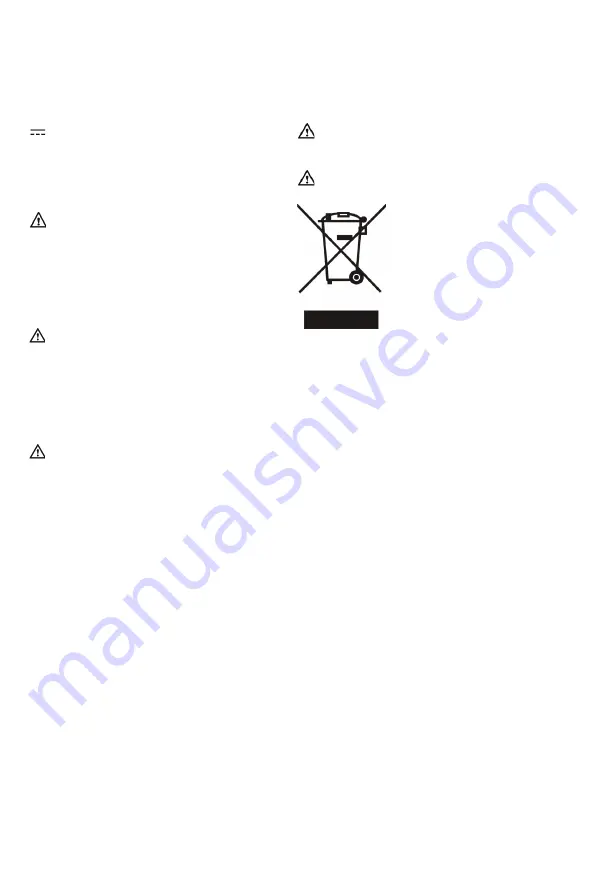
Regulatory Notices
Operating Ambient Temperatures
•
Operating temperature:
+14 to 122°F (-10 to 50°C)
•
Relative humidity: 5% to 90%, noncondensing
•
Storage temperature: -22 to +160°F (-30 to +70°C)
Warranty
Our product warranty is limited only to the unit itself, when used normally in accordance with
the operating instructions and the system environment. We are not liable for damage or loss
resulting from the use of this product, or for any claim from a third party. We are not liable for
problems with Yealink device arising from the use of this product; we are not liable for financial
damages, lost profits, claims from third parties, etc., arising from the use of this product.
DC symbol
is the DC voltage symbol.
Restriction of Hazardous Substances Directive (RoHS)
This device complies with the requirements of the EU RoHS Directive. Statements of
compliance can be obtained by contacting [email protected].
Safety Instructions
Save these instructions. Read these safety instructions before use!
The following basic safety precautions should always be followed to reduce risk of fire,
electrical shock, and other personal injury.
General Requirements
• Before you install and use the device, read the safety instructions carefully and
observe the situation during operation.
• During the process of storage, transportation, and operation, please always keep
the device dry and clean.
• During the process of storage, transportation, and operation, please avoid collision
and crash of the device.
• Please attempt not to dismantle the device by yourself. In case of any discrepancy,
please contact the appointed maintenance center for repair.
• Without prior written consent, no organization or individual is permitted to make
any change to the structure or the safety design of the device. Yealink is under no
circumstance liable to consequences or legal issues caused by such changes.
• Please refer to the relevant laws and statutes while using the device. Legal rights of
others should be respected as well.
Environmental Requirements
• Place the device at a well-ventilated place. Do not expose the device under direct
sunlight.
• Keep the device dry and free of dusts.
• Place the device on a stable and level platform.
• Please place no heavy objects on the device in case of damageand deformation
caused by the heavy load.
• Keep at least 10 cm between the device and the closest object for heat dissipation.
•
Do not place the device on or near any inflammable or fire-vulnerable object, such
as rubber-made materials.
•
Keep the device away from any heat source or bare fire, such as a candle or an
electric heater.
•
Keep the device away from any household appliance with strong magnetic field or
electromagnetic field, such as a microwave oven or a refrigerator.
Operating Requirements
• Do not let a child operate the device without guidance.
• Do not let a child play with the device or any accessory in case of accidental
swallowing.
• Please use the accessories provided or authorized by the manufacturer only.
• The power supply of the device shall meet the requirements of the input voltage of
the device. Pleaseusethe provided surge protection power socket only.
• Before plugging or unplugging any cable, make sure that your hands are completely dry.
• Do not spill liquid of any kind on the product or use the equipment near water, for example, near a
bathtub, washbowl, kitchen sink, wet basement or near a swimming pool.
• Do not tread on, pull, or over-bend any cable in case of malfunction of the device.
• During a thunderstorm, stop using the device and disconnect it from the power
supply. Unplug the power plug and the Asymmetric Digital Subscriber Line (ADSL)
twisted pair (the radio frequency cable) to avoid lightning strike.
• If the device is left unused for a rather long time, disconnect it from the power
supply and unplug the power plug.
• When there is smoke emitted from the device, or some abnormal noise or
smell, disconnect the device from the power supply, and unplug the power plug
immediately. Contact the specified maintenance center for repair.
• Do not insert any object into equipment slots that is not part of the product or
auxiliary product.
•
Before connecting a cable, connect the grounding cable of the device first. Do not
disconnect the grounding cable until you disconnect all other cables.
Cleaning Requirements
• Before cleaning the device, stop using it and disconnect it from the power supply.
• Use a piece of soft, dry and anti-static cloth to clean the device.
• Keep the power plug clean and dry. Using a dirty or wet power plug may lead to
electric shock or other perils.
ENVIRONMENTAL RECYCLING
Never dispose of the device with domestic waste
Ask your Town Council about how to dispose of it in an
environmentally friendly way. The cardboarc box, plastic
packaging and player components may be recycled in
accordance with prevailing recycling regulations in your
country.
Always adhere to prevailing regulations
Those who fail to do so may be fined or prosecuted in
accordance with the law. The crossed out garbage can that
appears on the device means that when it has reached the
end of its useful life, it should be taken to a special waste
disposal centre and treated separately to general urban waste.
Troubleshooting
The unit cannot supply power to Yealink device.
There is a bad connection with the plug.
1. Clean the plug with a dry cloth.
2. Connect it to another wall outlet.
The usage environment is out of operating temperature range.
1. Use in the operating temperature range.
The cable between the unit and the Yealink device is connected incorrectly.
1. Connect the cable correctly.
You cannot connect the cable properly.
1. You may have connected a wrong Yealink device.
2. Use the correct power supply.
Some dust, etc., may be in the port.
1. Clean the port.
Contact your dealer or authorized service facility for any further questions.
Contact Information
YEALINK NETWORK TECHNOLOGY CO.,LTD.
309, 3rd Floor, No.16, Yun Ding North Road, Huli District, Xiamen City, Fujian, P.R.C
YEALINK (EUROPE) NETWORK TECHNOLOGY B.V.
Strawinskylaan 3127, Atrium Building, 8th floor, 1077ZX Amsterdam, The Netherlands
YEALINK (USA) NETWORK TECHNOLOGY CO., LTD.
999 Peachtree Street Suite 2300, Fulton, Atlanta, GA, 30309, USA
Made in China



















