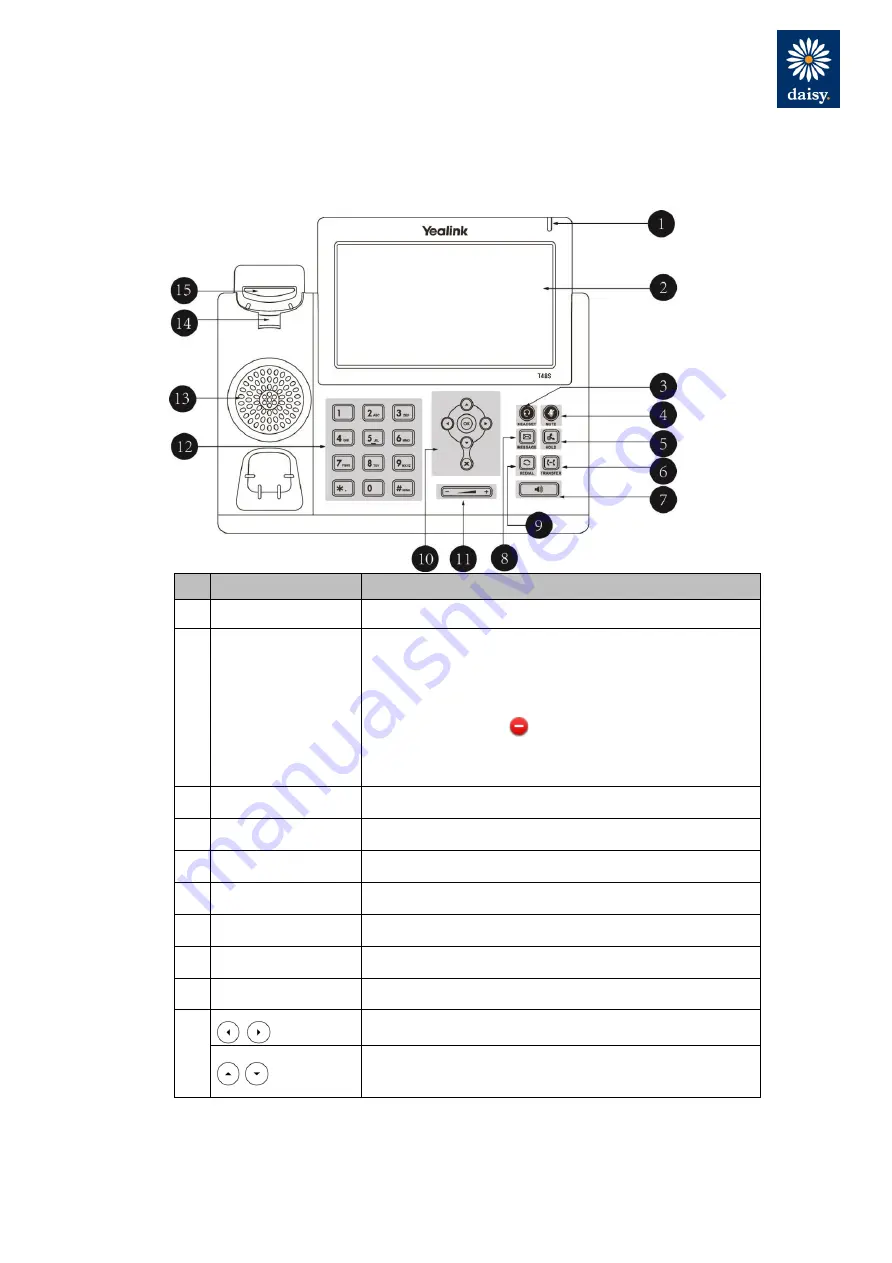
Yealink SIP-T48S Phone User Guide – WHC 3.0
HV.Select Yealink T48S Phone User Guide
Getting to know your phone
Hardware Component Instructions
The main hardware components of the SIP-T48S IP phone are the LCD screen and the keypad.
Item
Description
①
Power Indicator LED Indicates phone power and some feature statuses.
②
Touch Screen
The screen is touch-sensitive. Tap to select and highlight
screen items.
Shows information about calls, messages, soft keys,
time, date and other relevant data:
• Call information—caller ID, call duration
• Icons (for example, )
• Missed call text or second incoming caller information
• Prompt text (for example, “Saving config file
!
”)
• Time and date
③
HEADSET Key
Toggles and indicates the headset mode.
④
MUTE Key
Toggles and indicates mute feature.
⑤
HOLD Key
Places a call on hold or resumes a held call.
⑥
TRANSFER Key
Transfers a call to another party.
⑦
Speakerphone Key
Toggles the hands-free speakerphone mode.
⑧
MESSAGE Key
Accesses voice messages.
⑨
REDIAL Key
Redials a previously dialed number.
⑩
Position the cursor within text you’re updating.
Enable or disable fields.
Turn pages or scroll through values for a field.
Scroll through items.
Access to History and Directory respectively.
Summary of Contents for HV.Select T48S
Page 1: ...HV Select Yealink T48S Phone User Guide July 2018...
Page 19: ......





































