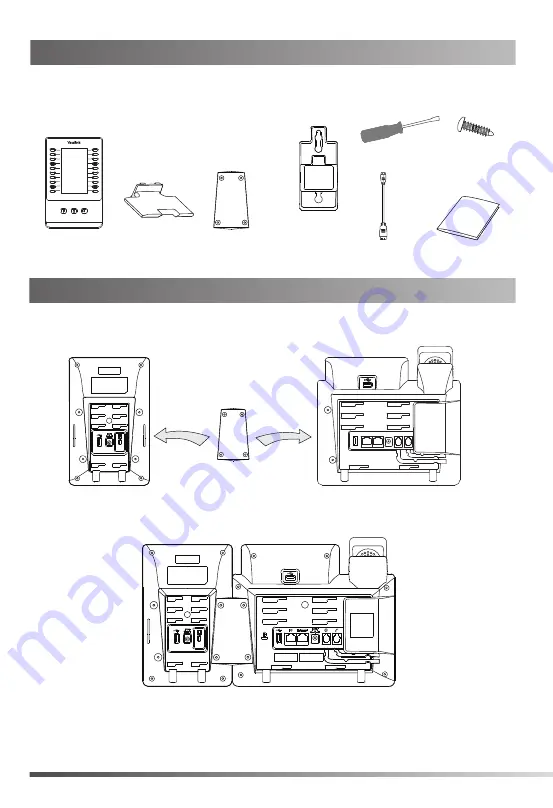
Color-screen
Expansion Module Stand Connecting Sheet
USB Cable
Screw×4
Quick Start Guide
Screwdriver
1. Connect the EXP43 and the phone using the supplied screws and connecting sheet,
as shown below:
1
Package Contents
The following items are included in your package. If you find anything missing, contact your system
administrator.
Connecting to the Phone
Your phone and the expansion module will be connected as shown below:
Wallmount
Bracket
(Optional)








