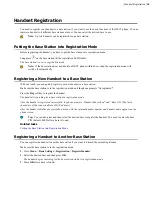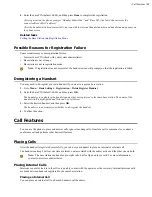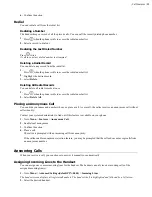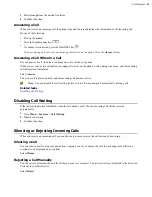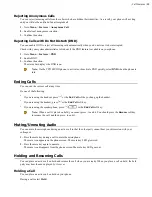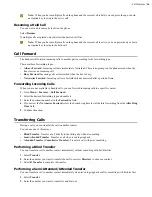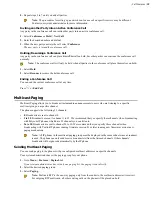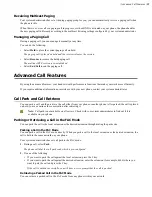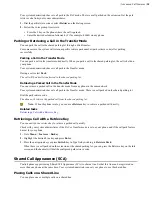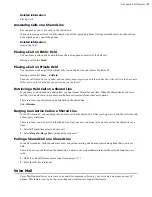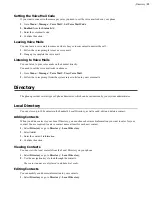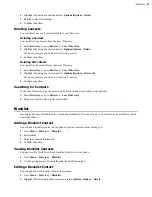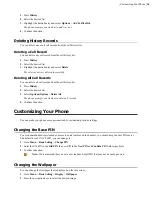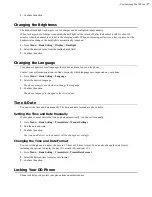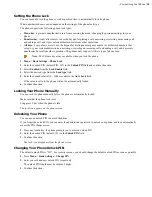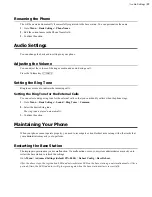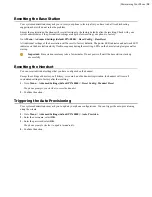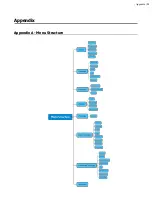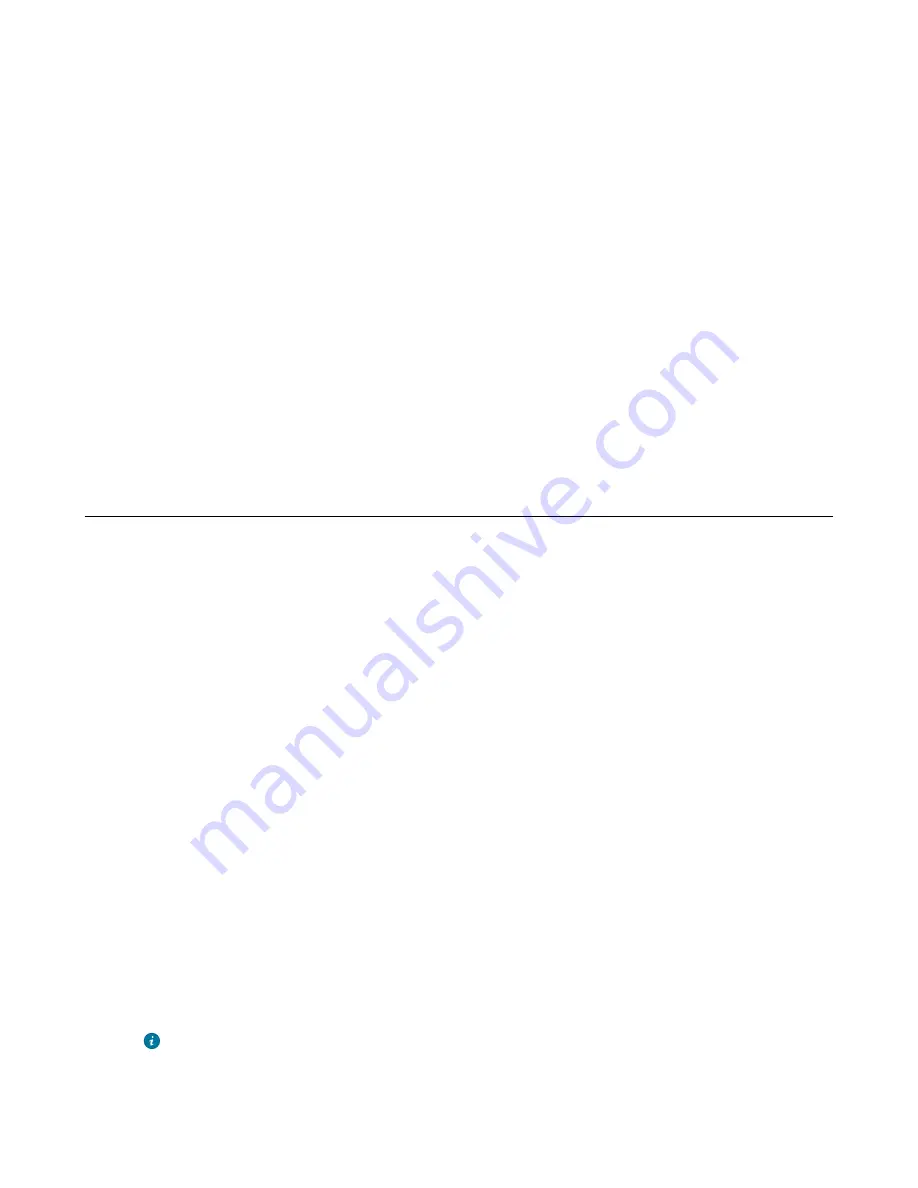
| Directory |
24
3.
Edit the contact information.
4.
Confirm the action.
Deleting Blocklist Contacts
You can delete one or all blocklist contacts. If a contact is removed from the blocklist, you can answer the call from
the contact normally.
Deleting a Blocklist Contact
If you want to answer a call from a specific contact, you need to remove it from the blocklist.
1.
Go to
Menu
>
Directory
>
Blocklist
.
2.
Highlight the desired blocklist contact and select
Options
>
Delete
.
Deleting All Blocklist Contacts
You can delete all contacts from the Blocklist when you are ready to answer calls from them again.
1.
Go to
Menu
>
Directory
>
Blocklist
.
2.
Highlight the desired blocklist contact and select
Options(Option)
>
Delete All
.
The phone prompts you whether to delete all contacts.
3.
Confirm the action.
Remote Phone Book
If the Remote Phone Book feature has been enabled by your system administrator, you can access your corporate
directory directly from your phone.
Searching for Remote Phone Book Contacts
In the Remote Phone Book, you can enter search criteria to find your desired contact quickly.
1.
Go to
Directory
>
Remote Phone Book
.
2.
Select the desired remote phone book.
3.
Enter your search criteria directly by tapping the keypad.
Viewing Remote Phone Book Contacts
You can view the contact list of the Remote Phone Book on your phone.
1.
Go to
Directory
>
Remote Phone Book
.
2.
Select the desired remote phone book.
3.
Use the navigation keys to look through the contacts.
Saving a Remote Phone Book Contact to the Local Directory
You can save any remote phone book contact to the Local Directory, to conveniently call this contact when you
cannot access the Remote Phone Book.
1.
Go to
Directory
>
Remote Phone Book
.
2.
Select the desired remote phone book.
3.
Highlight the desired contact and select
Option
>
Add to Contacts
.
4.
Edit the contact information.
5.
Confirm the action.
Tip:
You can select
Add To Local
>
Update Existing
to update the existing contact information.