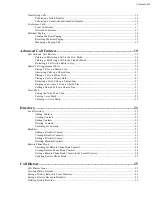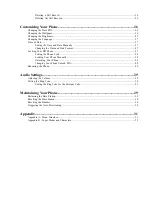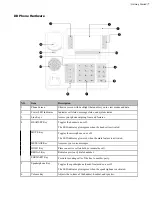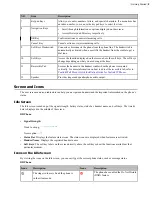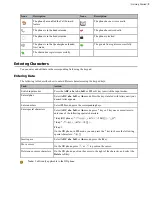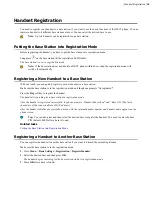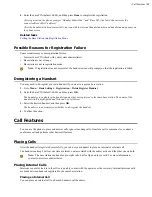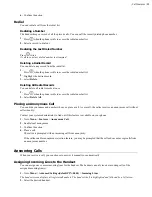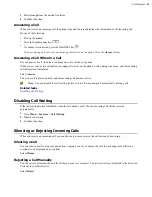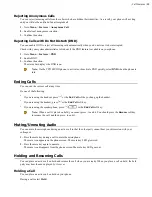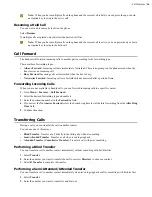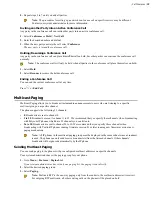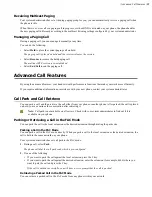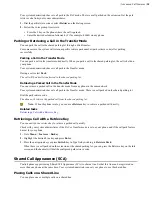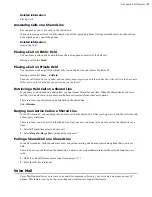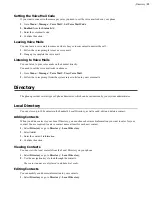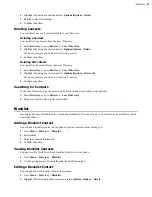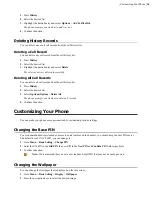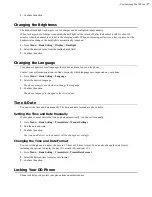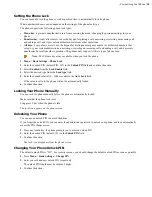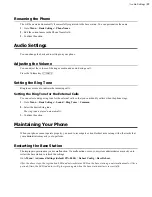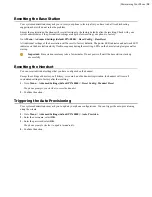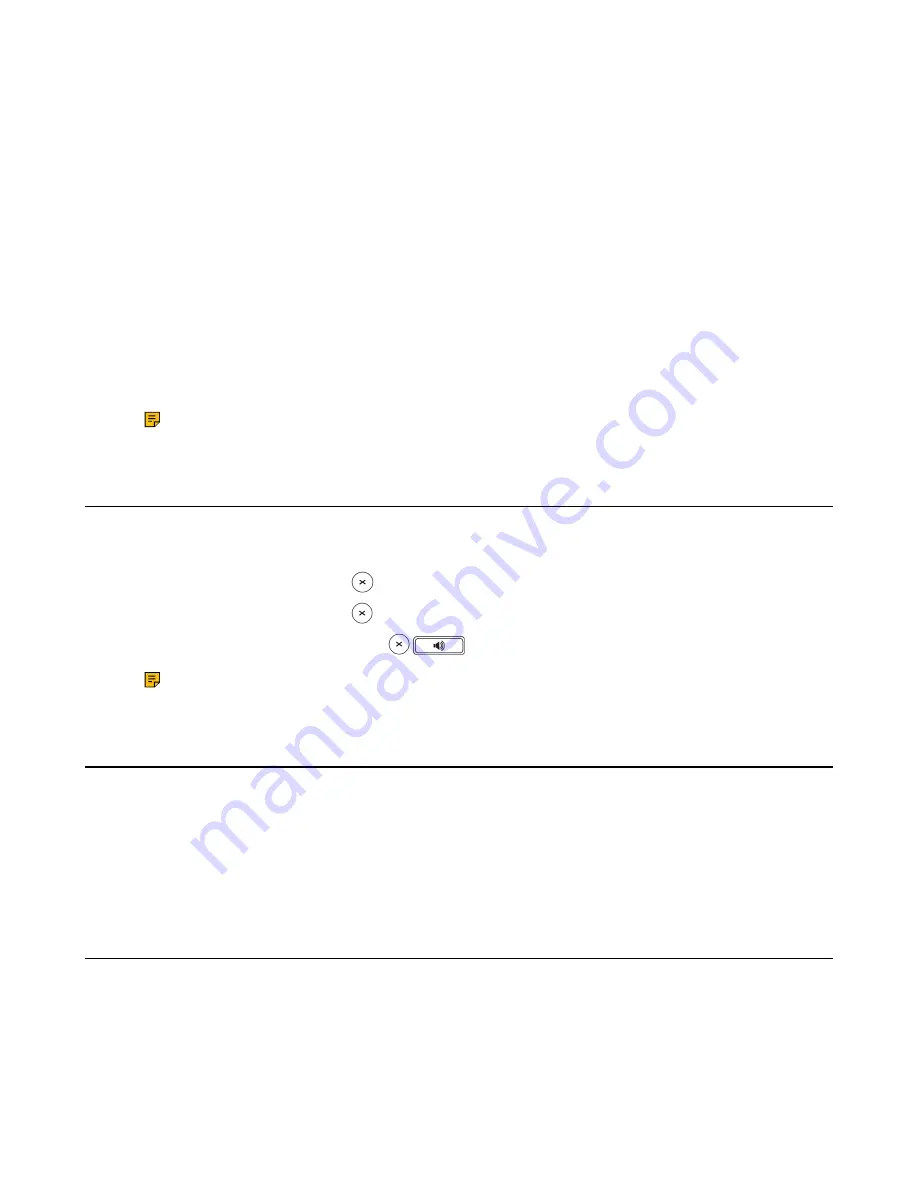
| Call Features |
15
Rejecting Anonymous Calls
You can reject incoming calls from the callers who have hidden their identities. As a result, your phone will not ring
and you will not be notified of an attempted call.
1.
Go to
Menu
>
Features
>
Anonymous Call
.
2.
Enable local anonymous rejection.
3.
Confirm the action.
Rejecting Calls with Do Not Disturb (DND)
You can enable DND to reject all incoming calls automatically when you do not want to be interrupted.
Check with your system administrator to find out if the DND feature is available on your phone.
1.
Go to
Menu
>
Features
>
DND
.
2.
Enable DND.
3.
Confirm the action.
The status bar displays the DND icon.
Note:
On the CP930W/DD phone, to activate or deactivate DND quickly, select
DND
when the phone is
idle.
Ending Calls
You can end the current call at any time.
Do one of the following:
•
If you are using the handset, press
or the
End Call
soft key or hang up the handset.
•
If you are using the headset, press
or the
End Call
soft key.
•
If you are using the speakerphone, press
,
or the
End Call
soft key.
Note:
When a call is placed on hold, you cannot press , to end it. You should press the
Resume
soft key
to resume the call, and then press , to end it.
Muting/Unmuting Audio
You can mute the microphone during an active call so that the other party cannot hear your discussion with your
colleagues.
1.
Press the mute key during a call to mute the microphone.
The mute icon appears on the phone screen. The mute key LED glows red.
2.
Press the mute key again to unmute.
The mute icon disappears from the phone screen.The mute key LED goes out.
Holding and Resuming Calls
You can place an active call on hold and resume the call when you are ready. When you place a call on hold, the held
party may hear the music played by its sever.
Holding a Call
You can place an active call on hold on your phone.
During a call, select
Hold
.