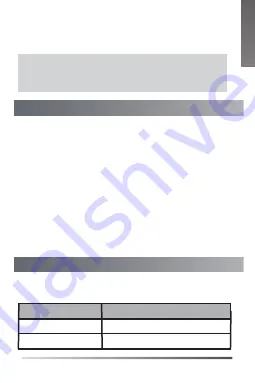
Bind/Unbind the CPW65
There are three indicators on the CPW65. The indicators display the CPW65
work status.
LED Instruction
When charging, the battery LED indicator on the CPW65 glows red. When
it is fully charged, the battery LED indicator on the CPW65 will glow green.
The CPW65 starts up automatically when charging. Or you can long tap the
Mute button on the CPW65 for 3 seconds to turn it on.
LED indicator on the
Charger Cradle
:
The CPW65 is not being charged.
Off
Solid white
The CPW65 is being charged.
LED Status
Description
Note:
If it is the first time you use the CPW65, you need to fully charge
it for normal use.
If the CPW65 is not in use, we still recommend
charging it even when the battery is full.
L
I
S
H
E
N
G
L
I
S
H
2
CPW65 supports binding with UVC86/UVC84/AVHub. The method is as follows:
1. Insert WDD60 into the USB port of UVC86/UVC84/AVHub.
2. Open the Yealink RoomConnect software, click the UVC86/UVC84/AVHub
card, and in
Device Status
>
Wireless expansion microphone
, click
Bind.
3. Put the CPW65 on the charger cradle and long press the Mute Button for 5
seconds to enter the binding mode, and the Mute LED indicator flashes yellow.
After the binding is successful, the Yealink RoomConnect software will display
that CPW65 wireless is connected.
- After the binding is successful, click
Check
>
Device Settings
>
Unbind
to
unbind the wireless microphone.
- Click
Check
>
Device Settings
>
Add Wireless Microphone
to add another
wireless microphone again.
- Click
Check
>
Device Settings
>
find,
and you can see the
Mute LED
indicator on corresponding CPW65
flashes red and green alternately.
Currently, UVC86/UVC84/AVHub supports adding up to 2 (1 pair) CPW65
wireless microphones.


















