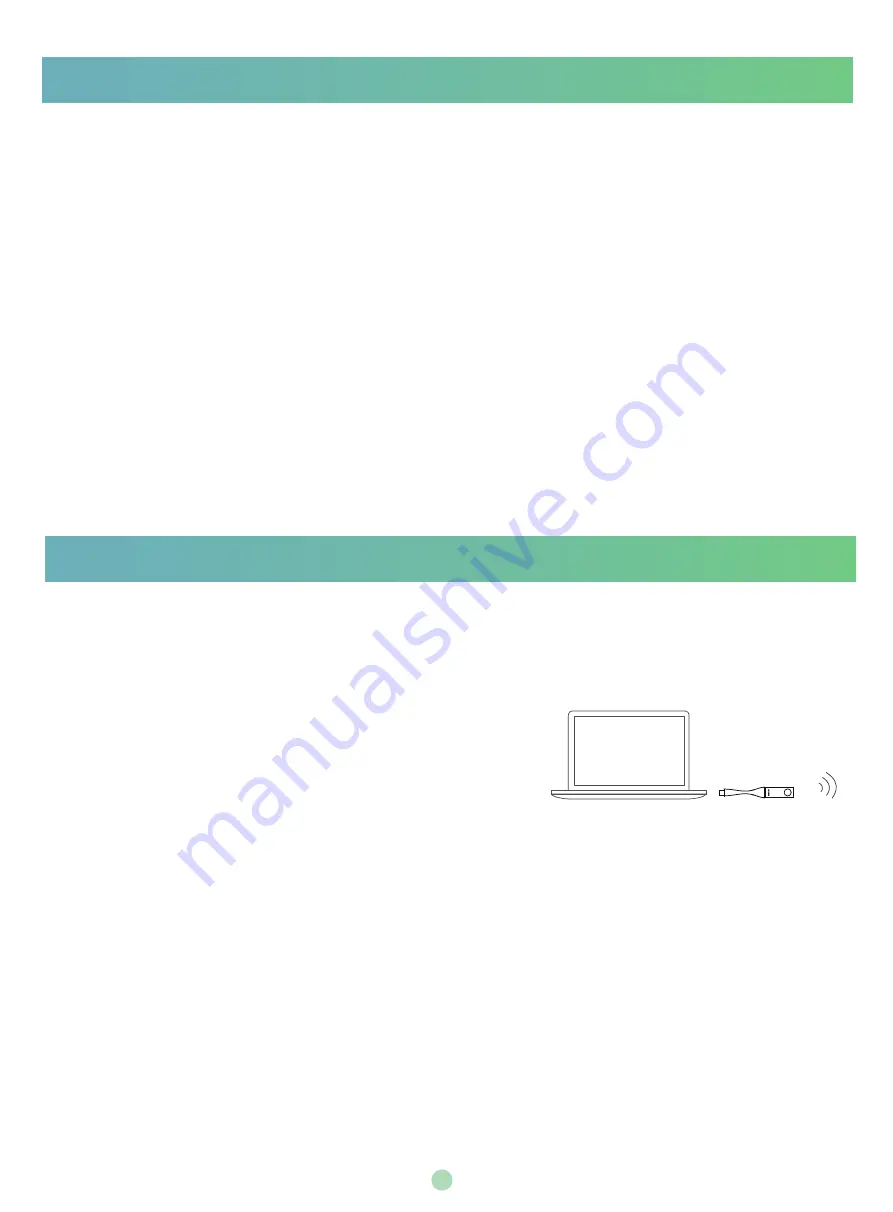
8
Using Hybrid Mode
1. On the device setting screen, tap
Settings
->
Advanced Settings
(default password: admin).
2. Turn
Hybrid Mode
on.
It prompts that if you are sure to switch mode.
3. Tap
OK
.
This configuration will take effect after a reboot.
Yealink Solution for Zoom Rooms supports the hybrid mode that allows you to switch between SIP
mode and Zoom Rooms mode to experience Zoom video conferences as well as SIP calls and
conferences. In SIP mode, you can use basic call features, including placing/answering calls, initiating a
conference, recording calls, and so on.
Enabling the Hybrid Mode
Switching Between SIP Mode and Zoom Rooms Mode
After the hybrid mode is enabled, you can switch between SIP mode and Zoom Rooms mode quickly
on the phone when you are not in a call.
1. Under the Zoom Rooms mode, tap the floating circle to switch to the SIP mode.
2. Under the SIP mode, tap the floating circle or tap the
Zoom Rooms
app icon to switch back to the
Zoom Rooms mode.
Wireless Sharing
WPP20
Wireless Presentation Pod
PC
You can use Yealink WPP20 wireless presentation pod for wireless content sharing. WPP20 needs
to be purchased separately.
Make sure the MShare is connected to the mini-PC.
Procedure
1. Connect the WPP20 to the USB port of the MShare.
2. Wait for about 3 seconds, the WPP20 LED indicator glows
solid green.
The WPP20 is paired with the MShare successfully.
3. Connect the WPP20 to the PC.




















