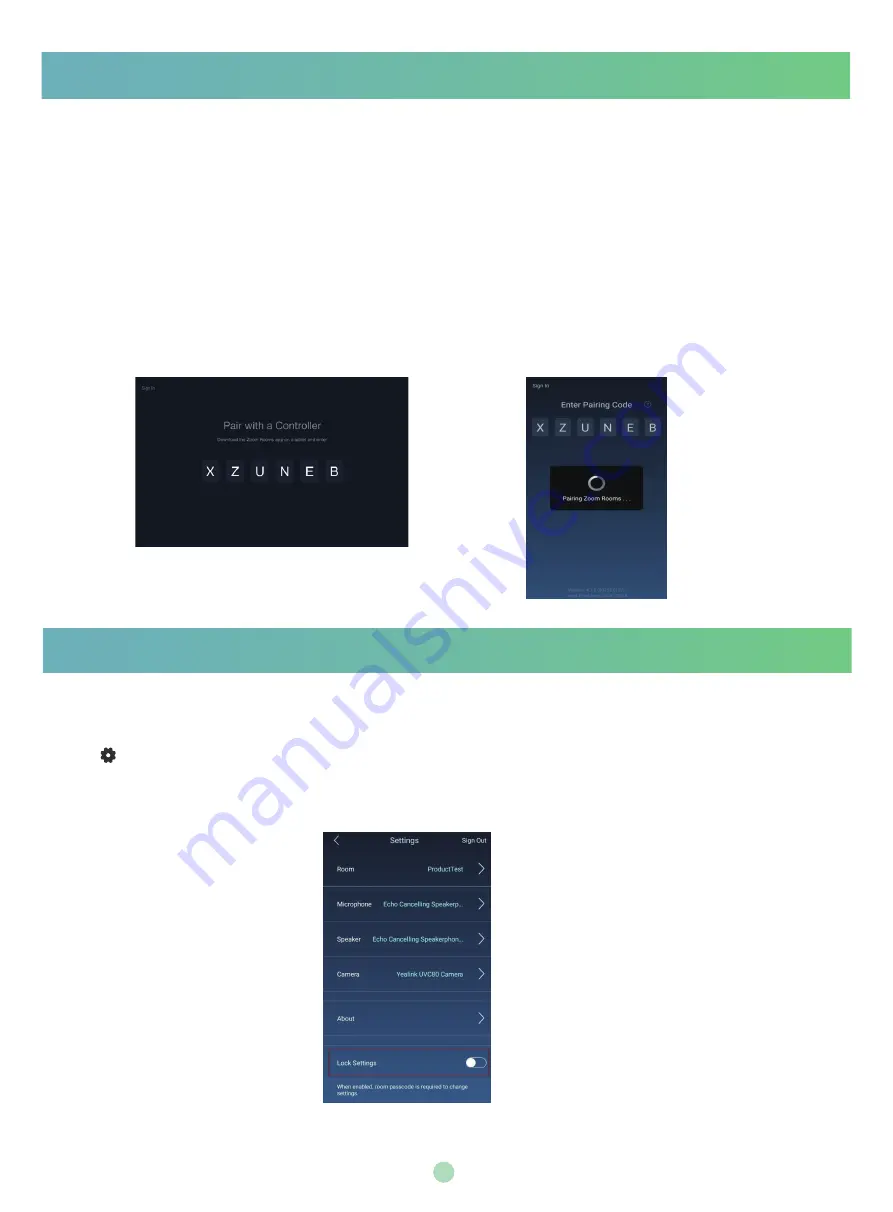
5
Pairing the Zoom Rooms with CP960
Before using CP960 as the Zoom Rooms controller, you need to pair the CP960 (preload the Zoom
Rooms Controller) with the mini-PC (preload the Zoom Rooms app).
Ensure that the plugin is in operation.
Procedure
1. After the mini-PC is powered on, the
Zoom Rooms
app will be started automatically.
The pairing code will be displayed on the screen. Otherwise, you need to open the
Zoom Rooms
app manually.
Starting the mini-PC for the first time may take a long time to configure the Windows system, and
you need to connect the wireless keyboard and mouse to complete the initial configuration.
2. Enter the pairing code on the touch screen of the CP960.
Then the CP960 (Zoom Rooms Controller) is paired with the mini-PC (Zoom Rooms app) successfully.
Using CP960 as an Audio Input and Output Device
1.
Tap on the touch screen.
2. Disable
Lock Settings
.
You need to enter the room password to change the setting.
3.
Tap the
Microphone
field and then select
Echo Cancelling Speakerphone (Yealink CP960
Speakerphone)
as your audio input device from the
SOURCE
field.
After your phone is paired with mini-PC, it can be used as a default audio input and output device for
the system.
Procedure




















