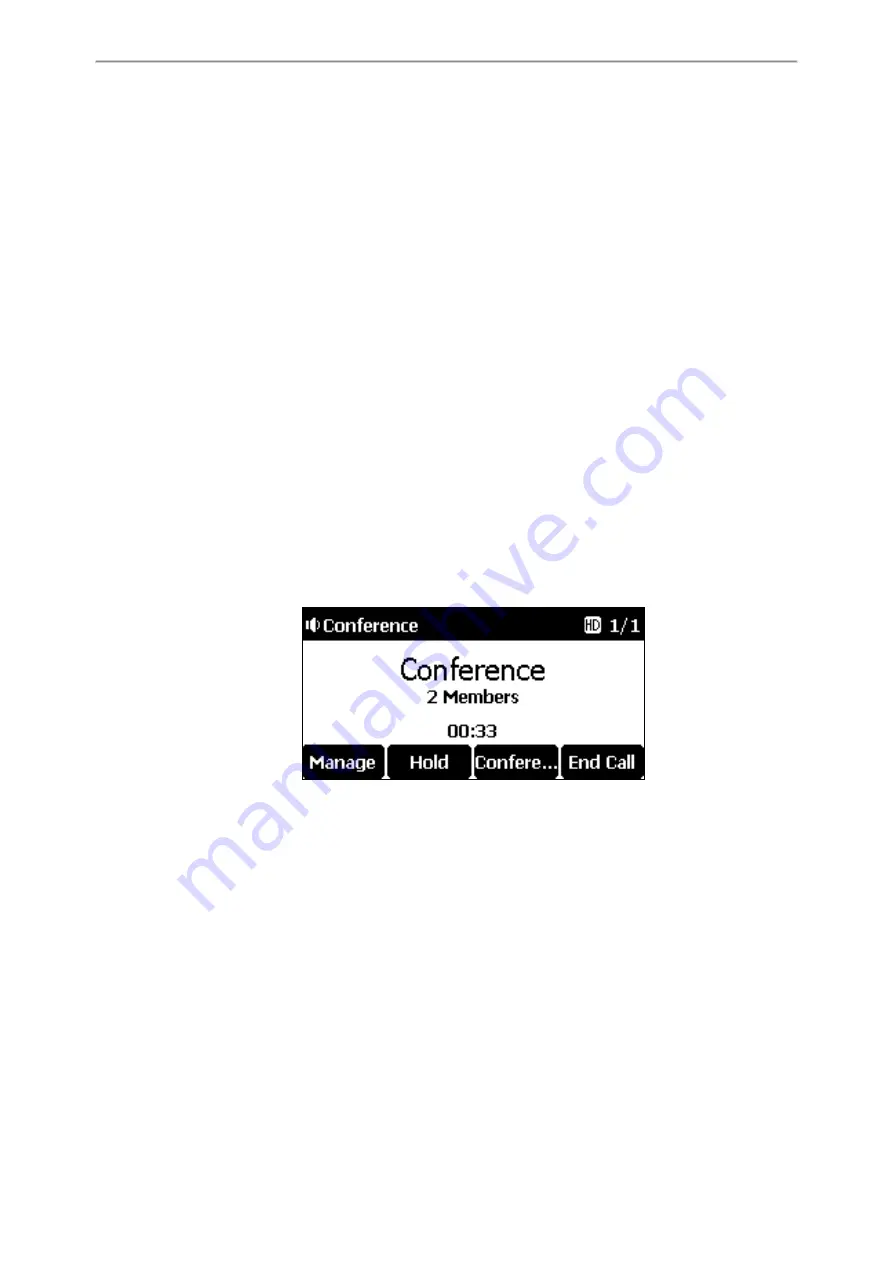
Call Features
25
Local Conference
You can initiate a five-way (including yourself) conference calls with your contacts on the phone.
Topics
Setting Up a Local Conference Call
Merging Two Calls into a Conference
Inviting a Transfer Target and a Transferee into a Conference
Inviting an Incoming Call to a Conference
Holding or Resuming a Conference Call
Muting or Unmuting a Conference Call
Managing Conference Participants
Setting Up a Local Conference Call
You can set up a local conference call with up to four contacts.
Procedure
1.
Place a call to the first party.
2.
When the first party answers the call, select
Conference
to place a new call.
The active call is placed on hold.
3.
Dial the second party’s number.
4.
When the second party answers the call, select
Conference
to invite two parties to join the conference.
Merging Two Calls into a Conference
You can invite a held call into a conference call with the active call.
Procedure
1.
Place two calls on the phone.
2.
Select the desired call for a conference and ensure that the call is active.
3.
Tap
Conference
.
4.
Highlight the desired hold call and select
Send
.
















































