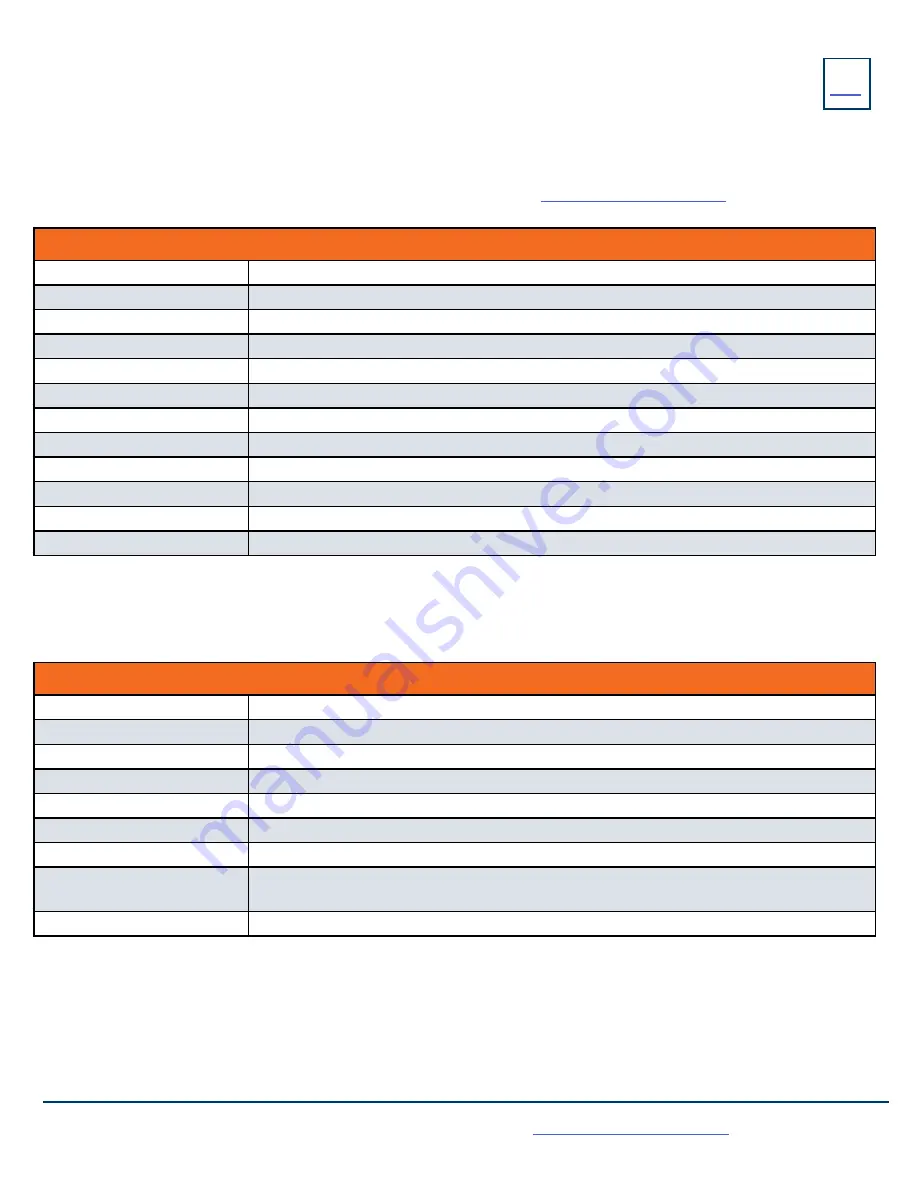
16
KEY
FEATURE
Need support? Connect with us at
or
Dial
4357 (HELP)
or
315-671-6262
to speak to a Northland Training Representative
The SETTINGS Icon on the Second Idle Screen consists of four areas of information: Status, Features, Basic Settings and Advanced
Settings (see below). This guide will cover basic features and settings.
Features and Settings covered in this guide are indicated with an *.
For more information on other settings, please refer to the Yealink User Guide at
Features
* Call Forward
Forwards all calls that ring at your phone to another telephone.
Call Waiting
Toggles call waiting and associated tone on/off.
Auto Answer
Phone automatically answers when it is idle and a call is received. Toggles on/off.
Key As Send
Displays the key designated to send a call.
Hot Line
Program a number to be dialed automatically after a delay when handset is lifted.
Anonymous
Reject anonymous calls on/off. Off is the default.
Auto Redial
When set to ON will redial to a busy number.
*DND
Stops all tones and ringing to your phone and sends calls to voicemail.
Intercom
Provides options for the intercom feature.
Call Completion
Acts as ringback feature when the called party is unavailable. (not available on all servers).
Default Account
Displays the subscriber information for this account.
Diagnostics
Displays Network information.
SETTINGS
+ FEATURES
Basic Settings
Language and Input
Sets the default Language.
Time & Date
Change the date and time format.
Display
Settings for Backlight, wallpaper and screen saver.
*Sound
Settings for ring tone, key tone, touch tone, etc.
Change PIN
Changes the existing PIN.
Bluetooth
Toggles Bluetooth on/off and adds devices.
APP Accounts
Adds exchange and personal email accounts.
Update Configuration
When requested by a System Admin, this will apply changes to system settings without restarting
the device.
Reboot
Performs a complete reboot. Restarts the device.








































