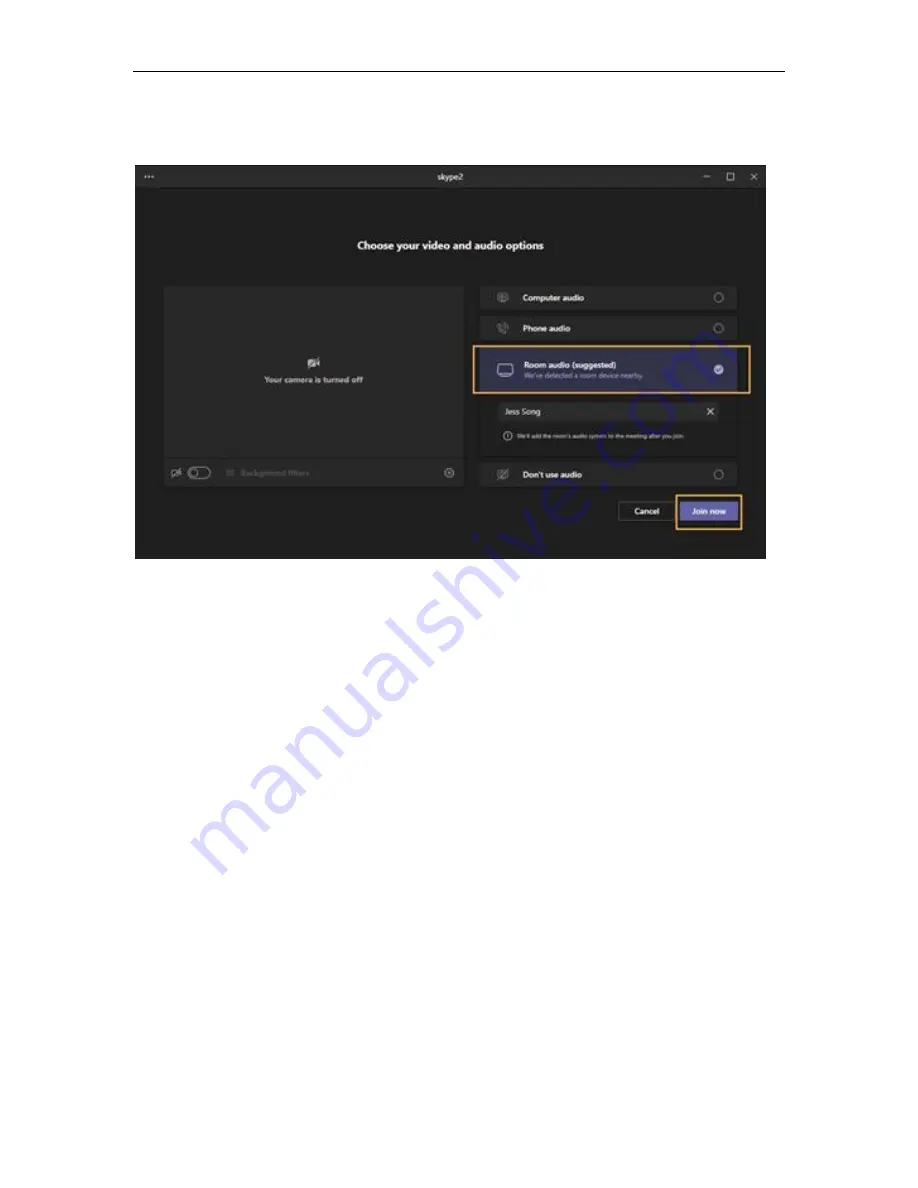
Yealink MeetingBar A20/A30 Setup Guide
35
On the laptop: select
Room audio (suggested)
>
Join now
.
4.6 Sharing Content
You can share the content on your computer when the device is idle or in a
conference. Only one content can be shared at a time, and the content shared
later will replace the previous one. We recommend that you use two screens for
sharing content.
4.6.1 Sharing Content with VCH51 Video Conferencing Hub
In a meeting room, you can connect VCH51 to your PC with HDMI cable for
content sharing. Connection refer to
MeetingBar A20 connection
.
Procedure
The device will connect to the wired sharing and display the sharing
content automatically. If the device does not display the shared content
automatically, you can tap
Share
to start presenting.
4.6.2 Sharing Content via WPP20
In a meeting room, you can connect WPP20 to your PC for content sharing.
Connect WPP20 to MeetingBar A20/A30, when both MeetingBar A20/A30 and
CTP18 prompt “Wireless Presentation Pod Pairing Successfully”, remove
WPP20 from the MeetingBar A20/A30. After that, connect WPP20 to the PC and
the PC will pop up the wireless presentation software automatically.























