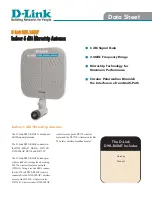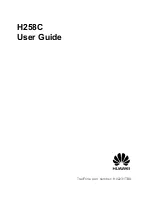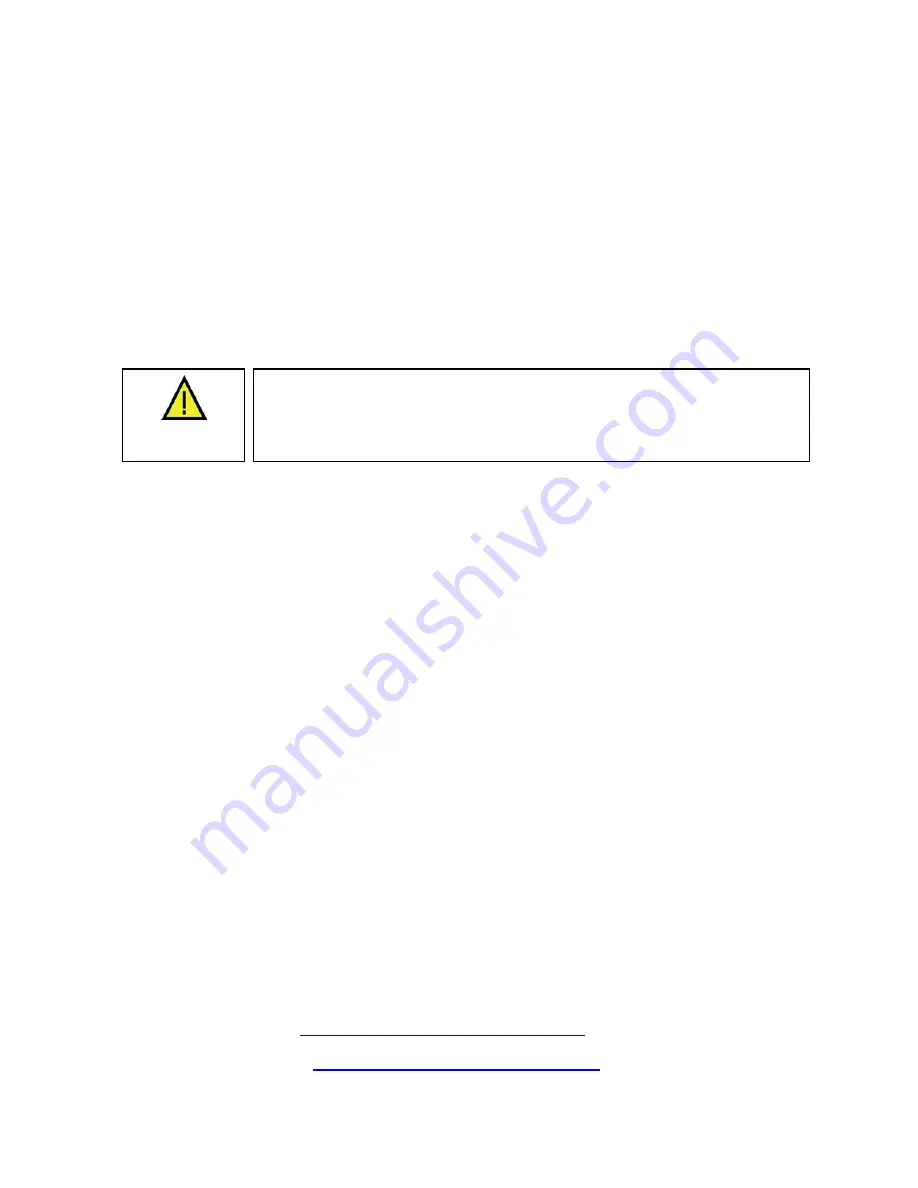
EtherAnt II User’s Manual
Section 3
The Client Manager
3.1 Installation
The EtherAnt II Client Manager software can be installed on a PC or workstation running Windows 98,
ME, 2000, NT, or XP. This software has a GUI (Graphical User Interface), which makes it easy to use.
The program allows you to locally or remotely perform the following procedures:
•
Display a list of EtherAnt II units running on the local network
•
Display and edit the current configuration of the EtherAnt II
•
Save and load configurations
•
Update the EtherAnt II firmware
CAUTION
The Client Manager software communicates with the EtherAnt II using a
non-routable protocol. This means that your EtherAnt II units
must
be
accessible on the same subnet as the machine with the Client Manager
installed in order to be able to use the software.
Note:
Prior to installing a newer version of the Client Manager program, you will need to remove
any older versions. (See Section 3.6, Removing the Program).
Windows Installation –
To install the Client Manager in Windows, perform the following steps:
1. Insert the YDI CD-ROM included in the EtherAnt II kit into the appropriate drive of your computer.
Using your Windows Explorer open the contents of the CD-ROM drive and select the following
directory:
\Management\YDI Client Manager
. Run the
Set Up
program.
2. The
Splash
screen will appear first. Choose
Next
to continue the installation or
Cancel
to
terminate.
3. The
Welcome
screen will appear. Choose
Next
to continue the installation or
Cancel
to
terminate.
4. The License Agreement screen will appear. Read the Agreement and click on “I accept the terms
in the license agreement” button, then choose
Next
to continue the installation. Choosing
Cancel
will terminate the installation.
5. The Destination Folder screen will appear next. You can use the default location or press the
Change
button to specify a different install location. Choose
Next
to continue the installation or
Cancel
to terminate.
6. The
Ready to Install the Program
screen will appear displaying the current settings. If you want
to review or change any of your installation settings, click
Back
. Once you are satisfied with the
settings, click
Install
to begin the installation. You may also click
Cancel
to exit the wizard.
7. The
InstallShield Wizard Completed
screen will appear to indicate successful installation of the
Client Manager. Click
Finish
to complete the installation.
The latest software and User’s Manuals can also be found at:
http://www.ydi.com/support/downloads.php
and
http://www.ydi.com/support/documents.php
.
Version 3.3
Page 8
March 2003
Summary of Contents for EtherAnt II-LR
Page 1: ...Version 3 3 March 2003...
Page 27: ...EtherAnt II User s Manual Version 3 3 Page 24 March 2003...
Page 28: ......