Reviews:
No comments
Related manuals for AAU3940
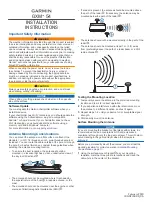
GXM 54
Brand: Garmin Pages: 4

GPS-702-GG
Brand: Novatel Pages: 2

DISH 1000.2
Brand: Dish Network Pages: 22

PA-02
Brand: Retro Antenna Pages: 4

SLX 32 Element Digital TV Aerial
Brand: SLX Pages: 2

27776R
Brand: SLX Pages: 2

ValuLine VHLP1 Series
Brand: CommScope Pages: 13

SC2-W800
Brand: RFS Pages: 2

V-6R
Brand: Hy-Gain Pages: 7

VB-216SAT
Brand: Hy-Gain Pages: 11

VB-214FM
Brand: Hy-Gain Pages: 10

BF-600
Brand: Steren Pages: 2

AKL/8M
Brand: Label Italy Pages: 7

B0767JM8V1
Brand: AmazonBasics Pages: 28

ANT-9020
Brand: Steren Pages: 16

2M18 series
Brand: M2 Antenna Systems Pages: 6

120
Brand: Triax Pages: 8

TRAV'LER SK-73UP
Brand: Winegard Pages: 12

















