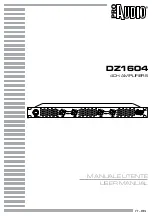3
4
Digital output: The IA3A is equipped with one S/PDIF (75 ) COAXIAL digital output, in order to send
W
digital signals to a digital recording device or external D/A processor.
Balanced Audio input: This is a higher quality input that can reject noise and interference in the cable when
used with equipment with balanced outputs. XLR connectors should be wired: Pin 1 - Ground; Pin 2 - Hot
(in-phase); Pin 3 - Cold (phase-inverted).
5
RCA Audio inputs: Connect the RCA outputs of your source to the RCA inputs of your IA3A. Be sure to
connect the RIGHT output of your source to the R input of your amplifier and the LEFT output to the
L input of your amplifier. Your IA3A allows the connection of 2 external with line level sources.
Note: The VIDEO input has the Bypass feature, when you choose the VIDEO input, press < > OK
buttons on the Remote by sequence, the unit will enter into Bypass status. When you press < > OK
buttons on the Remote by sequence once again, the unit will restore to VIDEO input status. Any
manipulation of the remote’s controls (selecting SOURCE or VOLUME) will defeat the Bypass status
and the unit will return to its previous volume setting.
Genesis IA3 Integrated Amplifier
www.ybahifi.com
Right and Left speaker output: When connecting speakers take care to connect in phase. The + of your
speaker must be connected to the + of the IA3A. Connect your RIGHT speaker to the R output of your IA3A
and the LEFT speaker to the L output. We recommend the use of banana plugs to prevent any short-circuit.
The IA3A can be used with 8 or 4 speakers.
W
W
6
7
PRE 0UT: If you want to use a subwoofer, a separate power amplifier or active speakers, use this
connection.
8
Power inlet: Use the mains cable provided with your IA3A. Be sure the switch is in OFF position before
plugging or unplugging the mains cable.
Page 8
When you have completed the download and you connect your IA3A, the Windows 'Found new hardware' bubble
will appear. The description of the IA3A will be Genesis IA3.
After a few seconds you will receive a message 'Your new hardware is installed and ready to use'. Your PC's previous
audio output device should be temporarily disabled and the IA3A will become the default audio device
automatically. This can be checked in the Control Panel. Select Sounds and Audio Devices. In the volume tab check
Genesis IA3.
If you wish to disconnect your IA3A and return to your soundcard, simply disconnect or switch off the power on the
front panel. If for some reason your PC fails to disable the IA3A, you can manually do this in the Hardware Device
Manager.
Summary of Contents for Genesis IA3A
Page 2: ......