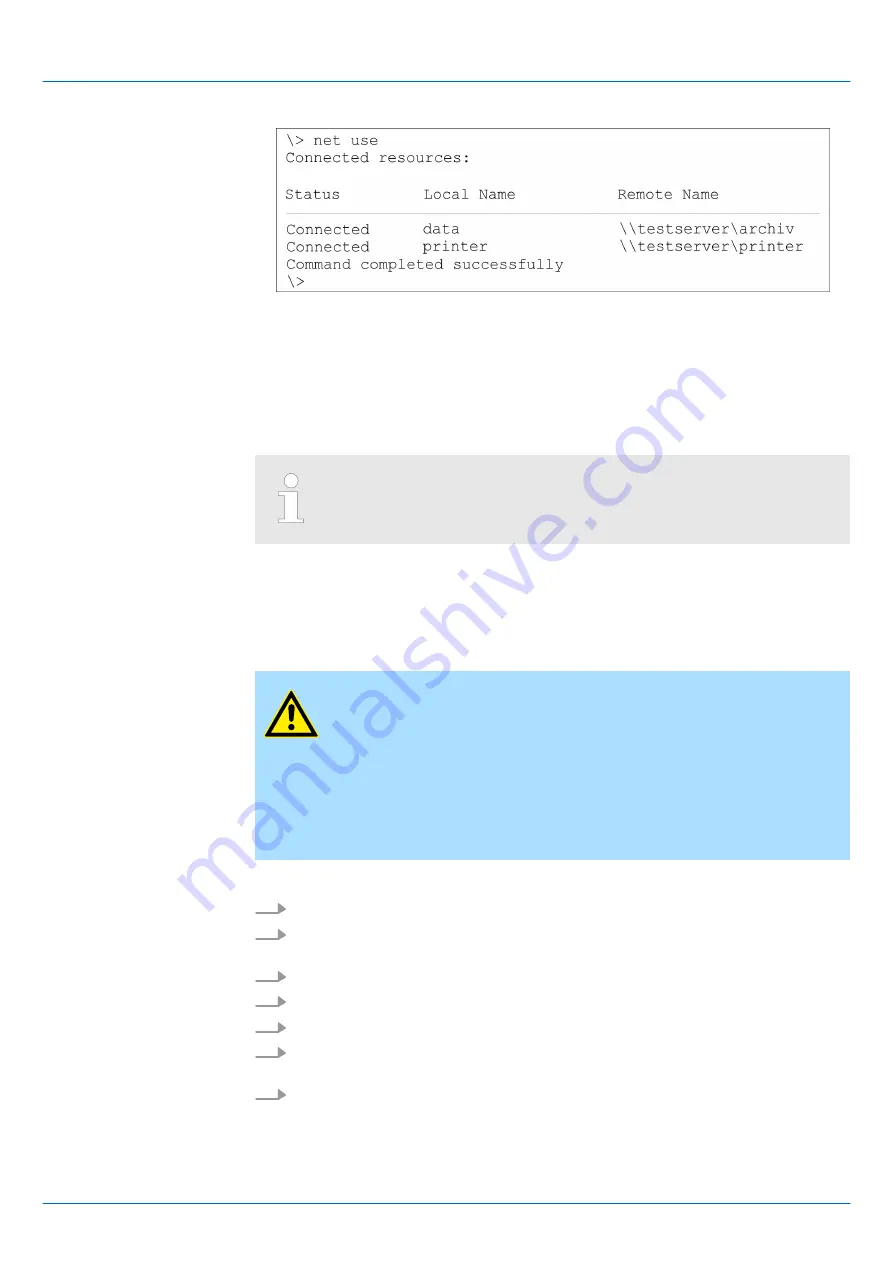
You can terminate already assigned network resources via
\>
net use local_name /d
Example: \>
net use data /d
deletes the network connection to the drive "archive" of
"test server".
To save the settings also after power on, you have to store them to the
registry with ‘START
è
Programs
è
KuK_Tools
è
KuK Tools’ [Store].
3.8 Firmware update
You can execute a firmware update via SD, CF card or USB stick. The latest firmware
versions can be found in the service area under www.vipa.com.
CAUTION!
When installing a new firmware you have to be extremely careful. Under
certain circumstances you can destroy the Touch Panel, for example if
the voltage supply is interrupted during transfer or if the firmware file is
defective. In this case, please call the VIPA Panel Support! Please note
that the firmware to be transferred is not checked by the Touch Panel.
Please always use the firmware from the VIPA website for exact this
Touch Panel. Please only use storage media, which are tested and
approved by VIPA GmbH.
1.
Go to www.vipa.com.
2.
Click on
‘Service / Support
è
Downloads
è
Firmware’
and navigate via "HMI" to
the firmware for your Touch Panel.
3.
Transfer the files to your PC.
4.
Copy the os file to your storage medium.
5.
Unzip the zip file with directory structure to your storage medium.
6.
Switch-on the power supply of your Touch Panel and plug in the external storage
medium.
7.
After the panel start-up navigate to your storage medium and execute the os file.
Now will be checked, whether the image is valid for the panel. If it is valid, the
update is executed. When the update is finished (after max. 8min.), the panel
restarts automatically with the new firmware.
Terminate network con-
nections
Overview
Proceeding
VIPA HMI
Deployment Touch Panel
Firmware update
HB160 | TP | 62F-FEE0 | en | 17-25
44











































