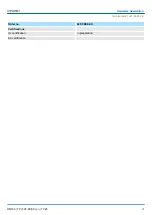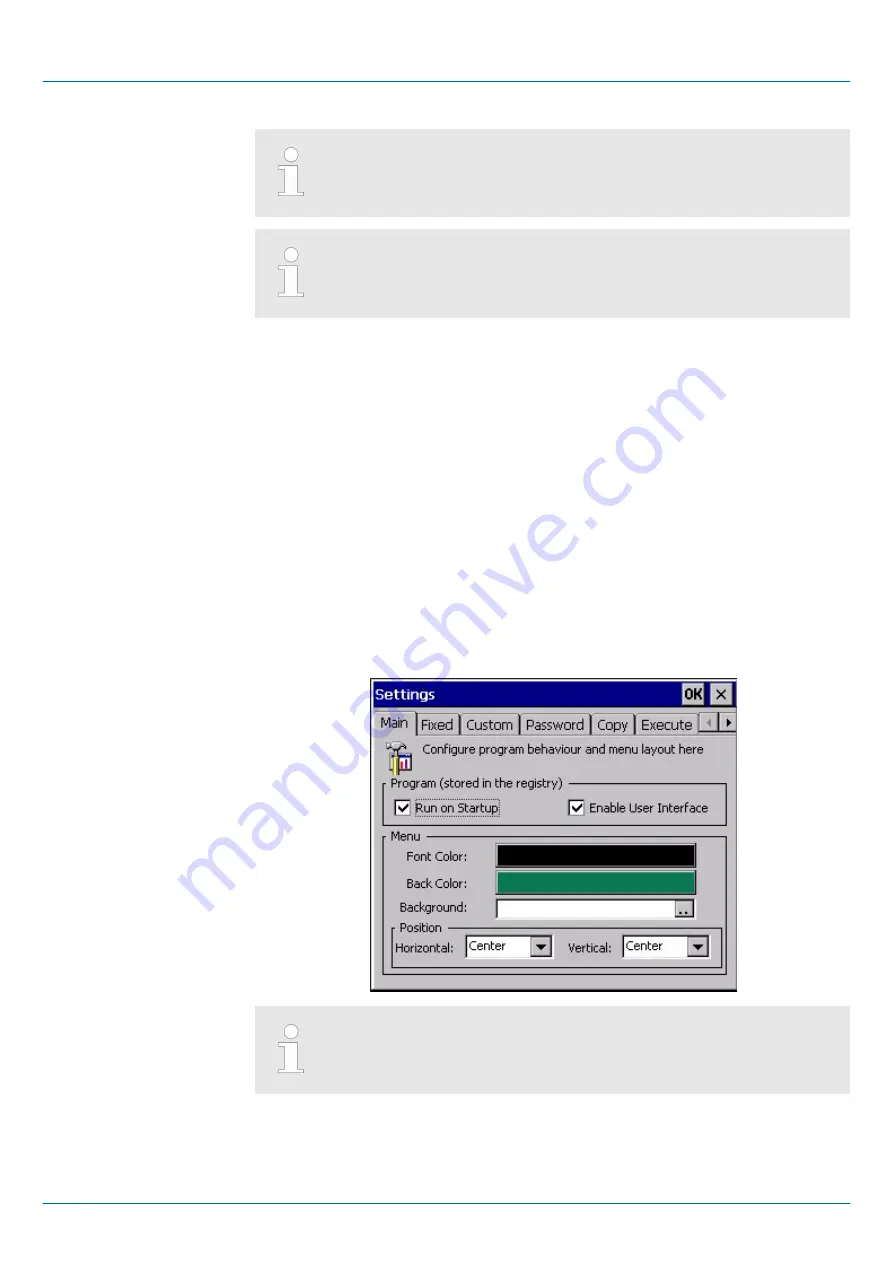
It is possible to set up the DP slave with the tool via software if the hard-
ware of the Touch Panel does not support this. In this case MPI does not
work either.
To remain the settings permanently, they have to be saved with KuK
Tools [Store]. To activate the changes the Touch Panel has to be
restarted after the configuration.
Buttons can be configured under [Settings]. Here buttons can be added or removed
respectively assigned with programmes.
Main
n
Here general settings can be established.
n
A new background picture can be loaded under "Background ...". With "Font Color"
and "Back Color" the color of the button font and of the buttons can be preset. The
position of the buttons can be changed under "Position".
n
By enabling "Run on Startup" with the system start the functions established under
"Settings" are activated. With disabling "Run on Startup" the Touch Panel starts with
the Windows
Ò
operating system. The functions preset under "Settings" are ignored.
n
If "Enable User Interface" is enabled, the Touch Panel starts with the Startup Man-
ager, the listed functions under "Copy" and "Execute" are executed and the program
marked with "Autostart" will be executed.
n
If "Enable User Interface" is disabled, the Touch Panel starts without
Startup Manager
but in the background the listed functions under "Copy" and "Execute" are executed.
Then the system returns to the Windows
Ò
operating system. A program marked with
"Autostart" won't be executed.
To remain the settings permanently, they have to be saved with KuK
Tools [Store].
Fixed
n
Here the buttons are listed, which can not be changed in the
user area
respectively in
the
administrator area
.
Settings
VIPA HMI
Deployment Touch Panel
Commissioning > VIPA Startup-Manager
HB160 | TP | 62F-FEE0 | en | 17-25
26