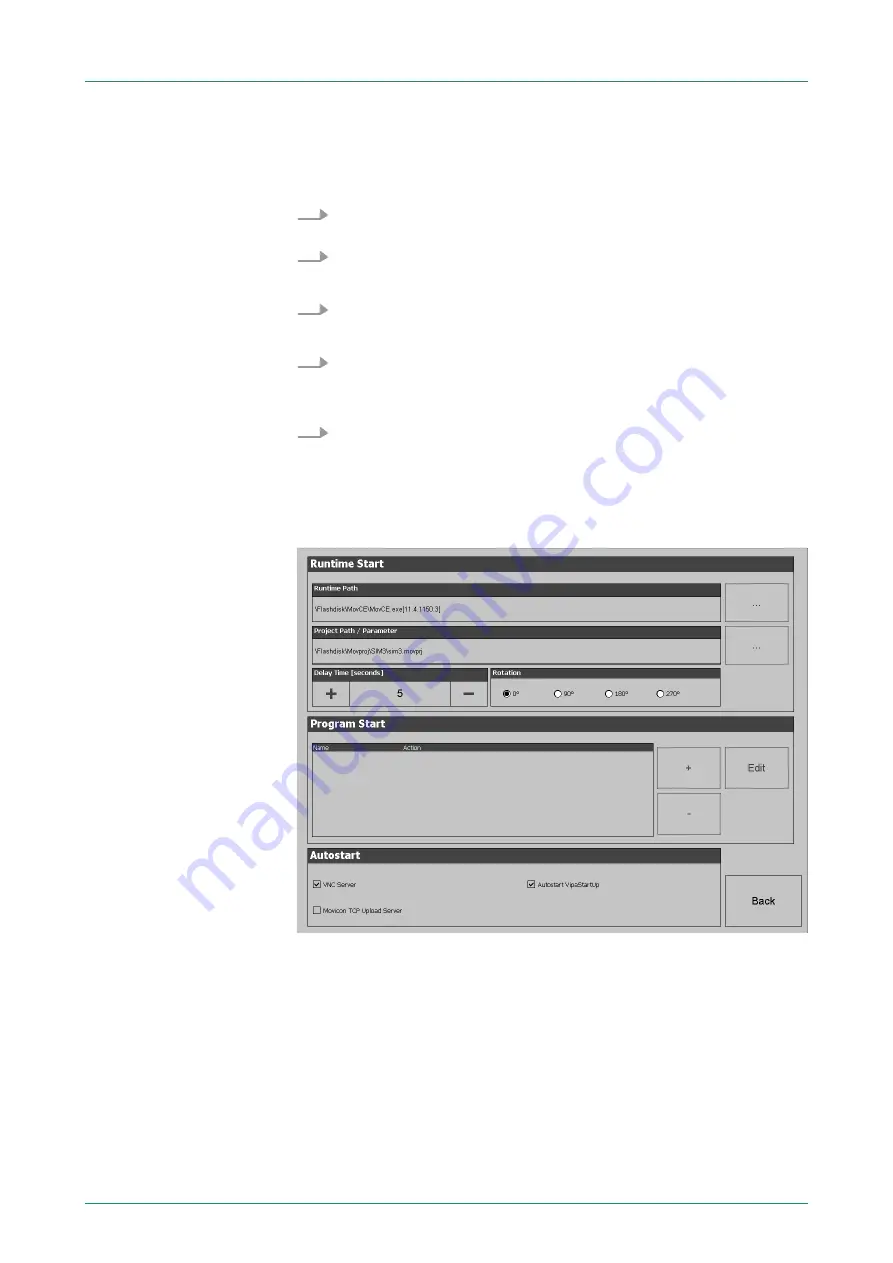
If the select image is not suited for your panel, an error massage
appears. If the image is suited for your panel, in the following mes-
sage the current installed image version and the new selected image
version are listed.
1.
Click on [Make Image Update] to execute the update. This can
take a few seconds.
2.
In the following window click on [Finish] to end the update.
ð
Then the display gets dark.
3.
Switch the power supply off the panel off and on.
ð
After the restart the calibration window is opened.
4.
Re-calibrate the panel as described. After calibration tap any-
where on the screen.
ð
The calibration window will be closed.
5.
Via
‘Start
è
Settings
è
Control Panel’
start the program
AutoR-
unMaker
Chapter 4.4 ‘Installation Movicon and Startup-Man-
With [Autostart] you define which runtime and which project will be
started automatically together with the panel startup.
With [...] at "Runtime path" res. "Project path" all existing runtimes
res. projects on the panel and the storage media will be listed.
Under "Delay Time" you can adjust a delay time > 0 by using the but-
tons [+] and [-]. 5 seconds are default.
Via "Rotation" the orientation of the panel can be changed.
Autostart
VIPA HMI
Deployment under Windows CE 6.0 Prof.
Commissioning> VIPA Startup-Manager
HB160 | TP-ECO | 62E-MGC0 | GB | 16-02
50






























