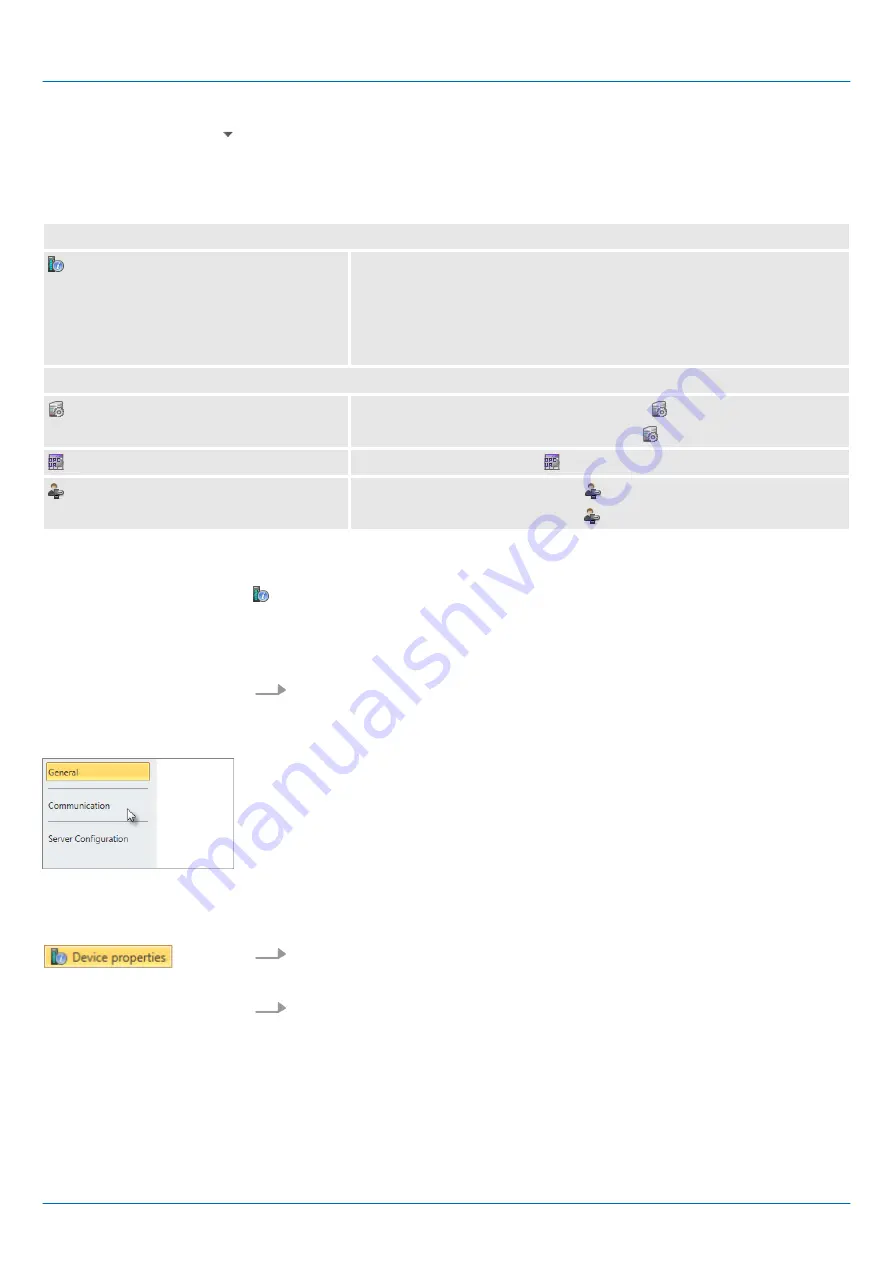
Show slave objects / open folder
Device properties
Device properties
n
n
Perform communication settings
n
Create
OPC UA
configuration
Chap. 7.7.3.4 ‘Server configuration’
OPC UA
Server settings
Chap. 7.7.4 ‘Server settings - Connection ’ page 203
Chap. 7.7.5 ‘Server settings - Certificate ’ page 205
Data access
Chap. 7.7.6 ‘Data access ’ page 206
User management
Chap. 7.7.7 ‘User management ’ page 207
Chap. 7.7.8 ‘Role management ’ page 208
7.7.3 Device properties
7.7.3.1
Overview
Here you can edit the device name and the comment, perform the communication set-
tings as well as create the
OPC UA
configuration.
Click in the project tree at
‘Device properties’
.
ð
The
‘Device properties’
editor opens.
The
‘Device properties’
editor is divided into several sections:
n
Chap. 7.7.3.2 ‘General device properties’ page 201
n
Chap. 7.7.3.3 ‘Communication settings’ page 202
n
Chap. 7.7.3.4 ‘Server configuration’ page 203
7.7.3.2
General device properties
To show or change the device properties, proceed as follows:
1.
Click in the project tree at
‘Device properties’
.
ð
The editor of the
‘Device properties’
opens.
2.
Select the area
‘General’
.
‘Device type’
- Name of the CPU
‘Firmware’
- Firmware version of the CPU
‘Name’
- Device name: This name is shown in the project tree.
‘Author’
- Name of the responsible person who created the device
‘Comment’
- Any comment, e.g. an annotation or explanation
Edit configurations and
OPC UA configuration
VIPA System SLIO
Deployment OPC UA
Usage OPC UA Configurator > Device properties
HB300 | CPU | 013-CCF0R00 | en | 19-30
201






























