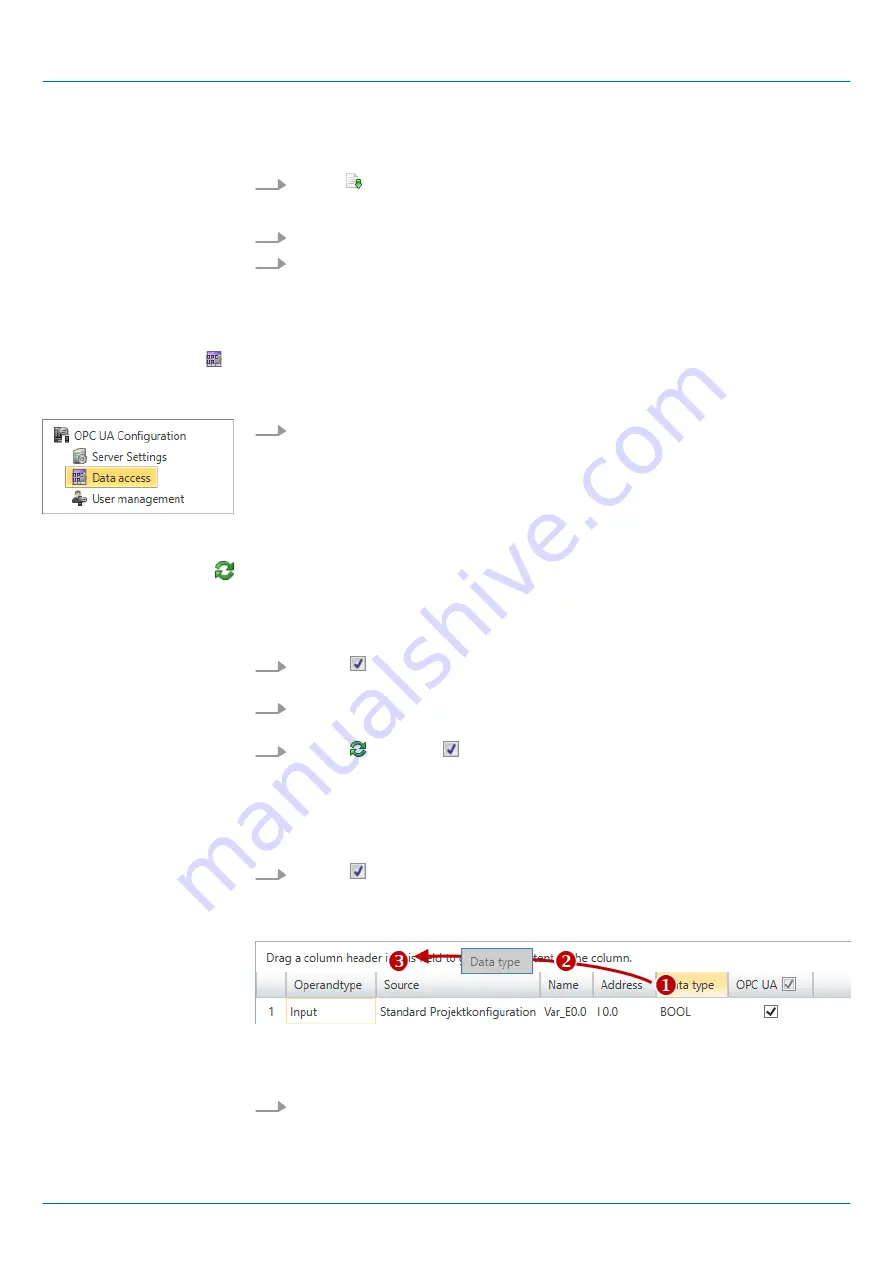
n
The maximum key strength must not exceed 2048bit.
n
The certificate must contain a valid
Private key
.
1.
Click at .
ð
The dialog window
‘Open certificate’
opens.
2.
Select the desired certificate (pfx file format).
3.
Click on
‘Open’
.
ð
The previously shown certificate is replaced by the imported certificate.
7.7.6 Data access
Here you can select the variables belonging to the CPU or CP (if exists) that can be
accessed via
OPC UA
.
Under
Project tree
at
‘OPC UA configuration’
click on
‘Data access’
.
ð
The editor for
‘Data access’
opens.
Refresh variables:
Apply changed filter settings to the result table.
Here you can select the operands and address ranges that will be shown in the results
table.
1.
Activate
‘All operand areas’
or individual operand ranges to be shown in the
result table.
2.
To limit the addresses of an operand range, enter the start and end byte addresses
in the two adjacent fields, e.g.
0
to
1000
.
3.
Click on or activate
‘Apply filter changes immediately’
.
ð
The result table is updated with the filter settings.
In the results table, select the variables that are to be used in the
OPC UA
configuration.
OPC UA
clients may access these variables.
Activate
‘OPC UA’
of the desired variables.
For a better overview, you can sort the table entries by groups.
(1) Select column (hold left mouse button down)
(2) Drag the column
(3) Drop column in the field (release mouse button)
1.
Drag the desired column header into the field above the table.
ð
The contents of the column will be grouped. The number of lines is shown for
each group.
Toolbar
Filter settings
Result
Group operands
VIPA System SLIO
Deployment OPC UA
Usage OPC UA Configurator > Data access
HB300 | CPU | 013-CCF0R00 | en | 19-30
206






























