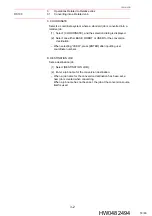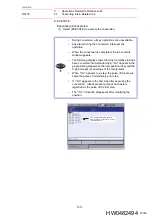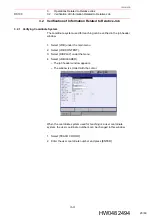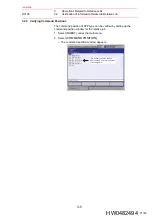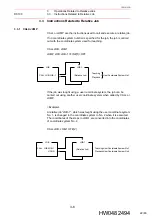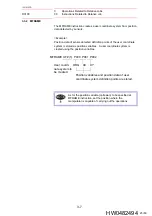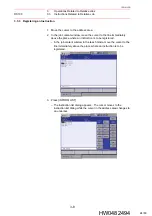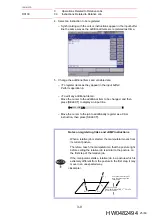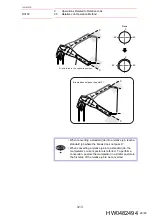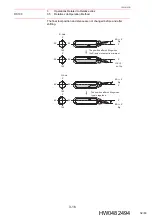3
Operations Related to Relative Jobs
DX100
3.2
Verification of Information Related to Relative Job
3-5
156191-1CD
HW0482494
3.2.2 Verifying Command Positions
The command position of XYZ-type can be verified by calling up the
command position window for the relative job.
1. Select {ROBOT} under the main menu.
2. Select
{COMMAND POSITION}.
– The command position window appears.
"/OV" appears when the position
is beyond the P-point max. envelope
of the manipulator
21/63