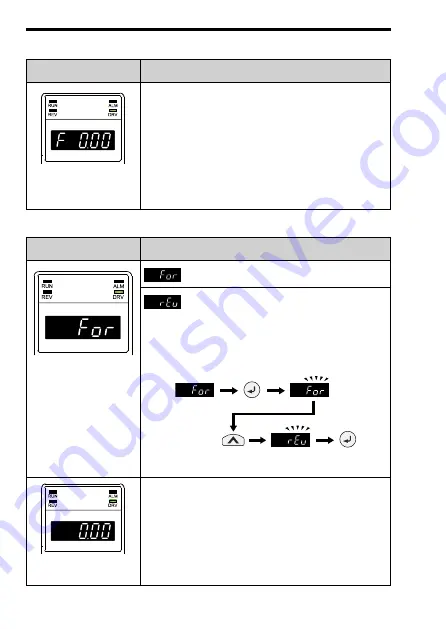
40
YASKAWA
TOEP C730600 74D LED Keypad Installation Manual
Table 6.1 Display Screens and Functions at Power-On
Display Screen
Function
Frequency Reference
Display
(default setting)
You can monitor and change the frequency reference
while the drive is running.
Note:
Set
o1-02 [Monitor Selection at Power-up]
to select
the data displayed when you first energize the drive.
Table 6.2 Drive Mode Display Screens and Functions
Display Screen
Function
Forward/Reverse Run
Selection
: The motor runs forward.
: The motor runs reverse.
Note:
Set
b1-04 [Reverse Operation Selection]
to prevent
the reverse Run command in applications, for
example fans or pumps, where reverse motor rotation
can be dangerous.
Figure 6.2 Setting Reverse Run
Output Frequency
Display
You can monitor the frequency output from the drive.






























