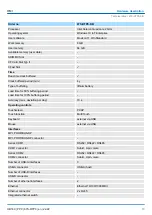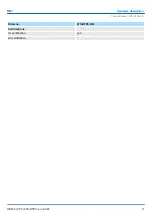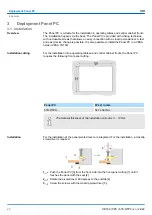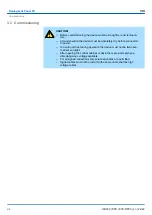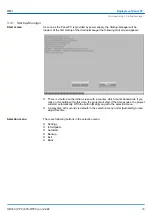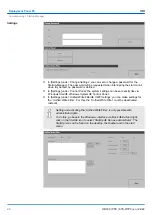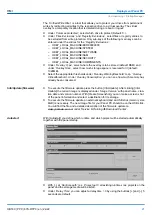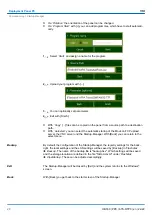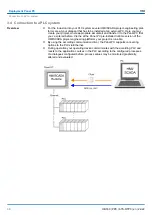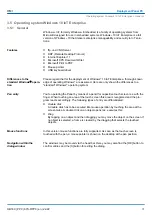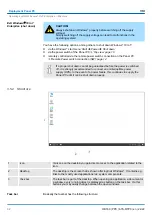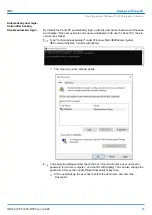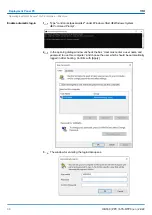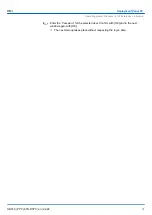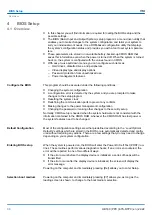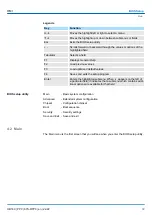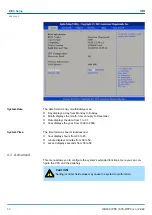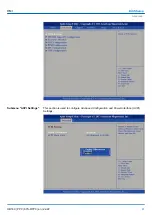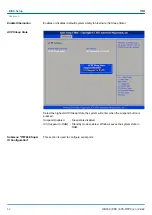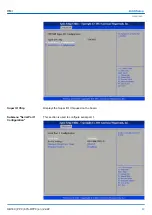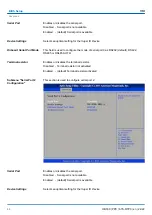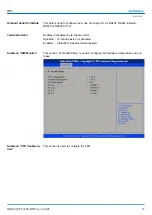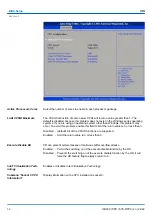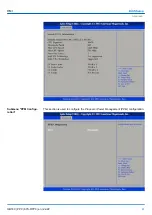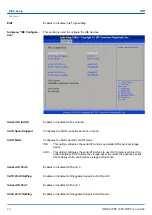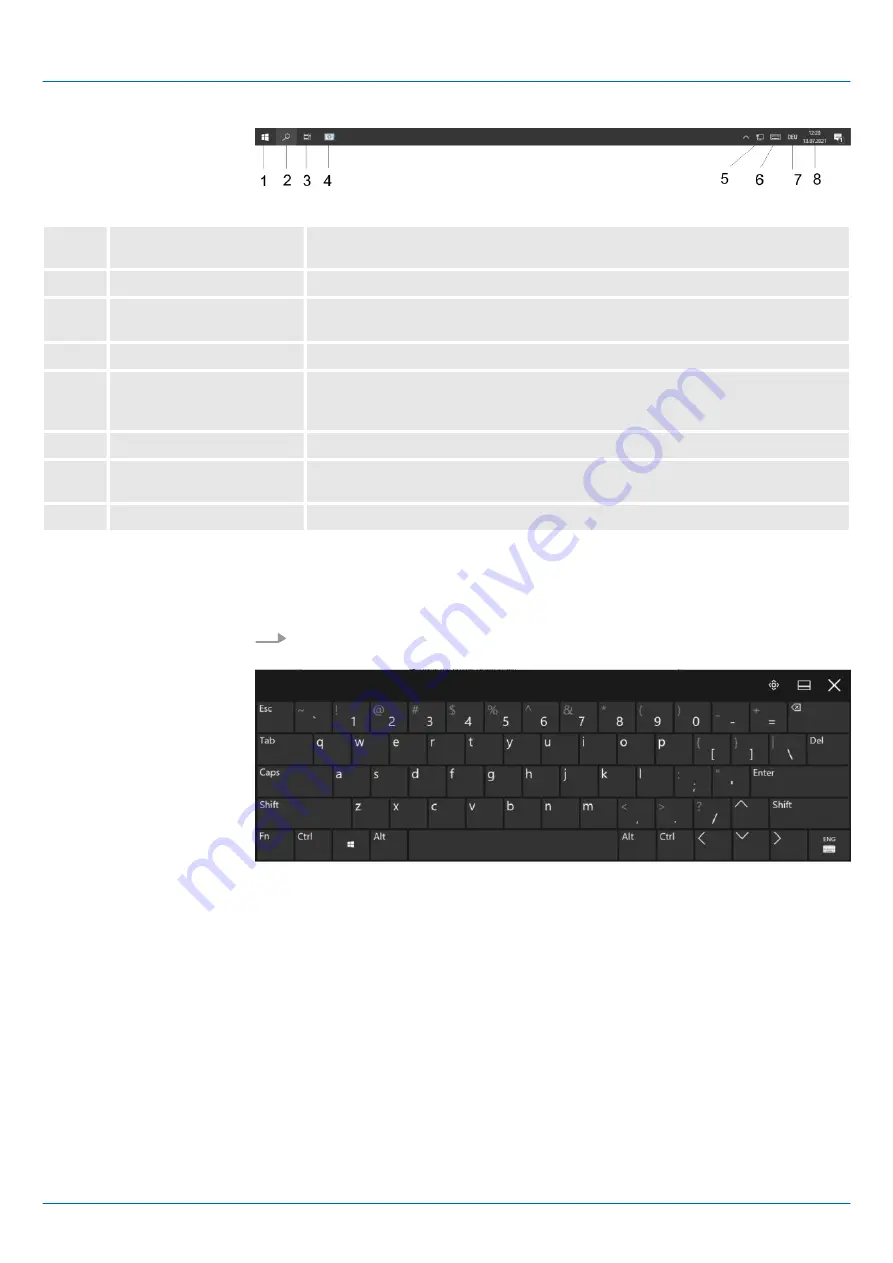
1
Windows Start button
This button offers you access to all components of your Panel PC such as appli-
cations, system settings, file browser etc.
2
Search
Type here to search.
3
Task view
For every open application a button is to be found in the task bar. The switch
between the applications is performed via this buttons.
4
Startup-Manager
The Startup-Manager is shown.
5
Network connection
As soon as your Panel PC is connected via Ethernet you can see here the
Ethernet address. If there is no connection via Ethernet, the symbol is displayed
crossed out.
5
Touch keyboard
This button displays a Touch keyboard at the screen.
6
Keyboard layout
If you’ve connected a keyboard you may choose the requested language layout
via this button.
8
Time, Date
This area shows time and date that you may change via double click.
The button [Software keyboard] allows you to select a software keyboard. The software
keyboard allows you to enter key entries without connecting an external keyboard. As
soon as an entry is required the software keyboard is automatically shown.
Select the button [Software keyboard] in the lower right corner of the login screen.
The description of the
Control Panel
components relevant for operating the Panel PC can
be found in the following:
n
Change display language
Per default, the PC is delivered with the display language "English". You can change
the language in
‘Windows Start
è
Settings
è
Time and Language
è
Language’
.
n
Ethernet parameters
The dialog field for pre-setting an Ethernet address can be found in
‘Windows Start
è
Settings
è
Network and Internet
è
Network and Sharing Center
è
Change adapter settings’
. By double-click on the network the dialog window for
network properties opens. Here you can enter the Ethernet address via [Properties]
after double-click on [Internet Protocol Version ..]. The default setting is address
assignment via DHCP.
Software keyboard
Control Panel
HMI
Deployment Panel PC
Operating system Windows 10 IoT Enterprise > Structure
HB160 | PPC | 67S-RTP0 | en | 22-22
33
Summary of Contents for 67S-RTP0
Page 1: ...PPC 67S RTP0 Manual HB160 PPC 67S RTP0 en 22 22 HMI Panel PC PPC021 IE...
Page 13: ...HMI Hardware description Structure Interfaces HB160 PPC 67S RTP0 en 22 22 13...
Page 71: ...Appendix HMI Appendix HB160 PPC 67S RTP0 en 22 22 71...
Page 72: ...Content A History of changes 73 HMI Appendix HB160 PPC 67S RTP0 en 22 22 72...