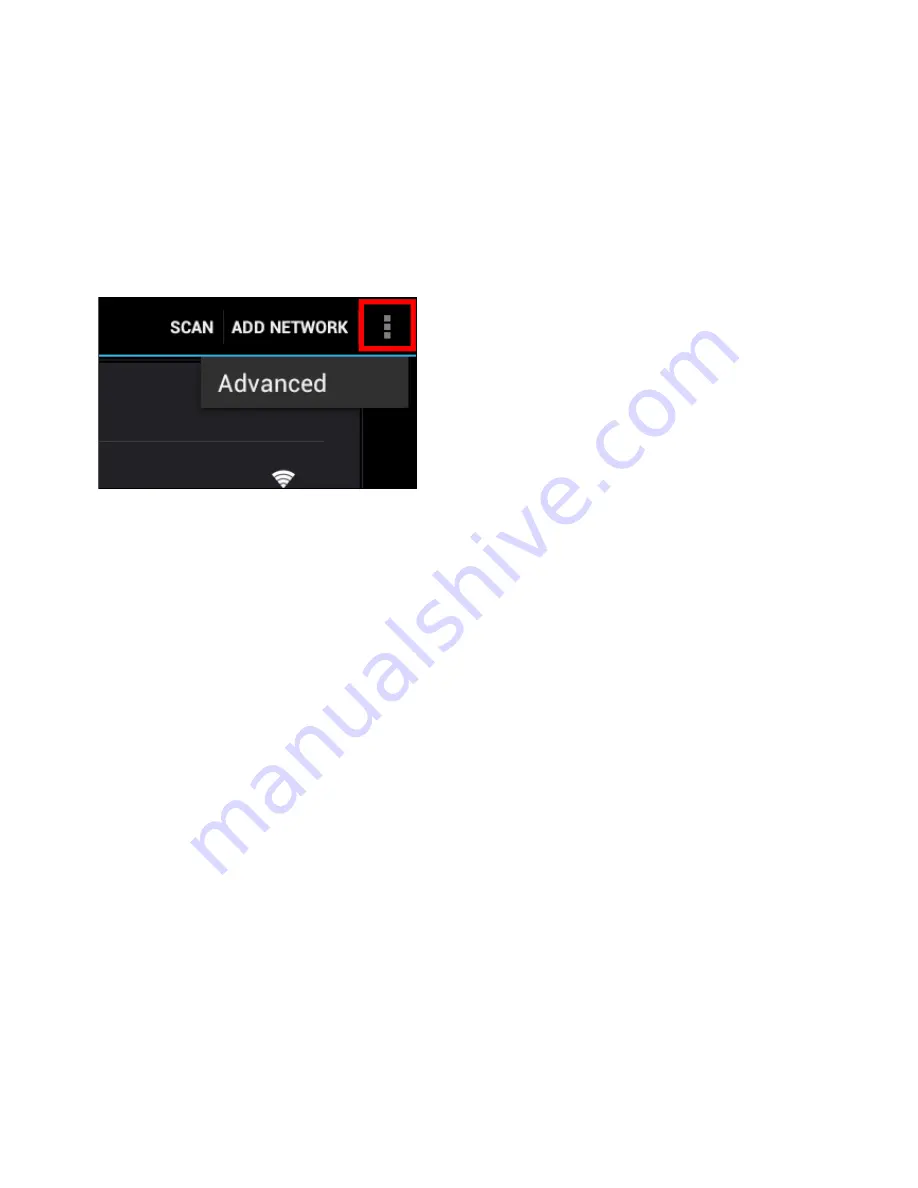
+851F19<12<5.99>5DG?B;C1@@51B9>D85>5DG?B;<9CD1DD85B978DC3B55>+1@D85network of
I?EB38?935!6D85>5DG?B;9CC53EB54 I?EOB5@B?=@D54D?5>D5BD85>5DG?B;C53EB9DI key.
Press the “Connect” button and the Tablet is connecting to the network.
&>35M?>>53D54N1@@51BCE>45B>51D8D85>5DG?B;>1=51>4D85G9B5<5CCB535@D9?>93?>is
C8?G>9>D852?DD?=CD1DEC21B I?EOB5CE335CC6E<<I3?>>53D54D?D85G9B5<5CC>5DG?B;.
Viewing your Yarvik Tablet's Wi-Fi MAC address
.89<59>D85.99C5DD9>7CC3B55> 3<93;?>D85=5>E2EDD?>9>D85D?@B978D3?B>5B
Press "Advanced" in the unfolding menu.
/?EB.99$144B5CC9C49C@<1I549>D856?<<?G9>74F1>354.99C3B55>E>45B$AC
address".
Bluetooth
/?EB/1BF9;+12<5DD12<5D9C5AE9@@54G9D812E9<D9><E5D??D8=?4E<56?B3?>>53D9>7 with
Bluetooth compatible peripherals, like mice, keyboards, speakers and headphones.
*<945D85<E5D??D8&>&662EDD?>D?&>D?13D9F1D5<E5D??D8
&>3513D9F1D54 I?EB/1BF9;+12<5DD12<5DG9<<1ED?=1D931<<ICD1BDC51B389>76?B>51Bby Bluetooth
devices. You can always manually search for Bluetooth devices by clicking "Search for Devices"
in the top right corner of the screen.
It may be required for the to be connected peripherals to be put in "pairing mode". Please refer
to the instructions manual of the concerning peripherals for this.
All discovered devices will appear in the "Available Devices" list:
Summary of Contents for Tablet
Page 20: ...YARVIK COM Return to index...






































