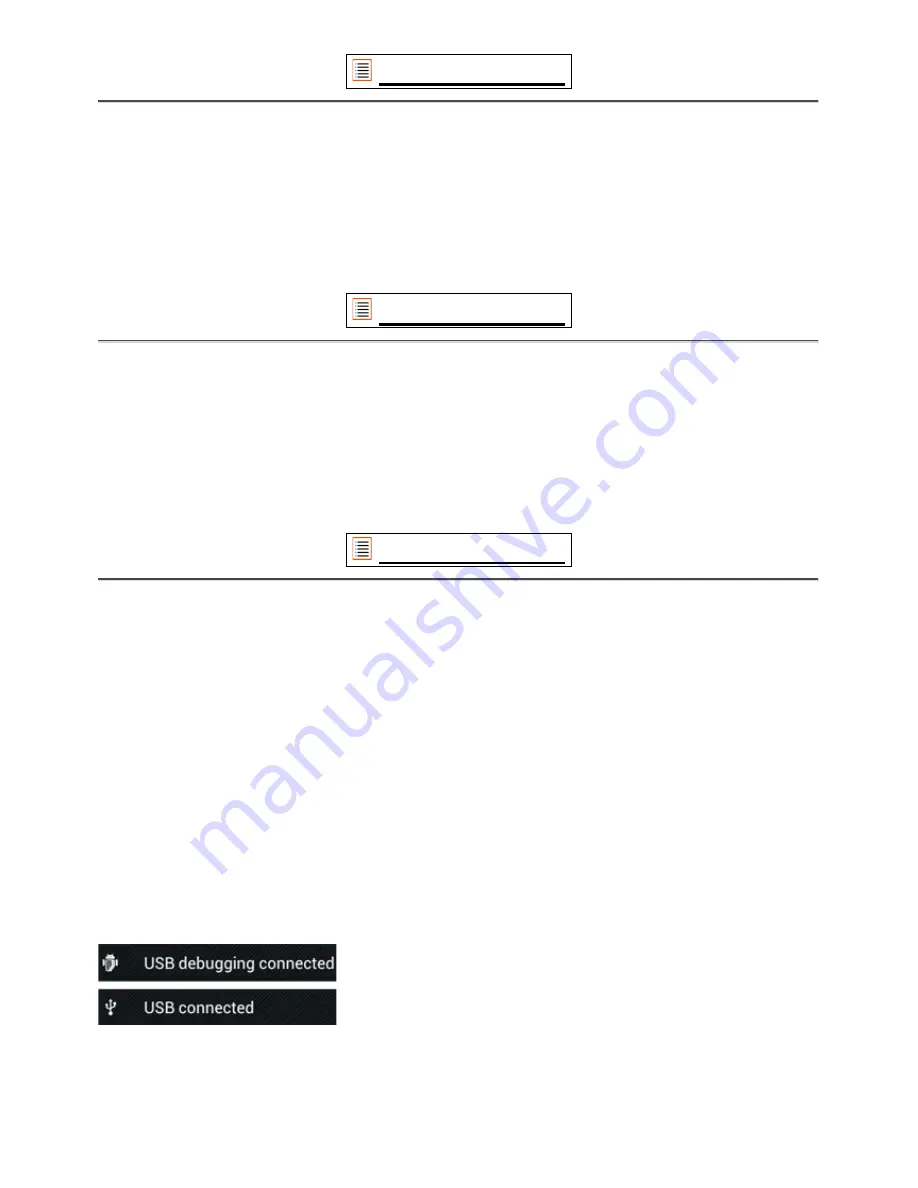
Return to index
4.4
Display
Here you can change the brightness of the display, font sizes and the auto sleep time.
Please note that the higher the display brightness, the higher the energy consumption. This will
drain your battery substantially faster.
!6I?E4?>ODG1>DD8549C@<1ID?1ED?B?D1D51CI?ED9<DD85+12<5D I?E31>5>12<54isable this
6E>3D9?>1<9DI9>D85ED?B?D1D5C3B55>C5DD9>7
Return to index
4.5
Apps
Here you can manage applications that are installed on your Yarvik Tablet.
You can click apps that you have installed to see the app info and uninstall them if needed by
using the “Uninstall” button.
Please note that the preinstalled default applications (like e.g. the calculator) cannot be
uninstalled.
Return to index
4.6
Storage & MicroSD/USB Drive Access
Shows you the internal memory information. When a MicroSD card is present, you can also find
the memory information of the inserted card here.
Connecting your Yarvik Tablet to a PC or Mac by USB
You can connect your Yarvik Tablet to a PC or Mac using the provided USB cable.
When connected to a computer, you can access the Tablet's internal memory and, if present, an
inserted MicroSD card as standard USB Mass Storage Device.
Please refer to the printed Quick Start Guide of your Yarvik Tablet to determine the tablet's USB
slave port. Connect the USB cable to the USB slave port of your Yarvik Tablet and to a free USB
port on your computer.
In the bottom right of your Tablet's screen, two messages will appear shortly after each other:
&>35D85C53?>4=5CC175,*3?>>53D541@@51BC 3<93;?>9D
The following screen will appear:
Summary of Contents for Tablet
Page 20: ...YARVIK COM Return to index...






































