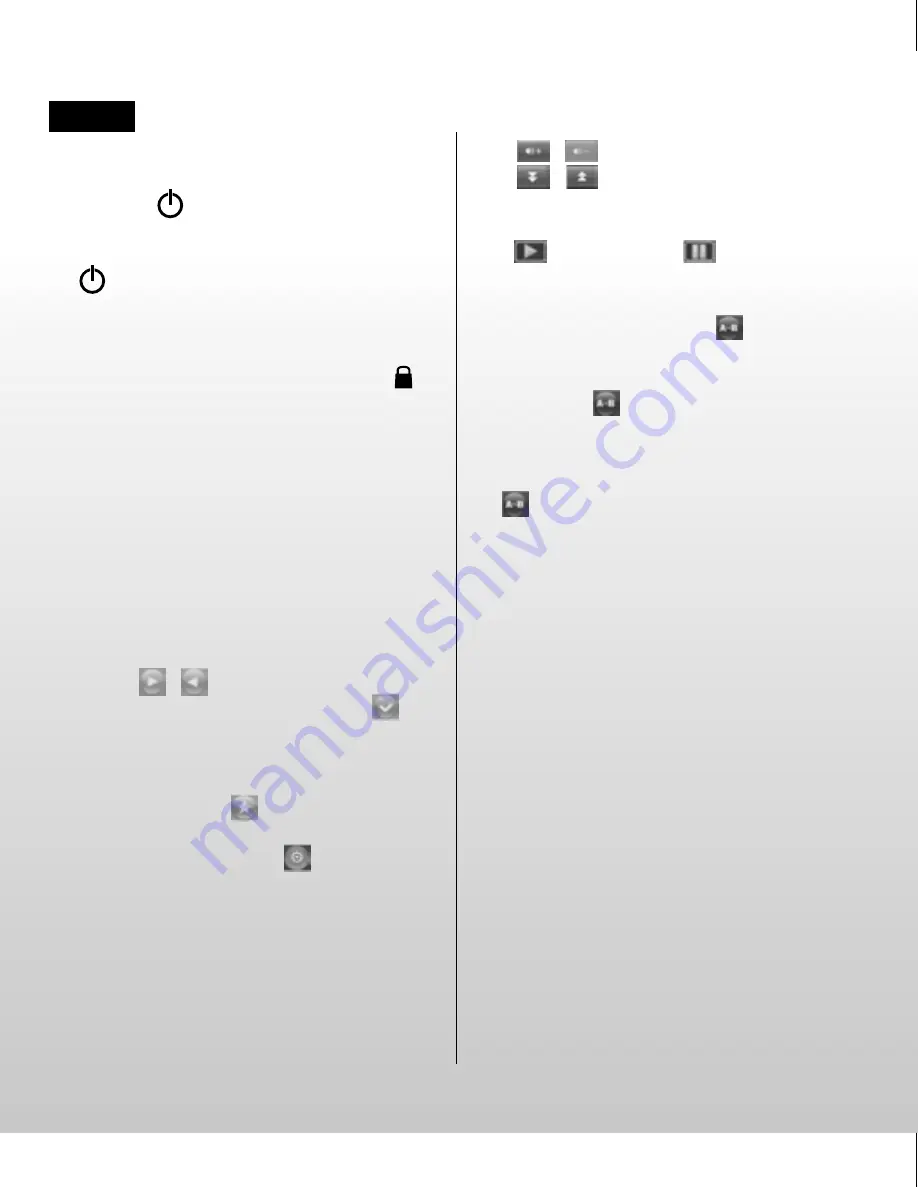
Starting the player
Power on: Slide and hold the player’s power
switch to the
position for approximately
3 seconds to power on.
Power off: Slide and hold the power switch to
the
position for approximately 3 seconds to
power off. The system will power off automati-
cally when the battery is depleted.
Lock/Unlock
In any mode, slide the power switch to the
position to lock the player in order to prevent
unintended operation.
Operating instructions:
Music
Choose the “Music” option in the main menu;
then click the corresponding icon to enter into
Music interface.
Function description:
In the “Play list”, you can search for files/folders
by clicking
/
; then select the songs you
want to play by clicking the file name or
.
Options: Current play (Resume play)/All music/
Artist/Album/My Favorite/Record/Dir List/
MediaLib Update
Remark: you can click
to add the chosen
item to your favourites folder after confirmation.
During music playback, click
to enter a
submenu; there are 5 options:
a. Repeat mode: Once/Repeat/All/All Repeat/Intro.
b. Play mode: In Order/Shuffle.
c. MSEQ: 3D/Bass/LEQ.
d. EQ Sel: Normal/MSEQ/Rock/Pop/Classic/
Bass/Jazz/User EQ.
e. User EQ setup: Slide the ball up and down to
adjust the numeric value.
Click
/
to adjust the volume.
Click
/
to jump to the previous/next
song; press and hold to scan backward/forward
through the song.
Click
to play, and click
to pause playback.
A-B replay
When playing music, click the
icon once.
The screen will display the letter “A-”. Confirm
this as the starting point of the replay segment
by clicking the
icon once again, and point
“B” will appear. Confirm the ending point of the
replay segment and the replay icon A-B is set.
Replay between A and B will now begin. Click
the
icon again to cancel A-B replay.
Lyrics synchronisation
When a song is being played that is in the same
folder as the corresponding lyrics file (.LRC), the
lyrics will automatically be shown in the Music
mode interface. The player supports lyrics files
in LRC format.
Lyrics can be added as follows:
1. Choose an MP3 or WMA file, for example
“lovemusic.mp3”.
2. Download a lyrics file from the Internet.
Lyrics files have the file name extension LRC,
for example “lovemusic-2007.lrc”.
3. Rename the lyrics file to match the name of
the corresponding music file, for example
“lovemusic.lrc”.
4. Copy both files into the same folder on the player.
5. Start playback of the music file. The lyrics will
be displayed on the screen in synch with the
music as it is being played. Click the screen
and hold for about 2 seconds; the lyrics will
disappear.
Englisch
PMP400_manual_90x100.indd 5
03-11-11 11:40




















