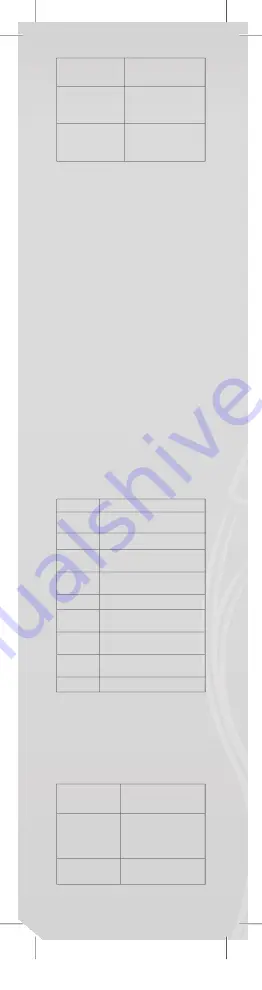
Long Record
ACT format. Average
sound quality.
Fine VOR
WAV format. Recording
will stop when there is
no voice.
Long VOR
ACT format. Recording
will stop when there is
no voice.
5. Press the “Play” button to start recording.
Playback
Playing the recorded
fi
les:
1. Enter the main menu.
2. Press “Next” to choose “playback mode”.3. Press
“M” to enter the playback mode interface.
4. Press “PLAY”again to start playback.
5. Select the recorded
fi
les:
“PRE”: Select the previous recorded
fi
le.
“NEXT”: Select the next recorded
fi
le.
Picture browsing
JPEG browser
• File selection function
After you enter the Picture menu, the following will
be shown:
JPG interface – File list – Selection
fi
le 01.jpg.
If there are no
fi
les here, the content will be empty.
Press “PLAY” to enter the picture display mode.
Press “NEXT” or “PRE” to choose the
fi
les.
Press “M” to enter the submenu. Select the
fi
les
as follows:
Local folder/Play set/Delete
fi
le/Delete all/Exit.
• Picture display mode
Enter the picture display mode. The following will
appear:
Press “NEXT” or “PRE” to display the next or the
previous picture.
Press “PLAY” to return to
fi
le selection mode.Hold “M”
to return to the main menu.
Other buttons are invalid in this mode.
System settings
1. Enter the main menu.
2. Press “NEXT” to choose the “system setting”.
3. Press “M” to enter the submenus.
• List of all the parameters:
Clock
Setting time and date
LCD set
Setting backlight intensity
Language
Setting different languages
Power off
Setting the player’s off time and
sleep time
Replay
mode
Setting replay mode: manual and
auto replay
Online mode
Setting the location
Memory info
Displays the remaining
fl
ash
memory capacity
Firmware
version
Player’s
fi
rmware version
Firmware
upgrade
Upgrade the player’s
fi
rmware
Exit
Exit the current mode
• Detailed operating instructions
A. Clock:
1. Press “M” to enter the system time interface.
2. Press “VOL” from year start setting. The year
number starts blinking.
3. Press “NEXT” or “PRE” button to adjust the time.
4. Press “M” button to con
fi
rm and exit after you have
made the necessary adjustment.
B. LCD setting
1. Brightness
adjustment
Adjust the brightness of
the screen
2. Black screen
mode (0-30)
Shuts off the screen when
the player has not been
used for a certain amount
of time (unit: second)
3. Exit
Notes: “Brightness adjustment” adjusts the brightness of
303B46*BYLQGG
Summary of Contents for JOY PMP200
Page 2: ...3 B46 BY LQGG...
Page 3: ...JOY 1x 1x 1x 1x 3 B46 BY LQGG...
Page 4: ...1 3 B46 BY LQGG...
Page 5: ...JOY V YZ USB port 3 B46 BY LQGG...
Page 6: ...2 USB port 1 3 B46 BY LQGG...
Page 7: ...JOY 3 B46 BY LQGG...
Page 63: ...JOY 3 B46 BY LQGG...

























