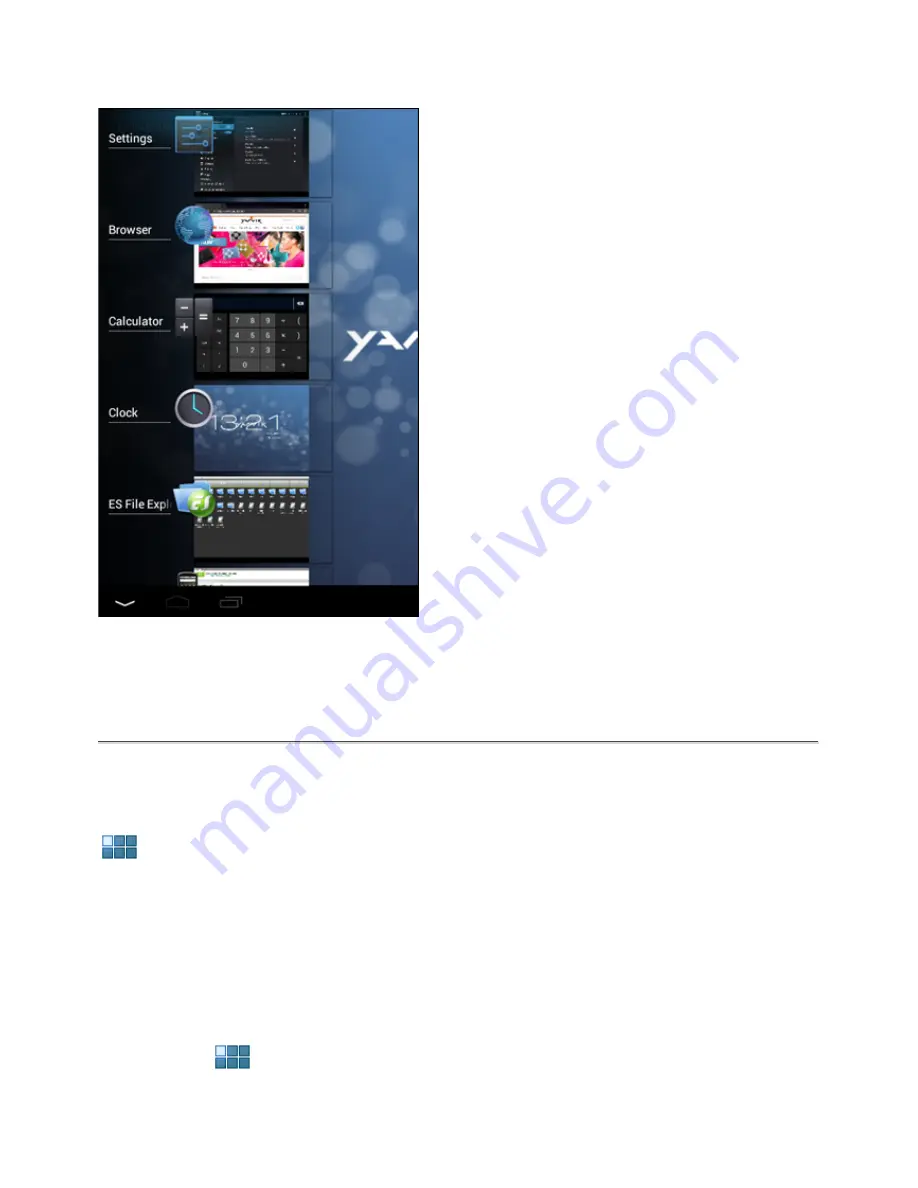
To see what apps are running in the background, you can access the multitasking view by
pressing the multitask button (6).
Click on a running app in the multitask view to quickly switch to it. You can close running apps
by long pressing it and clicking "Remove from list".
3.1
Adding widgets and shortcuts to your Home Screen
To add a widget, press the app and widget button in the top right corner of your Home Screen:
In the following screen, you can find all the installed apps and widgets, both seperately viewable
by pressing "Apps" or "Widgets" on top of the screen respectively.
Press "Widgets" to view all available widgets. When showing all widgets, you can swipe the
screen to browse to the next page (if available).
Press and hold the desired widget to have the Home Screen show up and release the widget to
any empty spot on the home screen.
To add a shortcut to any app, press the app and widget button in the top right corner of your
Home Screen:
In the following screen, you can find all the installed apps and widgets, both seperately viewable
by pressing "Apps" or "Widgets" on top of the screen respectively.
Summary of Contents for GoTab
Page 20: ...YARVIK COM...




















