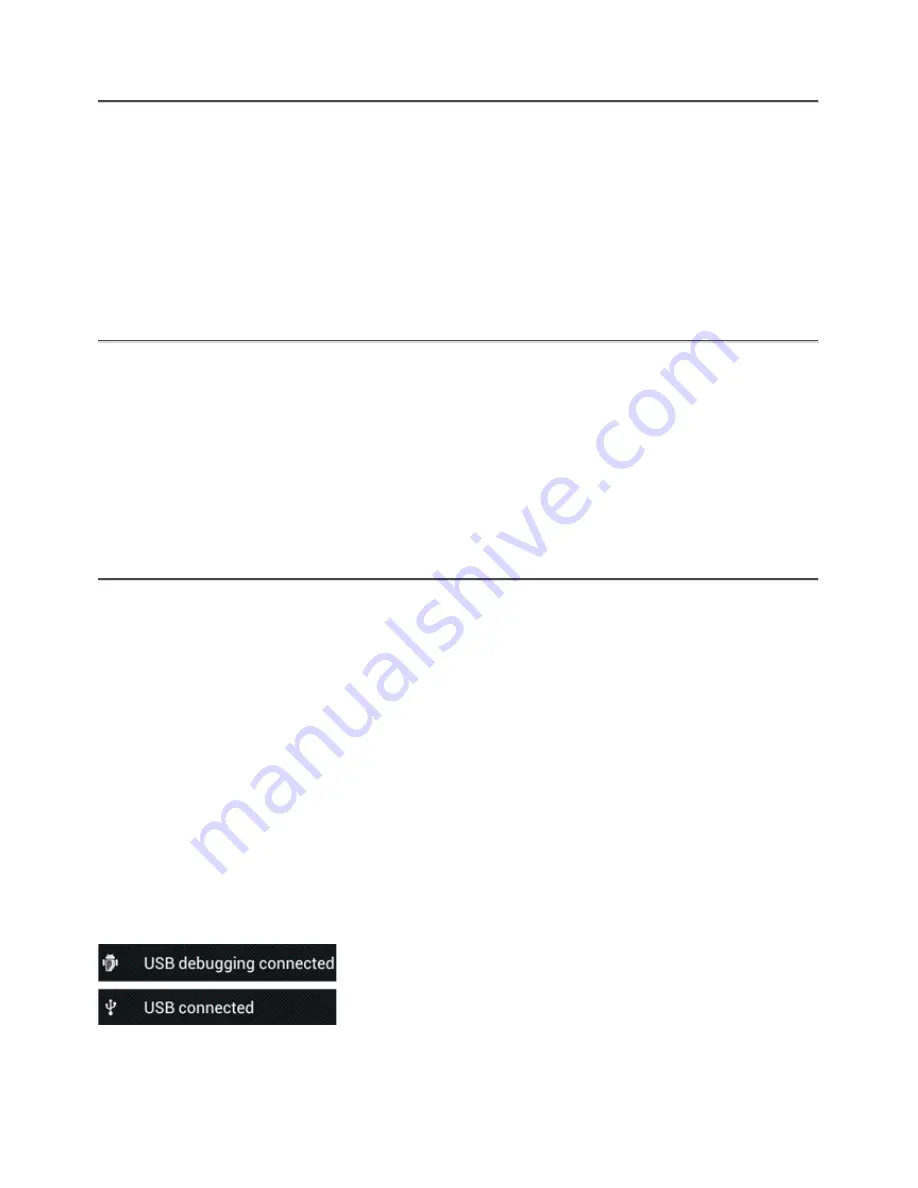
4.4
Display
Here you can change the brightness of the display, font sizes and the auto sleep time.
Please note that the higher the display brightness, the higher the energy consumption. This will
drain your battery substantially faster.
If you don’t want the display to auto rotate as you tilt the GoTab, you can enable/disable this
functionality in the Auto-rotate screen setting.
4.5
Apps
Here you can manage applications that are installed on your Yarvik GoTab.
You can click apps that you have installed to see the app info and uninstall them if needed by
using the “Uninstall” button.
Please note that the preinstalled default applications (like e.g. the calculator) cannot be
uninstalled.
4.6
Storage & MicroSD/USB Drive Access
Shows you the internal memory information. When a MicroSD card is present, you can also find
the memory information of the inserted card here.
Connecting your Yarvik GoTab to a PC or Mac by USB
You can connect your Yarvik GoTab to a PC or Mac using the provided USB cable.
When connected to a computer, you can access the GoTab's internal memory and, if present,
an inserted MicroSD card as standard USB Mass Storage Device.
Please refer to the printed Quick Start Guide of your Yarvik GoTab to determine the tablet's USB
slave port. Connect the USB cable to the USB slave port of your Yarvik GoTab and to a free
USB port on your computer.
In the bottom right of your GoTab's screen, two messages will appear shortly after each other:
Once the second message "USB connected" appears, click on it.
The following screen will appear:
Summary of Contents for GoTab
Page 20: ...YARVIK COM...




















