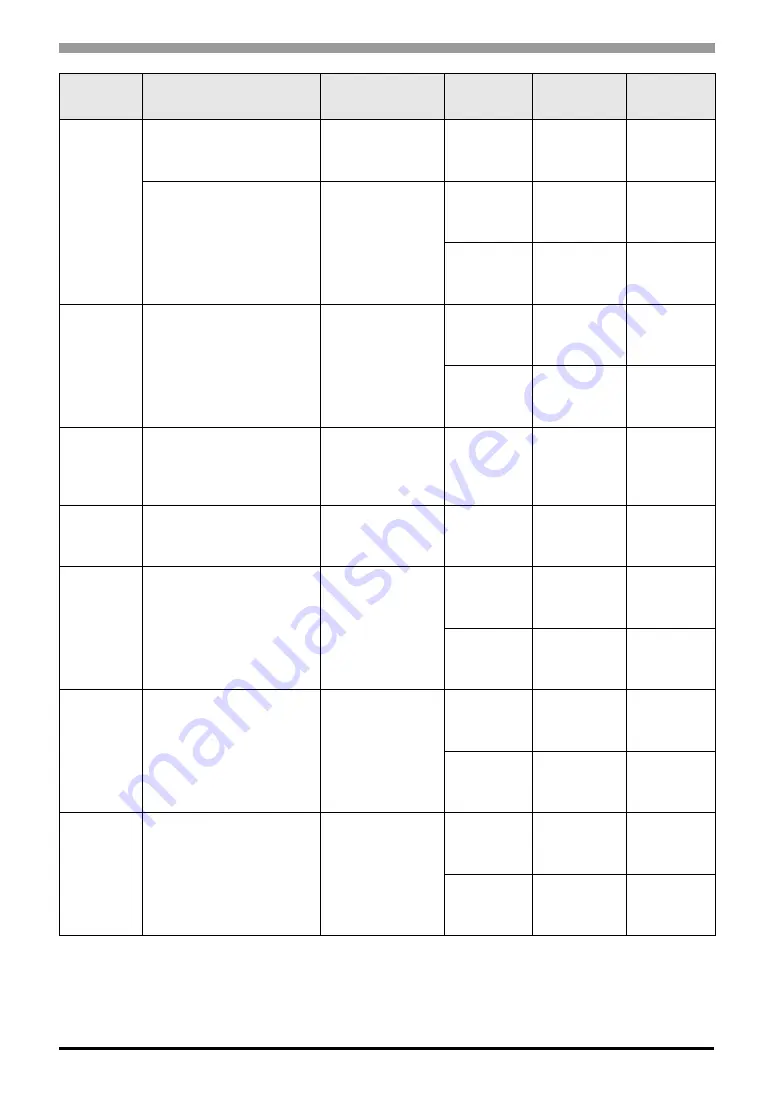
Digital Controller SIO Driver
GP-Pro EX Device/PLC Connection Manual
4
SDC40B
C40B
3
Terminal block on
the controller
RS232C
C40B
2
Terminal block on
the controller
RS422/485
(4wire)
RS422/485
(2wire)
SDC40G
C40G
095
Terminal block on
the controller
RS422/485
(4wire)
RS422/485
(2wire)
SDC45/46
C45A
C45A
1
C46A
C46A
1
Terminal block on
the controller
RS422/485
(2wire)
DMC10
DMC10
Terminal block on
the controller
RS422/485
(2wire)
DMC50
DMC50CH20
DMC50CH40
DMC50CS20
DMC50CS40
Terminal block on
DMC50MR20
Terminal block on
DMC50ME20
RS422/485
(4wire)
RS422/485
(2wire)
DCP31
P31A
2
Terminal block on
the controller
RS422/485
(4wire)
RS422/485
(2wire)
DCP32
P32A
2
Terminal block on
the controller
RS422/485
(4wire)
RS422/485
(2wire)
Series
CPU
Link I/F
SIO Type
Setting
Example
Cable
Diagram





































