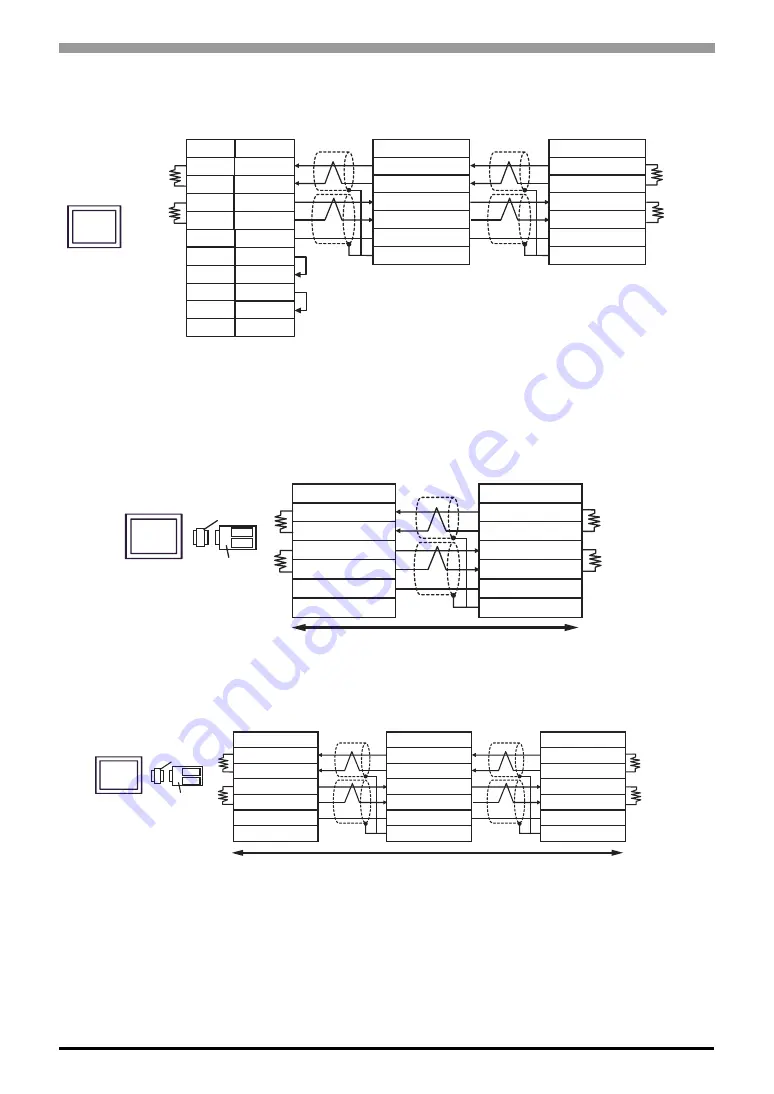
Digital Controller SIO Driver
GP-Pro EX Device/PLC Connection Manual
73
•
1:n Connection
C. When using the online adapter (CA4-ADPONL-01), the terminal block conversion adapter (CA3-ADPTRM-
01) by Pro-face and your own cable
•
1:1 Connection
•
1:n connection
Signal name
SDA
3
RDB
2
SG
5
4
ERA
SDB
ERB
7
9
CSB
6
FG
RDA
1
CSA
8
D-Sub 9 Pin (socket)
Pin
Shell
Shield
Terminal block
Signal name
RDB
SDB
SG
FG
RDA
SDA
Shield
Terminal block
Signal name
RDB
SDB
SG
FG
RDA
SDA
150
ǡ
(more than
1/2W)
r
5%
Terminal
resistance
150
ǡ
(more than
1/2W)
r
5%
Terminal
resistance
150
ǡ
(more than
1/2W)
r
5%
Terminal
resistance
150
ǡ
(more than
1/2W)
r
5%
Terminal
resistance
Controller
Controller
Display
Signal name
RDB
SDB
SG
TERM
CA4-ADPONL-01
CA3-ADPTRM-01
Display
Shield
Terminal block
RDA
SDA
Signal name
RDB
SDB
SG
FG
RDA
SDA
150
ǡ
(more than
1/2W)
r
5%
Terminal
resistance
150
ǡ
(more than
1/2W)
r
5%
Terminal
resistance
Controller
150
ǡ
(more than
1/2W)
r
5%
Terminal
resistance
150
ǡ
(more than
1/2W)
r
5%
Terminal
resistance
Your own cable
Signal name
RDB
SDB
SG
TERM
CA4-ADPONL-01
CA3-ADPTRM-01
Display
RDA
SDA
Shield
RDB
SDB
SG
FG
RDA
SDA
Shield
Signal name
RDB
SDB
SG
FG
RDA
SDA
150
ǡ
(more than
1/2W)
r
5%
Terminal
resistance
150
ǡ
(more than
1/2W)
r
5%
Terminal
resistance
Terminal block
Controller
Signal name
Terminal block
Controller
150
ǡ
(more than
1/2W)
r
5%
Terminal
resistance
150
ǡ
(more than
1/2W)
r
5%
Terminal
resistance
Your own cable
















































