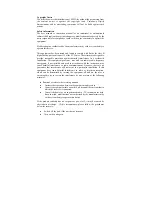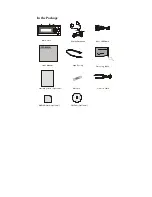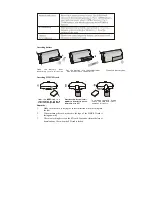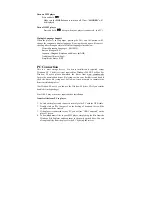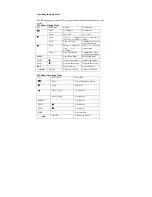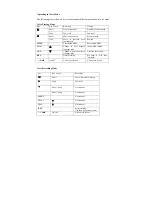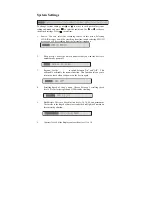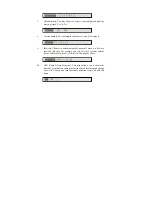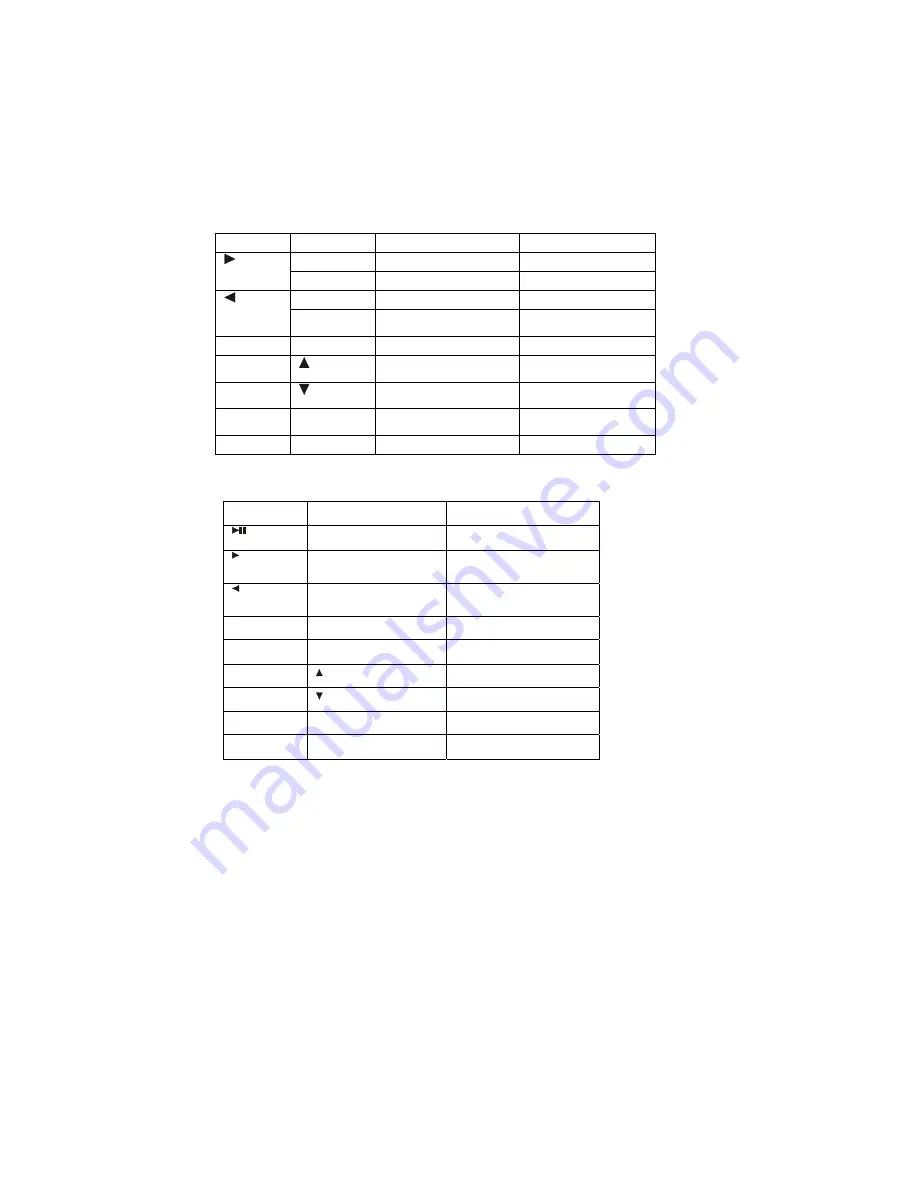
Operating controls
There are three modes which you can operate your portable MP3 player; music
mode, radio mode, and voice mode.
Operating in Music Mode
The following tables show all key responses under different operations in music
mode.
Music Playing Mode
Key
Key Action
Browsing
Playing
Short
Play current track
Stop/Pause current track
Long
Power off
Power off
Short
Move to next track
Play next track
Long
Move to previous track
continuously
Rewind
MENU
Enter Menu Mode
Enter Menu Mode
VOL +
Change to next display
language code
Increase the volume
VOL -
Change to previous display
language code
Decrease the volume
REC
Start recording
Set point A (A-B loop
function)
—> Hold
On/Off
All keys are locked
All keys are locked
Mus
ing Mode
ic Record
key
Key Action
Recording
Short
Pause / Resume recording
Long Power
off
Short / Long
No response
Short / Long
No response
MENU
No
response
VOL +
No response
VOL -
No response
REC
Stop
recording
—> Hold
On/Off
All keys are locked