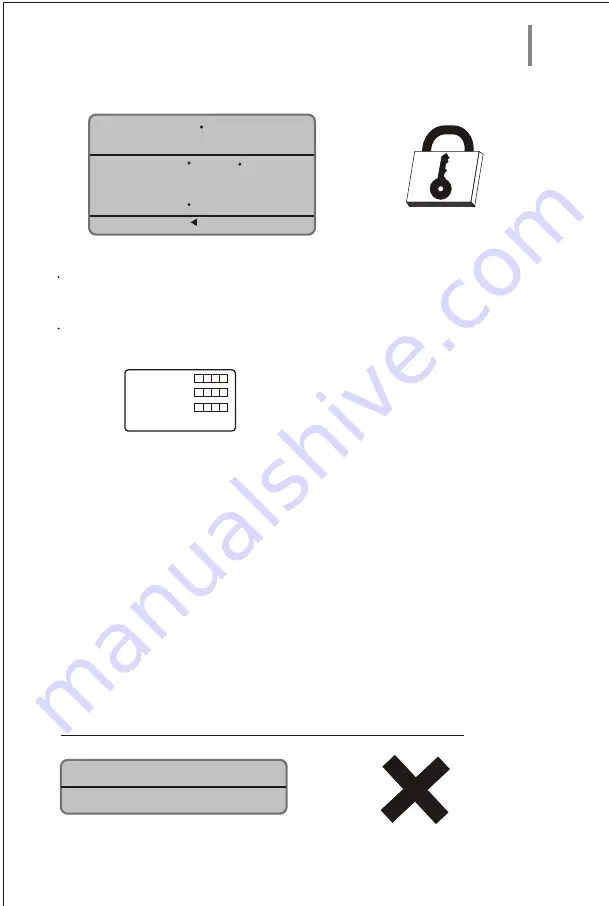
26
Password Setup Page
System State System State Menu
Password Mode ON ON
OFF
Password Change
Password Mode:
When the mode is on, setup the age control directly; when the mode is off, setup the age control
only with password, using password to operate every time.
Password Change:
Setting up this item, the TV screen will show as following picture:
Old password
New password
Confirmation
OK
The initial password of the unit is
8806
. After changing the password, press the select key to finish.
Quit Setup Menu Page:
Move cursor to this item and press the select key to quit.
System Setup
Press direction key
¡°
e
tu
r
n
to
se
tu
p
m
e
n
uto
r
¡
±
REGION CODE:
The preset region code of this device is either “1” or “2” depending on the sales area. For
Europe it is “2”, for USA it is “1”. If you which to watch DVDs from other regions than your
own, you need to change the region code of your player to match with the DVD you want to
play.
Open the
PREFERENCE
menu in your SETUP menu and press the numeric keys
1379
on
your remote control.(you need to press STOP twice if a disc is inserted, or open the tray of
the disc drive to be able to enter the PREFERENCE menu).
You can then select the region code from an additional window. Press
SETUP
key to finish
the setting.


















