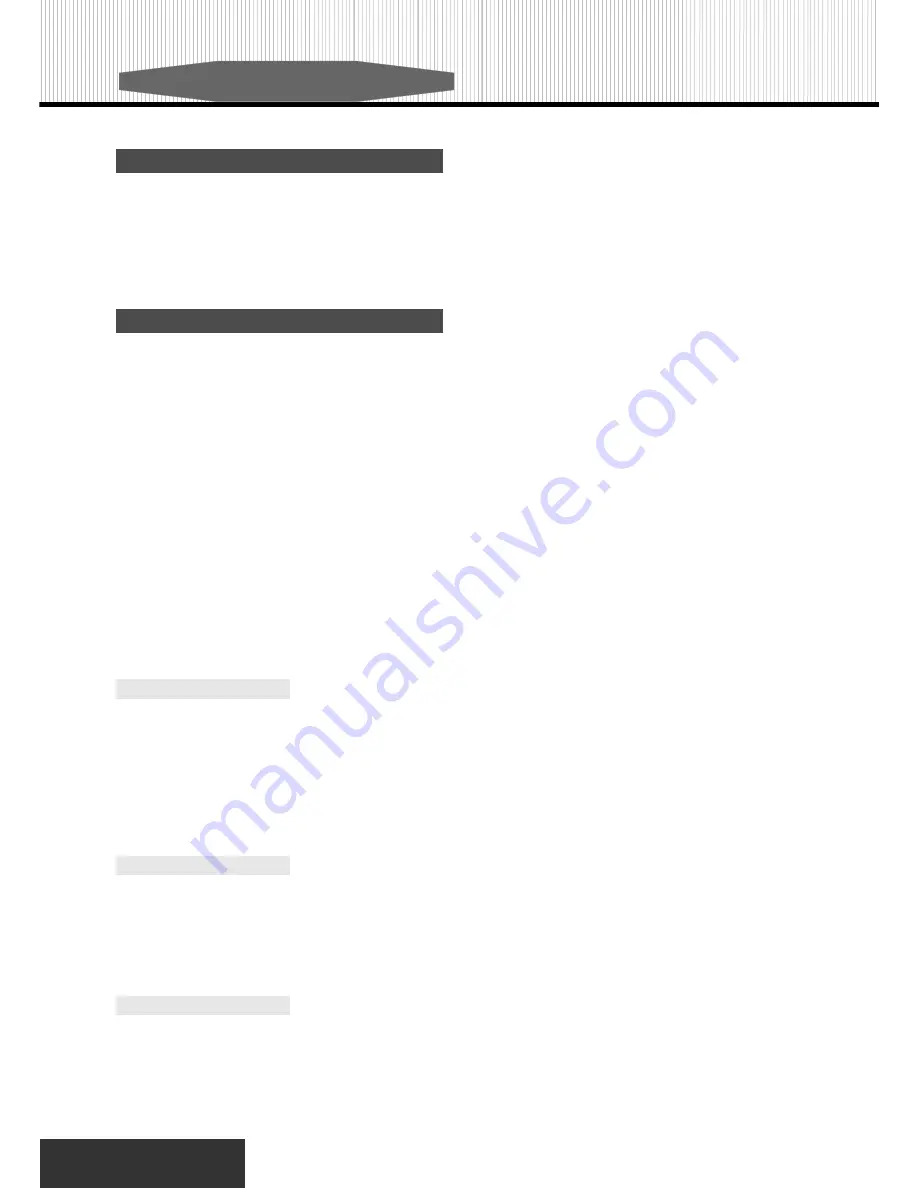
13
Special Operation
What is JPEG
JPEG is short for the “Joint Photographic Experts Group”, a group of experts nominated to produce standards for
continuous tone image coding.
The best known standard from JPEG is IS 10918-1 (ITU-T T.81), which is the first of a multi-part set of standards
for still image compression. This allows you to create files (such as photographs, drawings, and most clip-art)
that can be archived on a CD-R for viewing on the RDV650, computer, or the web.
Playing Your JPEG Files
Normal Slide Show Presentation
When a JPEG disc is loaded into the player, a menu will appear on screen. (the same as the on screen menu of
MP3) Each picture in the current directory will be displayed consecutively in a slideshow presentation and will be
automatically displayed using the largest size that fits in your television screen. Sixteen slideshow “transition”
modes are provided. Use the “
PROGRAM
” button to select one of the following transition effects:
Press “
1/ALL
” button to select different play modes including:
Random
,
Repeat One
,
Repeat All
,
Repeat Off
,
Single
and
Shuffle
.
Image Rotation
There are four modes to rotate a picture:
Invert, Mirror, Left,
and
Right
. These operations are allowed only when a
picture is being displayed normally, and will be cancelled automatically when the next picture is displayed (press”
next
”
or “
prev
”)The arrow key are used to select the different rotation modes:
Up -Mirror/Vertical
Down -Mirror/Horizontal
Left -Turn left
Right -Turn right
Zoom
This features allows you to view a picture at 50%-200% in several increments. Press the “
ZOOM
” button. An on
screen message (“
Zoom 100%
”) will verify your selection. Use “
F.F
”
and “
F.R
”
keys to control the amount of zoom in
and out. Press the direction keys to move the picture in any direction. Press “
Zoom
” button again to exit the “
Zoom
”
mode and back to normal operation.
Note: When in the “ZOOM” mode, the slideshow transition and image transformation features are disabled.
Menu
When JPEG CD is played, the “
MENU
” key is used to display JPEG folders and the corresponding files. During the
playback, press “
STOP
” to access thumbnail menu.
mode 1: Wipe Top (by default)
mode 3: Wipe Left
mode 5: Diagonal Wipe Left Top
mode 7: Diagonal Wipe Left Bottom
mode 9: Extend From Center H
mode 11: Compress To Center H
mode 13: Window H
mode 15: Wipe From Edge To Center
mode 2: Wipe Bottom
mode 4: Wipe Right
mode 6: Diagonal Wipe Right Top
mode 8: Diagonal Wipe Right Bottom
mode 10: Extend From Center V
mode 12: Compress To Center V
mode 14: Window V
mode 16: Move In From Top
Summary of Contents for DVD-238
Page 1: ......












































