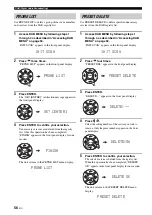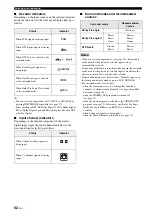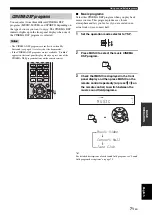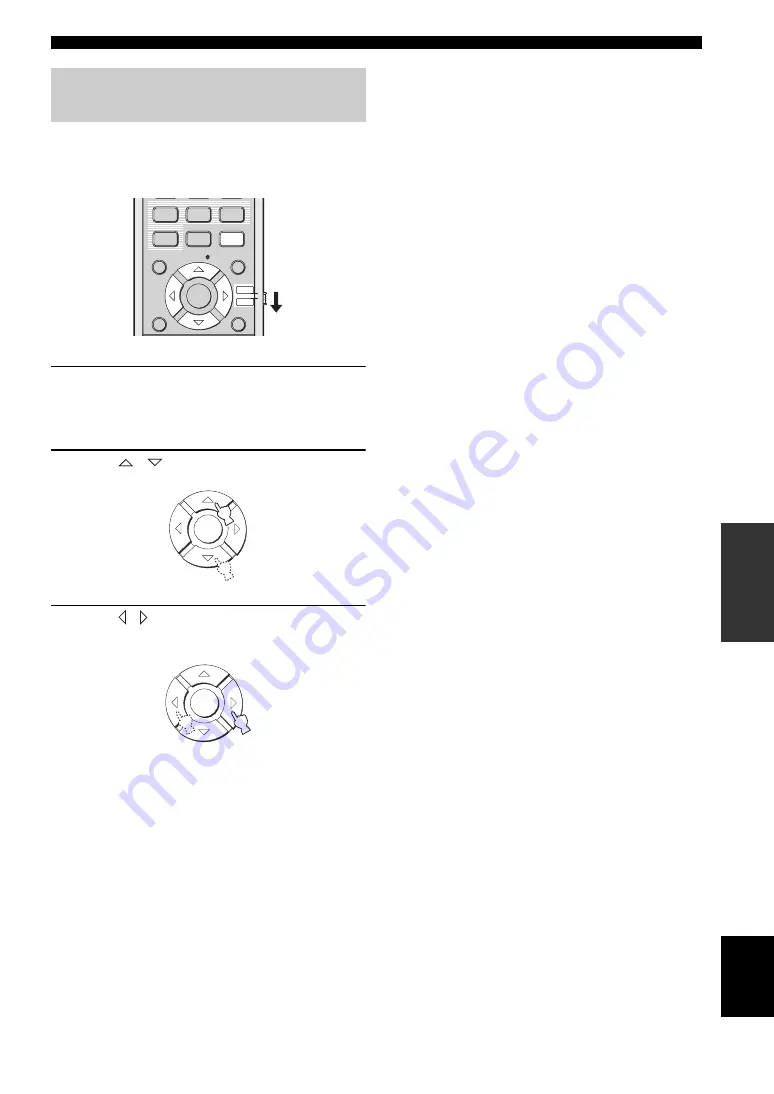
65
En
Enjoying surround sound
BA
S
IC
OP
ERA
T
IO
N
English
You can configure the parameters for Dolby Pro Logic II
Music and DTS Neo:6 Music to fine-tune the surround
sound effect.
1
Repeat steps 1 and 2 in “Enjoying 2-channel
sources in surround sound” on page 63 and
select PL II Music or Neo:6 Music.
2
Press
/
to select the parameter.
3
Press / to configure the selected
parameter.
■
When Dolby Pro Logic II Music is
selected
PANORAMA
Gives the front left and right channel sound a
wraparound effect, distributed throughout the entire
surround sound field to give you an expansive feeling.
Choices: ON/OFF
Default setting: OFF
DIMENSION
Adjusts the difference in volume between the front
and surround channels to the desired volume balance.
Control range: –3 (toward the surround direction) to
+3 (toward the front direction)
Default setting: STD (standard)
C. WIDTH
Distributes the center channel sound to the left and
right. If 0 is selected, the center channel sound is
output only from the center channel.
Control range: 0 to 7
Default setting: 3
■
When DTS Neo:6 Music is selected
C. IMAGE
Adjusts the center image from three channels (front
left and right and center) to varying degrees.
Control range: 0.0 (wider) to 1.0 (toward the center)
Default setting: 0.3
Adjusting surround mode
parameters
ENHANCER MENU
RETURN
DISPLAY
ENTER
SUR. DECODE
OFF
SPORTS
MUSIC
MOVIE
ENTRY
+10
0
7
8
9
YSP
TV/AV
ENTER
ENTER