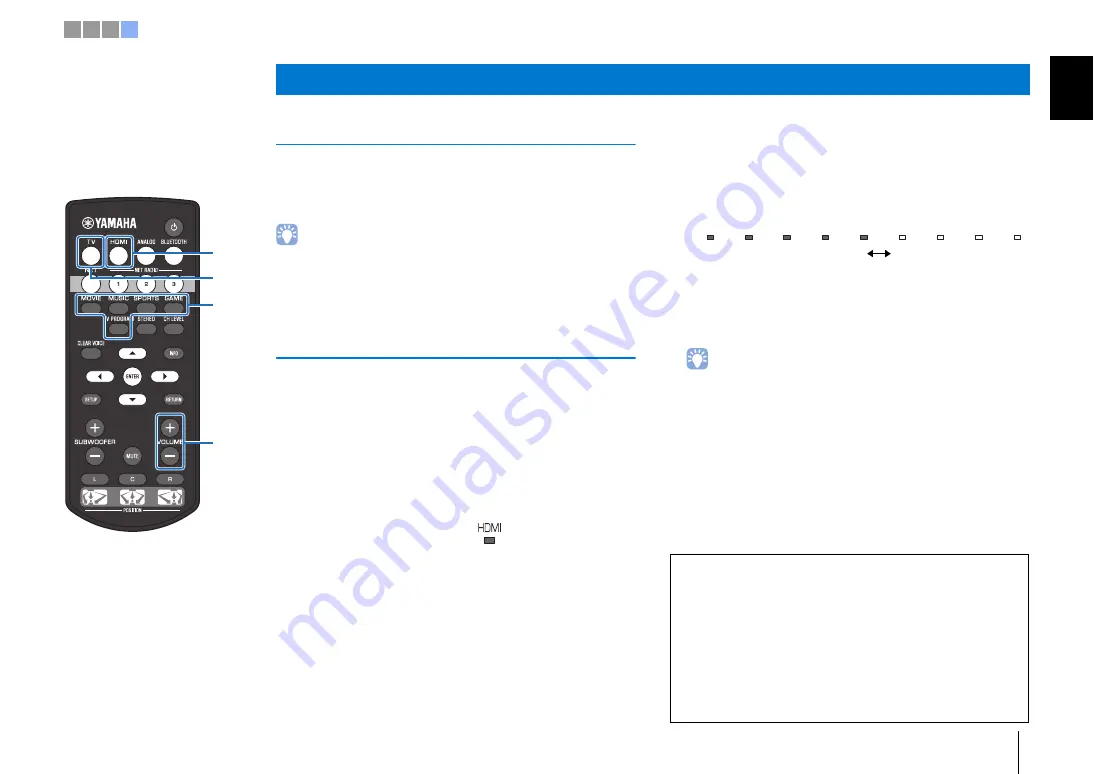
d
Playback
En
11
Enjoying TV
1
Select the desired TV channel.
2
Press the TV key.
• When audio is output from the TV speaker, set TV’s audio output to any option
other than TV. See the instructions manual of TV for more information.
•
HDMI control function
You can use the TV remote control to operate this unit if your TV supports the
HDMI control function. See page 20 in the Owner’s Manual.
Playing a DVD or BD
The following explains the playback procedure when this unit is
connected to the TV and BD/DVD player as shown in “Connecting
a TV and BD/DVD player” (p. 8).
1
Turn on the TV and BD/DVD player connected to this
unit.
2
Press the HDMI key to select the BD/DVD player as
the input source.
3
Use the TV’s remote control to switch the TV’s input
to HDMI 1.
4
Play back a DVD or BD on the BD/DVD player.
5
Press the VOL (+/-) key to adjust the volume.
When the volume is adjusted, indicators on the front panel
indicate volume level.
6
Press one of the surround mode keys according to
your preferences.
See page 23 in the Owner’s Manual for details.
When this unit does not play back, check the following
• The unit and BD/DVD player are connected correctly.
• The audio output settings of the BD/DVD player is set to digital sound output
(bitstream).
• The TV’s input is switched to this unit.
d
Playback
Glows
Indicator on the front panel
The number of lighted indicators increases when the volume is turned
up, and decreases when the volume is turned down.
Volume down (–)
Volume up (+)
The unit is equipped with a number of other functions not
described in this booklet. See the Owner’s Manual for details.
Main features
• The ability to play audio from a
Bluetooth
device
• The ability to play an audio source over a network
• Dedicated MusicCast CONTROLLER and HOME THEATER
CONTROLLER (WLAN) apps
HDMI
TV
VOLUME
(+/-)
Surround
mode keys
1 2 3 4












































