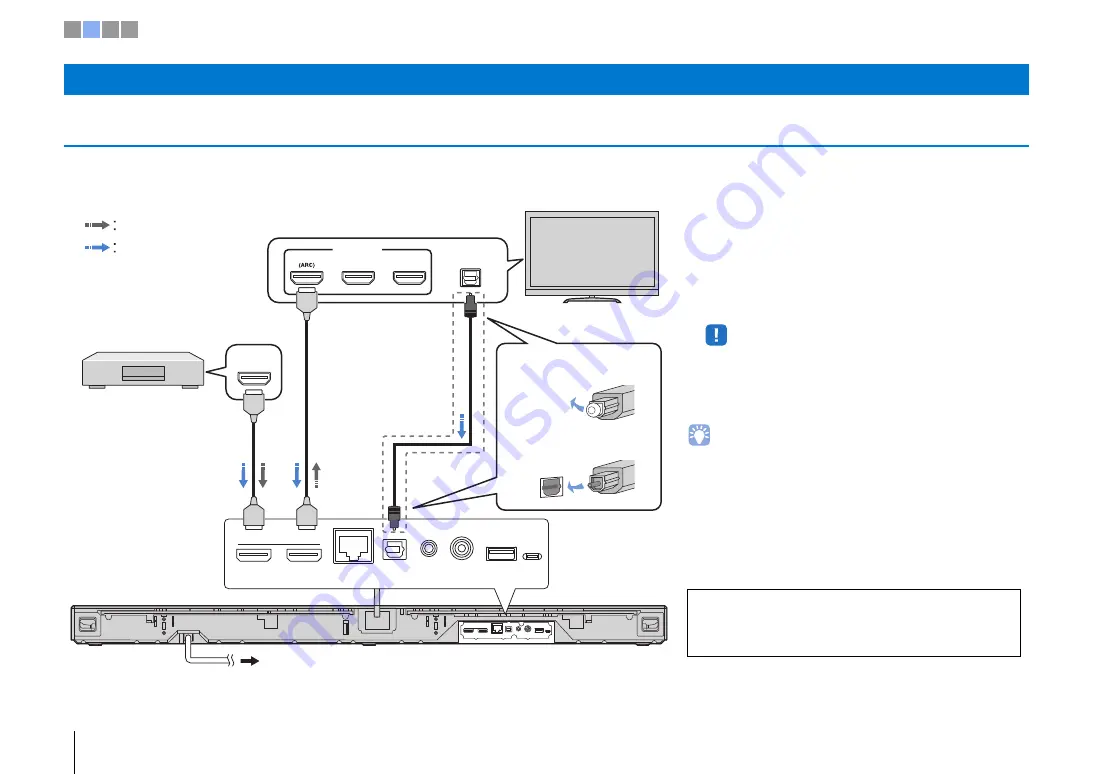
8
En
b
Connections
Connecting a TV and BD/DVD player
For the cable connection, follow the procedure below. See page 16 in the Owner’s Manual when connecting other playback devices such as a game console.
b
Connections
HDMI
IN
OUT(ARC)
NETWORK
TV
ANALOG SUBWOOFER OUT UPDATE ONLY
HDMI
IN
OUT(ARC)
NETWORK
TV
ANALOG SUBWOOFER OUT UPDATE ONLY
HDMI INPUT
1
2
3
OPTICAL
OUTPUT
HDMI
OUTPUT
BD/DVD player
TV
1. Remove the cap
2. Check the direction of the
plug
Video signals
Audio signals
1
2
To an AC wall outlet
3
Use an optical cable
when connecting a TV
that does not support
Audio Return Channel.
1
HDMI cable (optional)
The digital audio/video signals from the BD/DVD
player are input to this unit.
2
HDMI cable (optional)
Digital video from the BD/DVD player is displayed on
the TV.
• This unit supports HDCP version 2.2, a copy protection technology.
To enjoy playback of 4K video, connect the unit to the HDMI IN jack
(one compatible with HDCP 2.2) on an HDCP 2.2-compliant TV.
3
To an AC wall outlet
Audio Return Channel (ARC) supported TV
• Connect an HDMI cable to the audio return channel supported jack (the
jack with “ARC” indicated) on TV.
• Enable the HDMI control function of this unit to activate the Audio Return
Channel (ARC). See page 51 in the Owner’s Manual.
What is Audio Return Channel (ARC)?
• A function transmits digital audio signal output from TV to this unit through
an HDMI cable. By this function, an optical cable to connect TV and this unit
is not needed.
For a wired network connection, connect one end of the
network cable to the NETWORK jack on the rear panel of the
unit and the other end to a router. For details, see page 31 in
the Owner’s Manual.
1 2 3 4









































