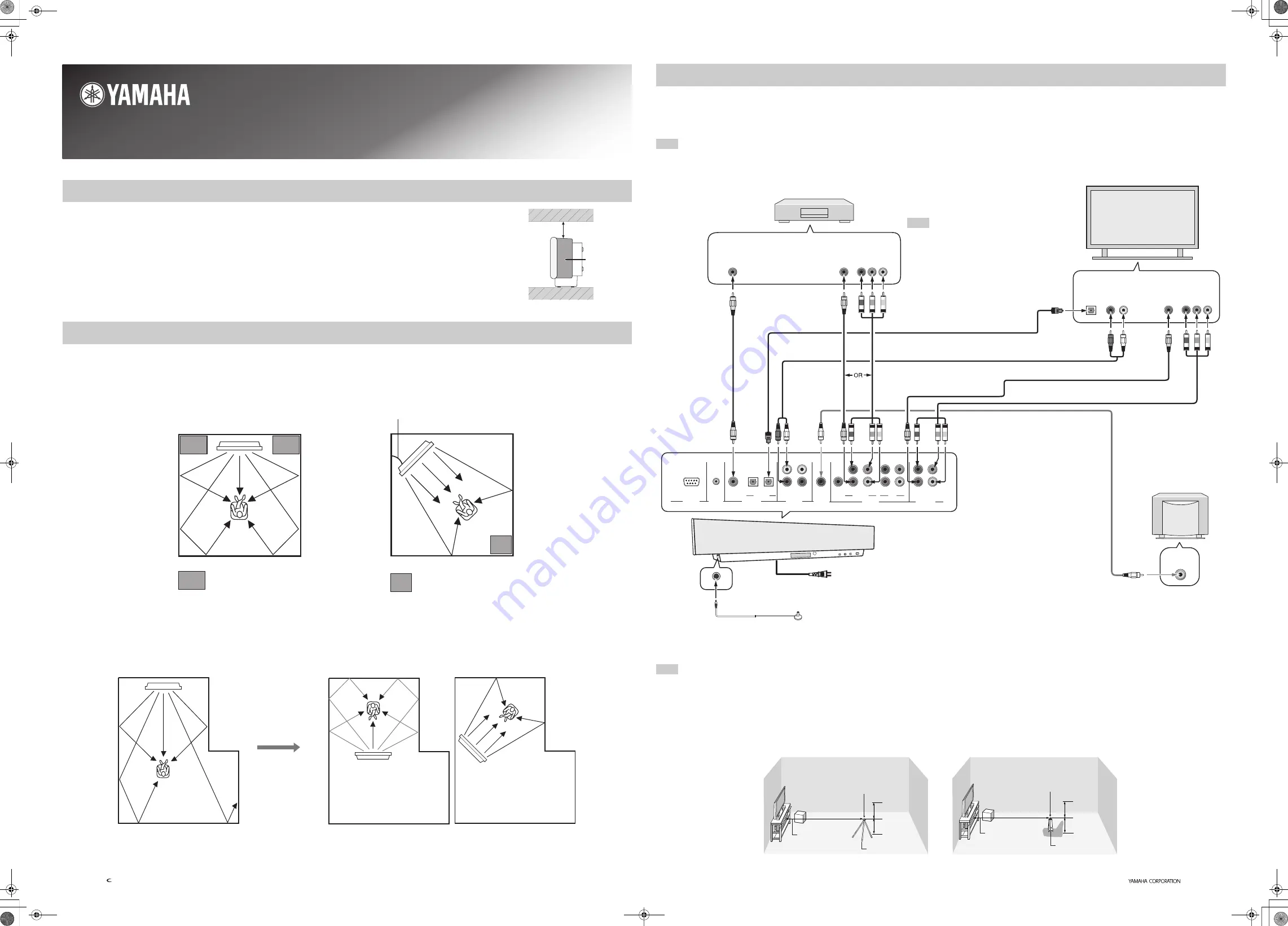
Printed in Malaysia
WG29110
© 2005 All rights reserved.
This quick reference guide explains steps to connect a TV and a DVD player to this unit and achieve the surround sound effects in a quick, easy manner.
This unit creates surround sound by reflecting projected sound beams off the walls of your listening room.
The surround sound effects produced by this unit may not be sufficient when the unit is installed in the following locations.
• Rooms with surfaces inadequate for reflecting sound beams
• Rooms with acoustically absorbent surfaces
• Rooms with measurements outside the following range W (3 to 7 m) x H (2 to 3.5 m) x D (3 to 7 m)
• Rooms with less than 2 m from the listening position to the speaker positions
• Rooms where objects such as furniture are likely to obstruct the path of sound beams
• Rooms where the listening position is close to the walls
• Rooms where the listening position is not in front of this unit
Make sure you leave an adequate amount of ventilation space so that heat can escape. Make at least 5 cm of space above or below this unit.
Install this unit where there are no obstacles such as furniture obstructing the path of sound beams. Otherwise, the desired surround sound effects may not be achieved.
You may install this unit in parallel with the wall or in the corner.
Connect this unit to external components such as your TV, DVD player, VCR, digital satellite tuner, cable TV tuner, game console and a subwoofer.
■
Connecting a TV and a DVD player
Connect a TV and a DVD player to this unit. If you connect a subwoofer to this unit, you can enjoy reinforced low bass sounds.
For further information on connecting other components, see pages 15 to 23 in the supplied Owner’s Manual.
■
Installing the optimizer microphone
Use a tripod or the supplied cardboard microphone stand to place the optimizer microphone at the same height as your ears would be when you are seated in your listening position.
Be sure to place the optimizer microphone on an imaginary center line drawn from this unit.
y
Check the following points before starting the AUTO SETUP procedure.
• Is the optimizer microphone firmly connected to this unit?
• Is the optimizer microphone placed in a proper location?
• Are there any large obstacles in between the optimizer microphone and the walls in your listening room?
Before installing this unit
Installing this unit
YSP-1000 QUICK REFERENCE GUIDE
5 cm or more
Rear
Front
Side view
Side
40° to 50°
An object, such as furniture
Corner installation
Install this unit in the corner at a 40º to 50º angle from
the adjacent walls.
An object, such as furniture
Parallel installation
Install this unit in the exact center of the wall when it
is measured from the left and right corners.
Installation example
Install this unit so that the sound beams
can be reflected off the walls.
Wrong
Correct
Correct
Connecting external components to this unit
Note
Note
REMOTE IN
RS-232C
VIDEO OUT
VIDEO IN
AUDIO IN
OPTICAL
DIGITAL IN
VCR
VCR
STB
AUX
DVD/AUX
DVD
COAXIAL
TV/STB
TV/STB
SUBWOOFER
COMPONENT
COMPONENT
COMPONENT
R
L
Rear panel of this unit
This unit
DVD player
TV
Optimizer microphone (supplied)
Coaxial
digital
output
Video
output
Video
input
Analog
audio
output
Optical
digital
output
Video pin cable
Subwoofer pin cable
(in case you connect a subwoofer)
Digital audio pin cable
(supplied)
To the AC outlet
Audio pin cable (supplied)
Optical cable (supplied)
(in case of an optical digital connection)
Subwoofer
Monaural
input
Component
video
output
Component
video
input
Component video pin cable
Video pin cable (supplied)
* Component video pin cable
*
If your TV has component video input jacks, connect
the component video input jacks of your TV to the
COMPONENT VIDEO OUT jacks of this unit in
addition to the composite video connection.
Note
Using the supplied cardboard microphone stand
Using a tripod
Optimizer microphone position
More than 2 m
Within 1 m
Within 1 m
Tripod
Optimizer microphone position
Within 1 m
Within 1 m
Cardboard
microphone stand
More than 2 m
Imaginary
center line
Imaginary
center line
YSP-1000 Quick Reference Guide.fm Page 1 Tuesday, August 30, 2005 6:58 PM


































