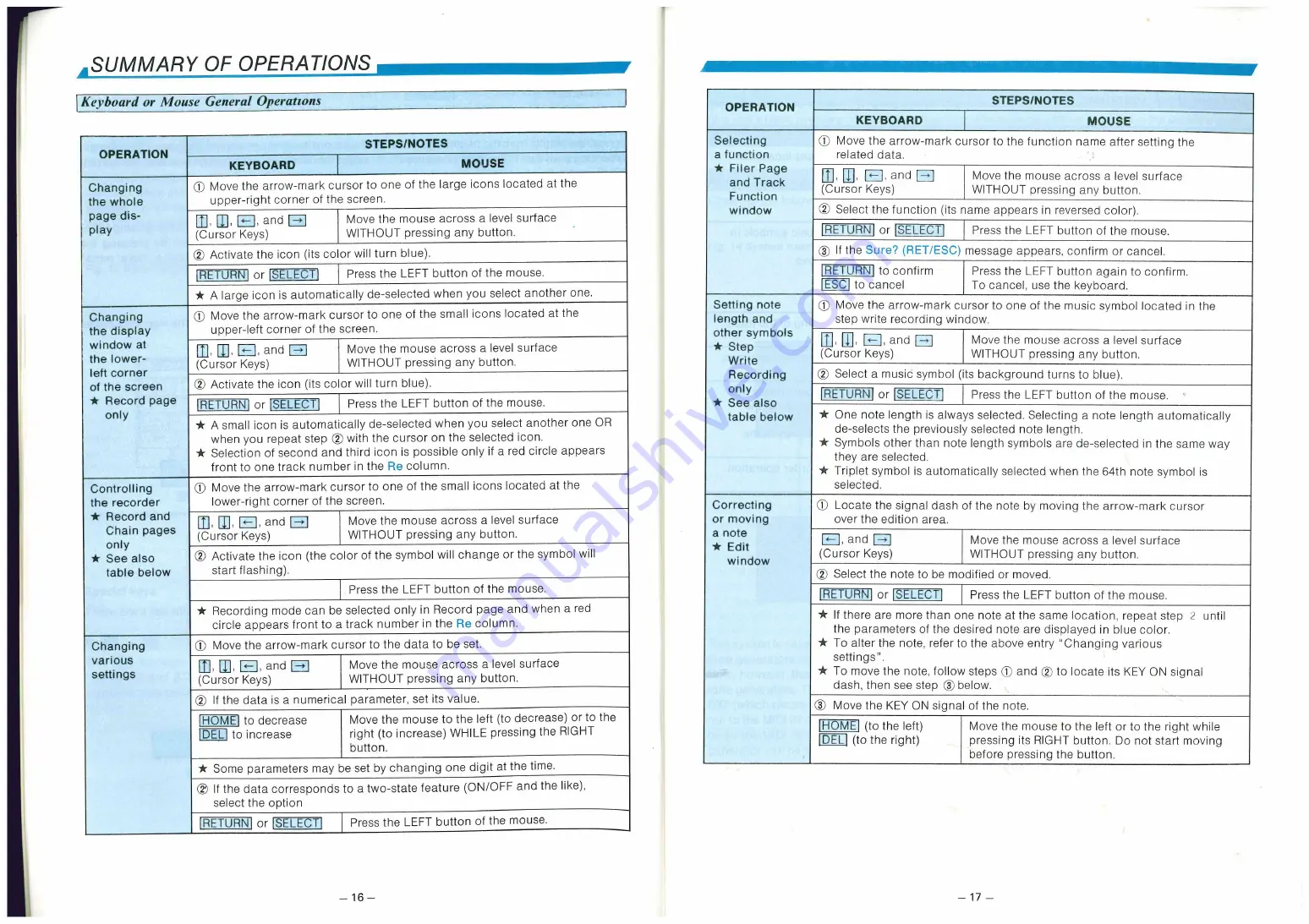
upper-right corner of the screen.
hunction
window
'
"
't Select the function (its name appears in reversed color).
RETURN' or !SELECT! Press the LEFT button of the mouse.
(A) If the Sure? (RET/ESC) message appears, confirm or cancel.
'RETURN] to confirm
Press the LEFT button again to confirm.
To cancel, use the keyboard.
ESC] to cancel
Setting note
length and
other symbols
* Step
Write
Recording
only
* See also
table below
(1'; Move the arrow-mark cursor to one of the music symbol located in the
step write recording window.
I 1, r-1, and FITI
(Cursor Keys)
Move the mouse across a level surface
WITHOUT pressing any button.
(4 Select a music symbol (its background turns to blue).
RETURN' or 'SELECT]
Press the LEFT button of the mouse.
* One note length is always selected. Selecting a note length automatically
de-selects the previously selected note length.
* Symbols other than note length symbols are de-selected in the same way
they are selected.
* Triplet symbol is automatically selected when the 64th note symbol is
selected.
Correcting
or moving
a note
* Edit
window
if Locate the signal dash of the note by moving the arrow-mark cursor
over the edition area.
L.,--1 and 1—.1
(Cursor Keys)
Move the mouse across a level surface
WITHOUT pressing any button.
(i) Select the note to be modified or moved.
RETURN 1 or SELECT!
Press the LEFT button of the mouse.
* If there are more than one note at the same location. repeat step 2 until
the parameters of the desired note are displayed in blue color.
* To alter the note, refer to the above entry "Changing various
settings".
* To move the note, follow steps T and (4 to locate its KEY ON signal
dash, then see step () below.
(4) Move the KEY ON signal of the note.
HOME! (to the left)
Move the mouse to the left or to the right while
pressing its RIGHT button. Do not start moving
before pressing the button.
1DEL 1 (to the right)
(Cursor Keys)
Move the mouse across a level surface
WITHOUT pressing any button.
MAI, I-1, and 1—
(Cursor Keys)
(?) Activate the icon (its color will turn blue).
Press the LEFT button of the mouse.
IRE [URN' or SELECT!
* A large icon is automatically de-selected when you select another one.
(I) Move the arrow-mark cursor to one of the small icons located at the
upper-left corner of the screen.
Move the mouse across a level surface
WITHOUT pressing any button.
0], H. I,- I, and 1—
(Cursor Keys)
C4 Activate the icon (its color will turn blue).
Press the LEFT button of the mouse.
[BETURNI or ISELECTI
* A small icon is automatically de-selected when you select another one OR
when you repeat step (4. with the cursor on the selected icon.
* Selection of second and third icon is possible only if a red circle appears
front to one track number in the Re column.
(1) Move the arrow-mark cursor to one of the small icons located at the
lower-right corner of the screen.
1, M, 14-1, and 1—.1
(Cursor Keys)
Move the mouse across a level surface
WITHOUT pressing any button.
© Activate the icon (the color of the symbol will change or the symbol will
start flashing).
Press the LEFT button of the mouse.
* Recording mode can be selected only in Record page and when a red
circle appears front to a track number in the Re column.
(D Move the arrow-mark cursor to the data to be set.
Move the mouse across a level surface
WITHOUT pressing any button.
[0, II, 14-1, and t—d
(Cursor Keys)
(--_'), If the data is a numerical parameter, set its value.
'HOME1 to decrease
!DELI to increase
Move the mouse to the left (to decrease) or to the
right (to increase) WHILE pressing the RIGHT
button.
* Some parameters may be set by changing one digit at the time.
(4 If the data corresponds to a two-state feature (ON/OFF and the like),
select the option
Press the LEFT button of the mouse.
'RETURN' or !SELECT'
—
16 —
—
17 —


























