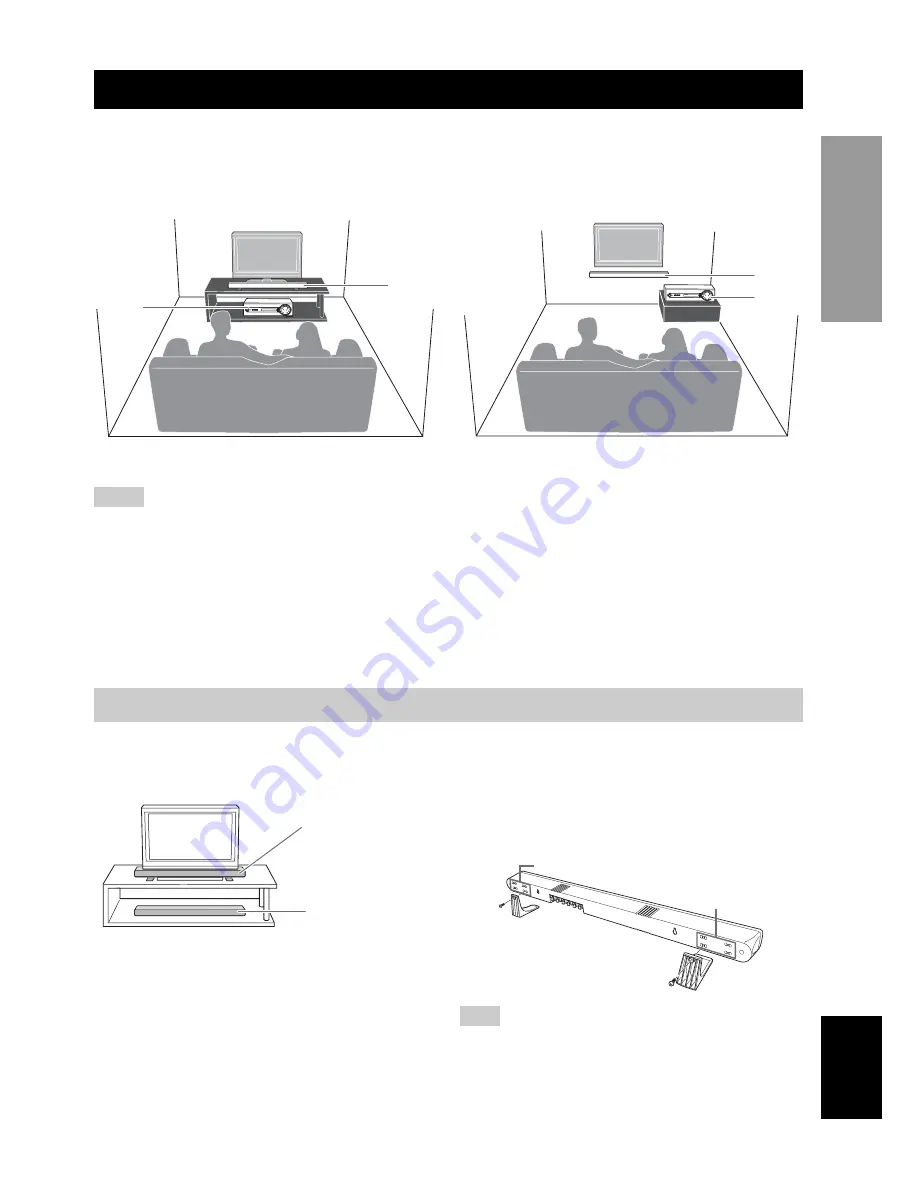
3
En
Engli
s
h
UNPA
CKI
N
G
&
P
L
ACEME
NT
To enjoy quality sound thoroughly, place this system in the appropriate positions, and install the components properly.
The following illustrations are the setting images of this system.
Example 1: Placing the speaker beneath your TV
Example 2: Mounting the speaker on the wall
(Refer to Owner’s Manual for details.)
1
Subwoofer integrated receiver (SR-300)
2
Speaker (NS-BR300)
• Do not place this system on/under any other components such as Blu-ray disc player in a pile. The vibration of this system may cause
system failure, etc. in other components.
• Keep enough ventilation space on the front, the rear, and the bottom side (that attached legs) of this system. Do not place this system
on a thick carpet etc.
• If the picture on your CRT TV screen becomes blurred or distorted, we recommend moving the system away from your TV.
• Low frequency sound produced by the subwoofer integrated receiver may be heard differently depending on the listening position and
subwoofer location. To enjoy desired sounds, try changing the location of the subwoofer integrated receiver.
• Depending on your installation environment, connections to external components can be done before installing this system. We
recommend that you temporarily place and arrange all components in order to decide which procedure is best done first.
You can place the speaker on a rack or attach it to a wall. Select an installation method that suits your environment.
■
Placing the speaker beneath/under a TV
y
• If there is any obstacle (TV stand, etc.) under the speaker, use
the supplied stand as shown in Example 1.
• If you are not using the supplied stands as shown in Example 2,
attach the supplied non-skid pads to the bottom of the speaker.
Put the speaker on the stands and secure them
with the supplied screws as shown in the
illustration below.
You can adjust the height and width at which to attach the stands
to the speaker horizontally by selecting screw holes in the back of
the speaker.
The above illustration shows attaching the stands using lower and
inner sides of screw holes.
Placing
2
1
2
1
Notes
Placing the speaker
Example 1:
With attaching TV
stand
Example 2:
Without attaching
TV stand
Note
Screw holes
Screw holes
Summary of Contents for YHT-S400
Page 13: ...Printed in Malaysia WT51050 ...































