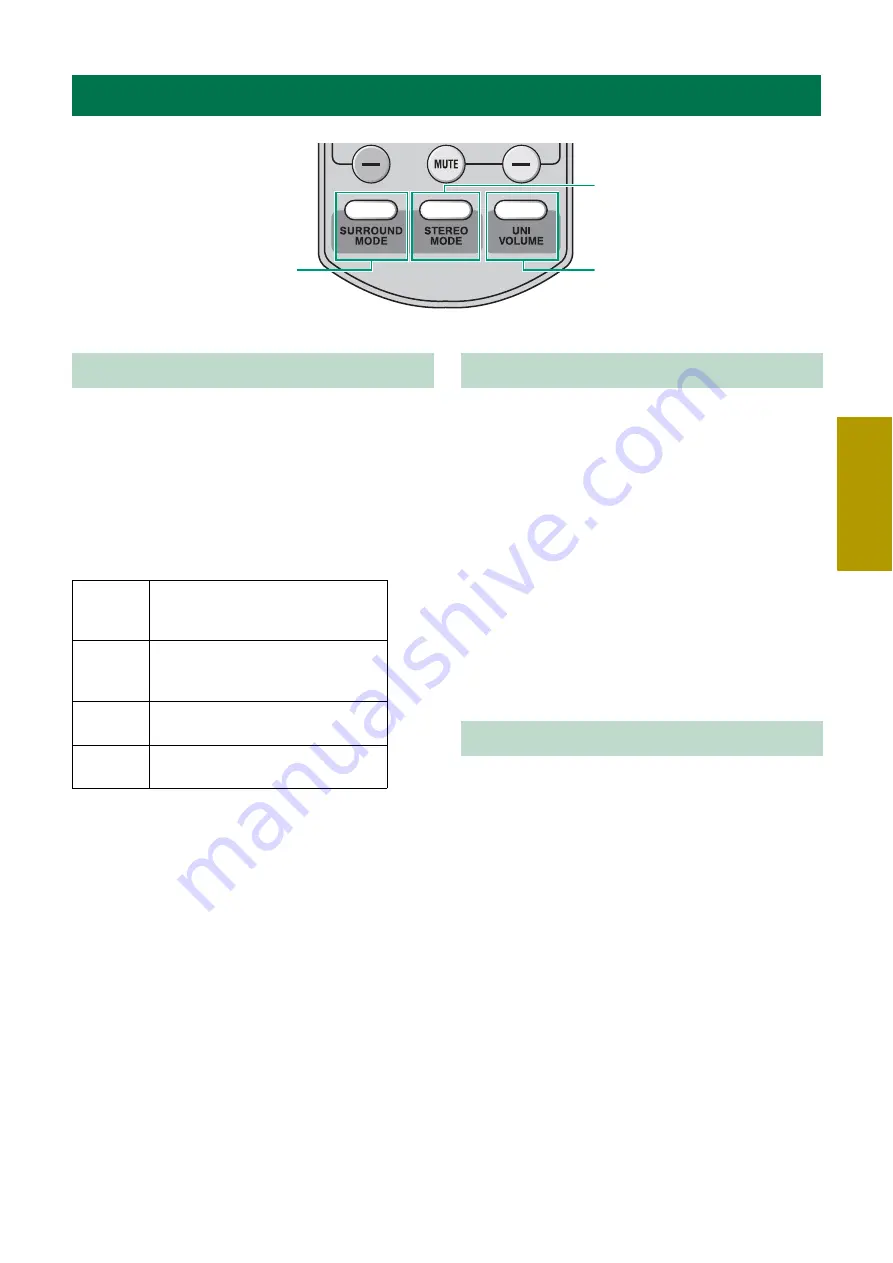
BASIC
OPER
ATI
O
N
15
En
You can enjoy a realistic sound effect using Yamaha’s
exclusive AIR SURROUND XTREME.
Press
SURROUND MODE
to set
surround mode.
Press
SURROUND MODE
repeatedly until desired
mode appears in the front panel display.
Surround mode descriptions
y
The system automatically memorizes the settings assigned
to each input source. When you select another input, the
system automatically recalls the last settings for the selected
input.
An extended sound is achieved for a 2 channel source
such as a CD player.
Press
STEREO MODE
to enter extended
stereo mode.
Each time you press
STEREO MODE
, the function is
turned on (EXTENDED STEREO) and off (STEREO)
alternately.
“STEREO”: Reproduces the sound without any effect.
“EXTENDED STEREO”: Reproduces a wider stereo
image.
y
• The default setting is “EXTENDED STEREO”.
• The system memorizes the settings assigned to each input
source.
While watching TV, use this function when you feel
uncomfortable with the difference in volume between
channels, TV programs, and commercials to keep the
volume at an even level.
Press
UNIVOLUME
to activate or
deactivate the function.
When UniVolume is activated, UNIVOLUME
indicator is displayed and the sound volume of TV is
uniformed.
y
• The system memorizes the setting assigned to each input
source.
• When the input source is DOCK and UniVolume is
activated, compressed music enhancer function is invalid
(ENHANCER indicator disappears).
Enjoying sound modes
SURROUND MODE
STEREO MODE
UNIVOLUME
Surround mode
MOVIE
This mode is useful when you enjoy
movie contents on media such as
Blu-ray disc, etc.
MUSIC
This mode is useful when you listen to
music contents on media such as
Blu-ray disc, etc.
SPORTS
This mode is useful when you enjoy
sports programs or TV news.
GAME
This mode is useful when you enjoy
video games.
Stereo mode
UniVolume™
Summary of Contents for YHT-S400
Page 31: ...YC173A0 OMEN1...
















































