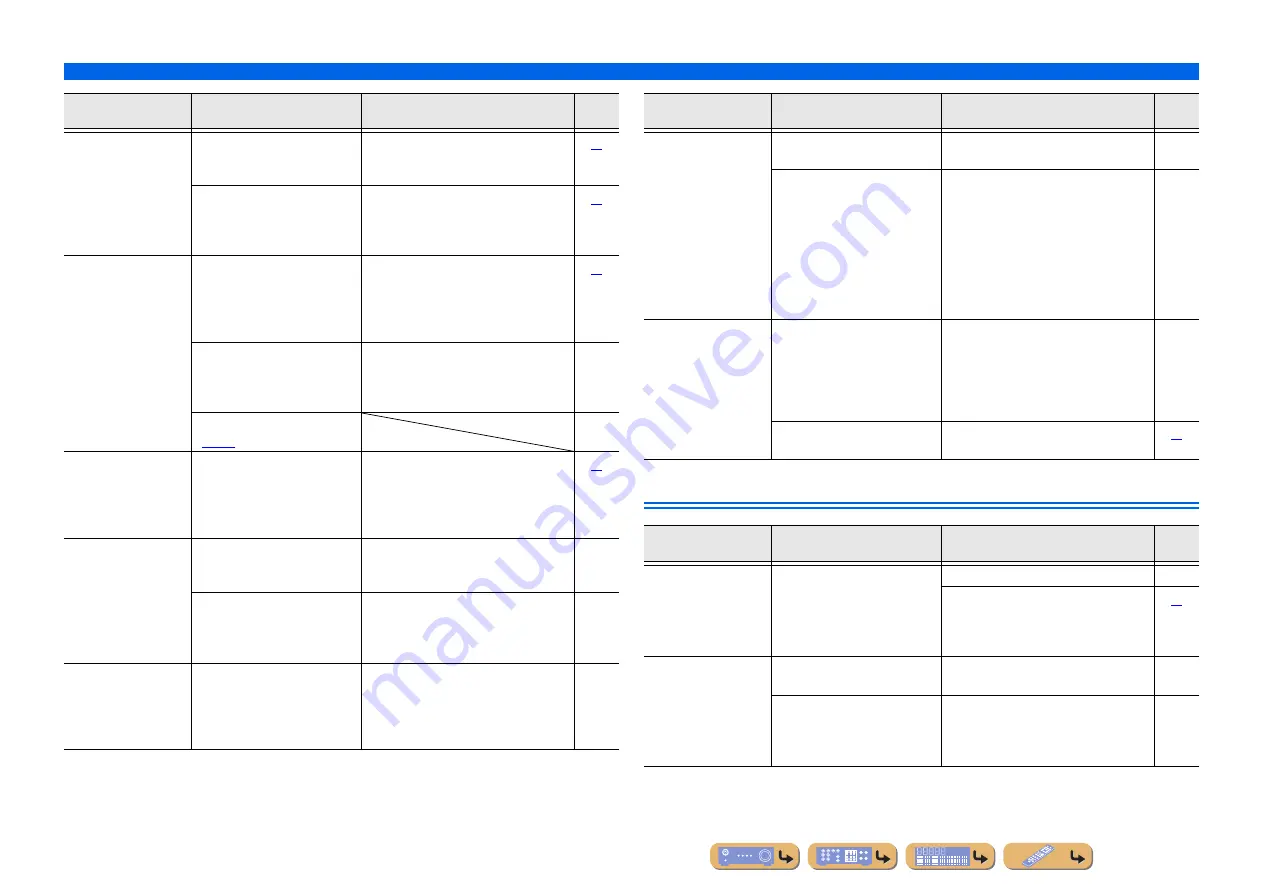
En
57
APPENDIX
Troubleshooting
HDMI™
No sound is heard
from the surround
speakers.
This unit is in straight decoding
mode and a monaural source is
being played back.
Press
g
STRAIGHT
(on the remote
control) to exit straight decoding mode.
Sound may not be output from
certain channels depending on
input sources or sound field
programs.
Try another sound field program.
No sound is heard
from the subwoofer.
A subwoofer is not connected, or it
is disabled.
Check that a subwoofer is connected
correctly, and from the Setup menu
“Subwoofer” (“Speaker Setup”
→
“Config”
→
“Subwoofer”), set the subwoofer to
“On.”
The subwoofer is turned off.
Turn the subwoofer power on.
If the subwoofer includes an Auto Power
Off function, then lower the Auto Power Off
sensitivity settings.
—
The source does not contain LFE
) or low frequency signals.
—
The right
combination of audio
/ video jacks to
connect cannot be
found.
Combine input connected to the
external component video output
with another input audio jack.
Select a desired input source (HDMI1-4 or
AV1-2) as a video input and select a audio
input source from “Audio In” in the Option
menu.
The audio input
sources cannot be
played in the desired
digital audio signal
format.
The connected component is not
set to output the desired digital
audio signals.
Set the playback component properly
referring to its instruction manual.
—
This unit does not support
playback of HD Audio (TrueHD,
Dolby Digital plus, DTS Master
Audio, etc.) or DTS 96/24, etc.
Signals, such as HD Audio and DTS 96/24,
can be played by standard decoders (Dolby
Digital, DTS Digital Surround, etc.).
—
There is noise
interference from
digital or radio
frequency
equipment.
This unit is too close to other
digital or radio frequency
equipment.
Move this unit further away from such
equipment.
—
Problem
Cause
Remedy
See
page
Noise/hum noise is
heard.
Incorrect cable connection.
Connect the audio cables properly.
If the problem persists, the cables may be
defective.
—
A DTS-CD is being played back.
If a DTS bitstream signal is not properly
input to this unit, only noise is output.
Connect the playback component to this
unit by digital connection and play back the
DTS-CD.
If the condition is not resolved, the problem
may result from the playback component.
Consult the manufacturer of the playback
component.
—
The volume cannot
be increased, or the
sound is distorted.
The component connected to the
output jacks of this unit is not
turned on.
When the component connected to the
output jacks of this unit is not turned on, the
sound may be distorted, or the volume may
decreased due to the nature of AV receivers.
Turn on all components connected to this
unit.
—
“Max Volume” is set to a low
value.
Set it to a higher value.
Problem
Cause
Remedy
See
page
The front panel
display HDMI
indicator is flashing.
An error with the HDMI
connection has occurred.
Try re-inserting the HDMI cable.
—
Confirm that HDMI video that is not
supported by the unit is not being input
(HDMI Input
→
Option menu
→
“Signal
Info”).
No picture or sound.
The number of components is over
the limit.
Disconnect some of the HDMI components.
—
The connected HDMI component
does not support high-bandwidth
digital copyright protection
(HDCP).
Connect an HDMI component that supports
HDCP.
—
Problem
Cause
Remedy
See
page
















































