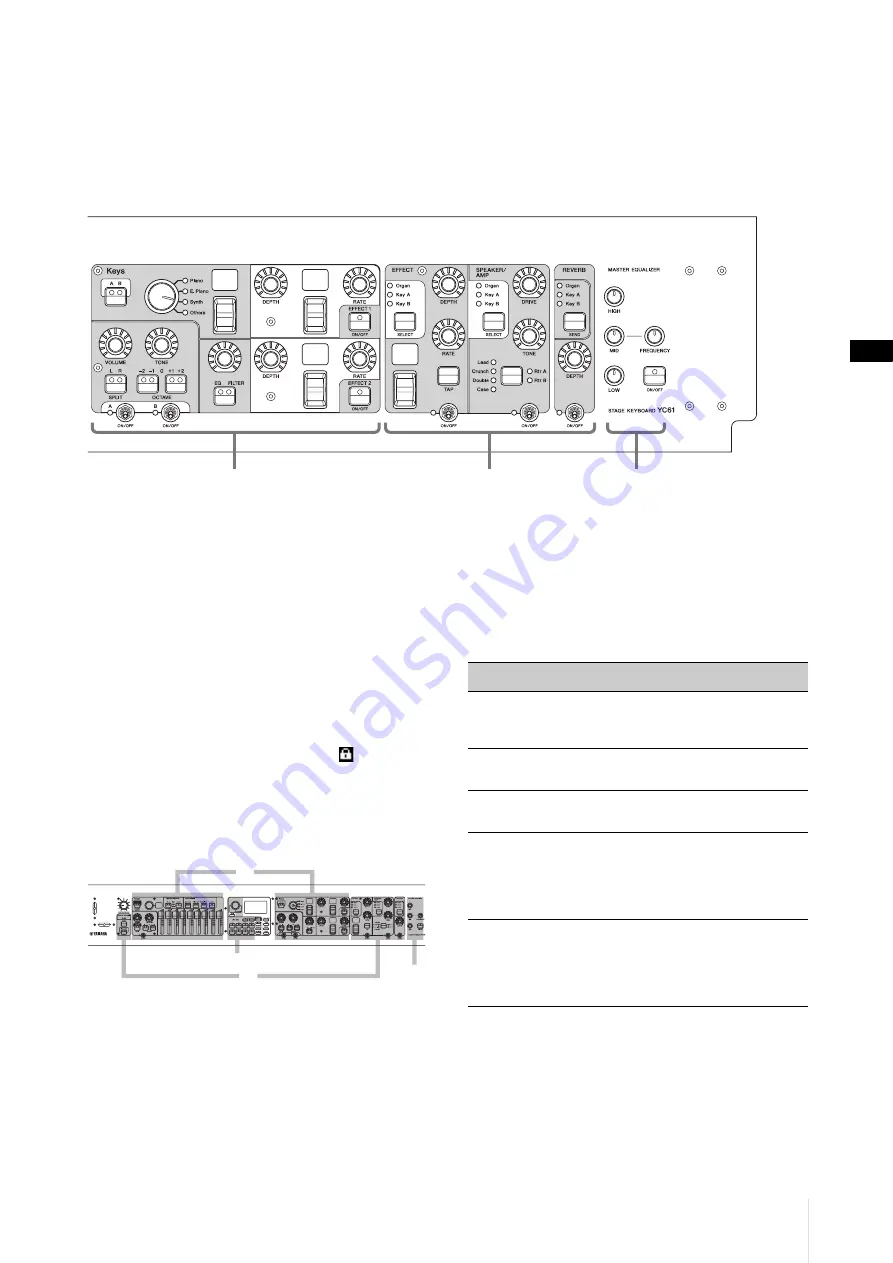
Controls and Functions
YC61 Owner’s Manual
11
6
[EXIT] button
The MENU screens and the SETTINGS screens have a
hierarchical structure. Press this button to exit from the
current screen and return to the previous level. Also,
holding down this button and pressing other specific
buttons/knobs gives you access to a variety of convenient
shortcuts and quick operations (Special Operations;
page 31).
7
[PANEL LOCK] button
When this is set to “On,” control panel operations are
disabled, ensuring the settings cannot be inadvertently
changed. While the panel lock is engaged,
will appear
on the top left corner of the LCD display.
NOTE
Panel lock settings can be made individually for the following
areas from the [MENU] button
“Control Panel”
“Panel Lock
Settings” (page 39).
A. Live Set
B. Organ/Keys
C. Effect/Sp Amp/Reverb
D. Master EQ
8
[TUNE] button
For setting the tuning for the entire instrument (414.72–
466.78 Hz, the default value is 440.00 Hz). Press the
[TUNE] button, and then use the Encoder dial to change
the value.
9
[TOUCH] button
For selecting curves that determine how the actual
velocities will be generated according your playing
strength. The following five types of settings are available.
The setting can also be changed from the [MENU] button
→ “General” → “Keyboard/Pedal” → “Touch Curve”
(page 38).
NOTE
Conventionally, organs do not respond to playing strength (key
velocity). Because of this, the Organ Section only produces a
fixed-velocity sound, regardless of playing strength, and the
settings of the [TOUCH] button do not affect the Organ Section.
)
[MENU] button
For calling up the screens for making overall system
settings (page 36).
Keys (Key A, Key B) Sections
Master EQ
EFFECT, SPEAKER/AMP, REVERB
Sections (pages 17–19)
A
B
C
D
Settin
g
s
Characteristics
Normal
This curve produces velocities in direct
proportion to the strength of your keyboard
playing. This is the most common type of curve.
Soft
This curve makes it easier to produce high
velocities across the entire keyboard.
Hard
This curve makes it more difficult to produce
high velocities across the entire keyboard.
Wide
This curve accentuates your playing strength by
producing lower velocities in response to softer
playing and louder velocities in response to
harder playing. You can use this setting to
expand the dynamic range of your performances.
Fixed
This curve produces the same amount of sound
change, regardless of how hard or soft you play
the keyboard. The fixed velocity can be set from
the [MENU] button
“General”
“Keyboard/
Pedal”
“Fixed Velocity.”
Summary of Contents for YC Series
Page 1: ...EN FR ES English Français Español STAGE KEYBOARD CLAVIER DE SCÈNE TECLADO DE ESCENARIO ...
Page 2: ...YC61 Owner s Manual 2 ...
Page 71: ...YC61 Owner s Manual 71 MEMO ...
Page 72: ...YC61 Owner s Manual 72 MEMO ...
Page 74: ......
Page 75: ......












































