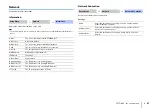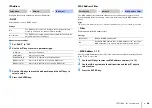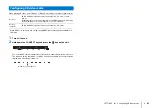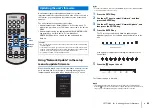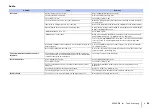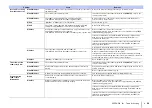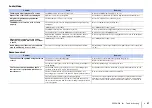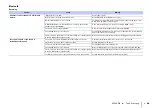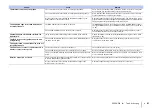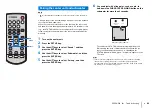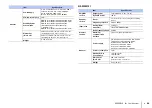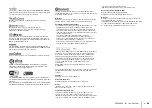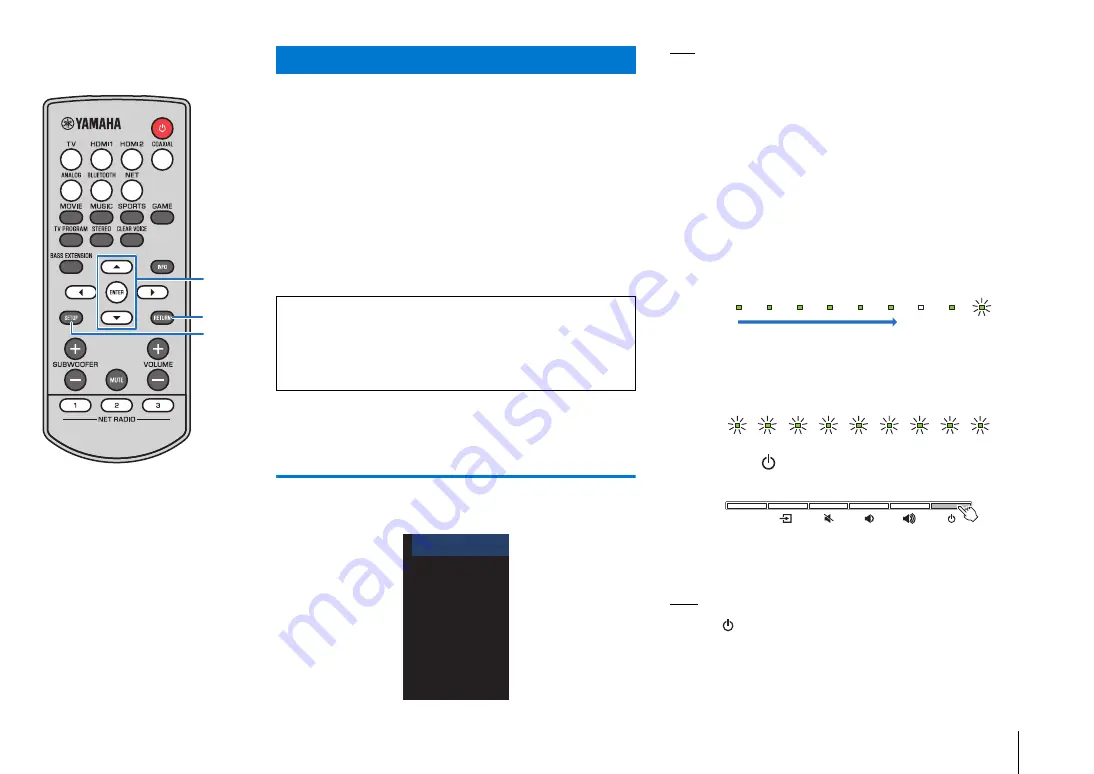
SETTINGS
➤
Updating the unit’s firmware
En
52
New firmware that provides additional features or product
improvements will be released as needed. If the unit is connected to
the Internet, you can download the firmware via the network and
update it.
The unit’s firmware can be updated as follows.
• Update firmware from “Network Update” in the setup menu. To
perform the procedure, your TV must be connected to the unit via
HDMI.
• Update firmware using the dedicated MusicCast CONTROLLER
app installed on a mobile device. Follow MusicCast
CONTROLLER guides to operate the app and update the
firmware.
Using “Network Update” in the setup
menu to update firmware
When the unit is turned on for the first time after a new version of the
unit’s firmware has been released, a message indicating that a
firmware update is available will be displayed on the TV screen.
HINT
• To update the firmware later, press the RETURN key when the “Network Update”
screen is displayed on the TV screen.
1
Press the SETUP key.
2
Use the
S
/
T
keys to select “Network”, and then
press the ENTER key.
3
Use the
S
/
T
keys to select “Network Update”, and
then press the ENTER key.
4
Press the ENTER key.
The TV screen goes black and firmware update begins.
Update progress can be confirmed using the indicators on the
unit.
If the update is completed successfully, all indicators on the
unit will flash.
5
Press the
key on the unit.
The firmware update is complete.
NOTE
• If the firmware update fails, the indicator at far right on the unit will flash blue.
Press the
key to turn unit off and then on again, and repeat the procedure from
step 1 again. If the update fails again, check the network connection.
Updating the unit’s firmware
Cautions
• Do not operate the unit or disconnect the power cable or network cable during
firmware update.
• If the Internet connection speed is slow, or the unit is connected to the wireless
network, network update may not be possible depending on the condition of the
network connection. Should this occur, try again at a later time.
• For details on update, visit the Yamaha website.
Network Update
New firmware available.
You can start the update from
the “Setup Menu” .
It takes about 20 min. to
update firmware.
[SETUP] : Setup Menu
[RETURN] : Cancel
Update progress
CONNECT
SETUP
RETURN
/
ENTER