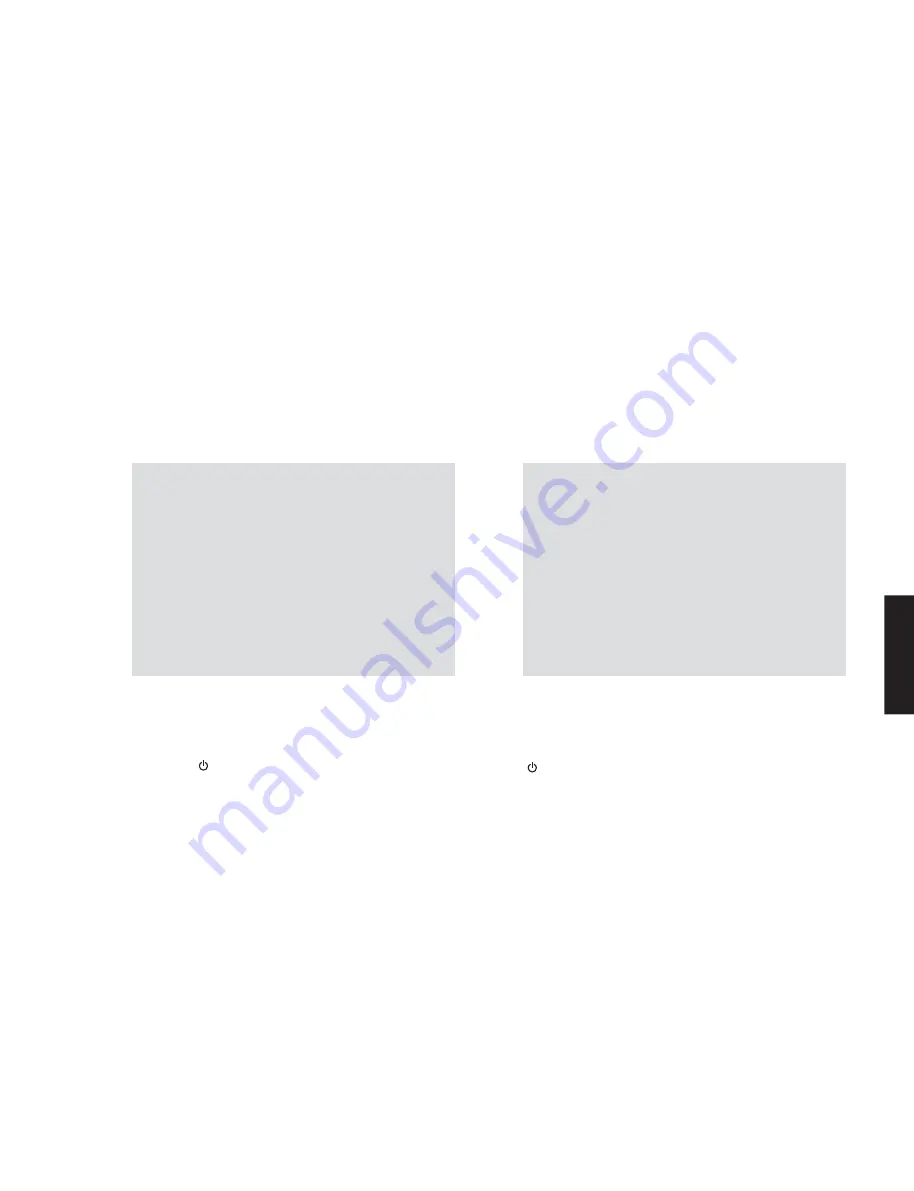
●
Confirmation of firmware version and checksum
Before and after updating the firmware, check the
firmware version and checksum by using the self-
diagnostic function menu.
According to “
●
Details” of the self-diagnostic function,
have the firmware version and checksum displayed
and note them down.
(For details, refer to “SELF-DIAGNOSTIC FUNCTION”)
*
When the firmware version is different from
written one after updating, perform the updating
procedure again from the beginning.
First, send “7A-DF” from the extended IR code usable
remote control unit and turn on the power. Next, send
“7D-3D” to reserve initialization. Then the “STATUS”
indicator will light in yellow.
Press the “ ” (Power) key to turn off the power once
and turn on the power again. Then the back-up IC is
initialized.
*
To cancel reservation for initialization, send “7D-
3C” from the extended IR code usable remote
control unit after reservation was made, and the
“STATUS” indicator will returns to the original state
and reservation for initialization will be cancelled.
●
Required
Tools
• USB storage device
• Latest
firmware
●
Preparation
1. Download the latest firmware from the specified
download source to the folder of the PC.
2. Copy the latest firmware from the PC to the root
folder of the USB storage device.
Note: When the latest firmware is copied to a sub-
folder of the USB storage device, the update
will not proceed.
●
Initializing the back-up IC
(EEPROM: IC2 on MAIN (1) P.C.B.)
When the following parts are replaced, the firmware must
be updated to the latest version.
MAIN P.C.B.
Network module (NW-01)
■
UPDATING FIRMWARE /
ファームウェアのアップデート
● ファームウェアのバージョンとチェックサムの確認
ファームウェアのアップデートの前後に、ファーム
ウェアのバージョンとチェックサムをダイアグで確
認します。
ダイアグの “● 詳細” でファームウェアのバージョン
とチェックサムを表示し、それらを書きとめます。
(詳細は “ダイアグ” を参照してください。)
※ アップデート後、ファームウェアのバージョンが
書き込まれたものと異なる場合、アップデートの
操作を最初からやり直してください。
● バックアップ IC の初期化
(EEPROM:MAIN(1)P.C.B. の IC2)
下記の部品を交換した場合、ファームウェアを最新バー
ジョンにアップデートする必要があります。
MAIN P.C.B.
ネットワークモジュール(NW-01)
● 必要なツール
・ USB フラッシュメモリー
・ 最新のファームウェア
● 準備
1. 指定のダウンロード先から、最新のファームウェ
アを PC のフォルダへダウンロードしてください。
2. PC から USB フラッシュメモリーのルートフォル
ダへ最新のファームウェアをコピーします。
注意 : 最新のファームウェアをサブフォルダにコピー
した場合、書き込みはできません。
拡張 IR コード対応リモコンから、始めに “7A-DF” を
送信し電源を入れます。 次に “7D-3D” を送信し、初
期化を予約します。 “STATUS” インジケーターが黄色
点灯します。
“ ”(電源)キーを押して電源を一度きってから、も
う一度電源を入れるとバックアップ IC が初期化され
ます。
※ 初期化の予約をキャンセルする場合は、初期化の
予約のあとに拡張 IR コード対応リモコンから “7D-
3C” を送信します。 “STATUS” インジケーターが元
の状態に戻り、初期化の予約を取り消します。
After updating the firmware, the back-up IC MUST
be initialized by the following procedure store the
setting information properly.
*
For initialization of this unit, prepare an extended
IR code usable remote control unit which can
transmit the 3 codes of “7A-DF”, “7D-3D” and
“7D-3C”.
The RAV423 of AV receiver RX-A3030 is one
of the extended IR code usable remote control
units. For the setting procedure of the extended
IR code, refer to the instruction manual of the AV
receiver.
ファームウェアのアップデート後、設定情報を正常
に保存するために、下記の方法でバックアップ IC
を初期化する必要があります。
※ 本 機 の 初 期 化 を す る 場 合、“7A-DF”、“7D-3D”、
“7D-3C”の 3 つのコードが送信できる拡張 IR コー
ド対応リモコンを用意してください。
拡張 IR コード対応リモコンには、AV レシーバー
RX-A3030 の RAV423 などがあります。拡張 IR コー
ドの設定は AV レシーバーの取扱説明書を参照し
てください。
23
WXA-50/WXC-50
WXA
-50/WX
C-50
Summary of Contents for WXA-50
Page 4: ... FRONT PANELS Top view Front view WXA 50 4 WXA 50 WXC 50 WXA 50 WXC 50 ...
Page 5: ...Top view Front view WXC 50 5 WXA 50 WXC 50 WXA 50 WXC 50 ...
Page 7: ...K model A B G L models V S models J model 7 WXA 50 WXC 50 WXA 50 WXC 50 ...
Page 9: ...V S models J model REMOTE CONTROL PANEL 9 WXA 50 WXC 50 WXA 50 WXC 50 ...
Page 75: ...MEMO 75 WXA 50 WXC 50 WXA 50 WXC 50 ...
Page 76: ...WXA 50 WXC 50 ...















































