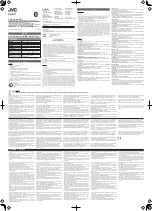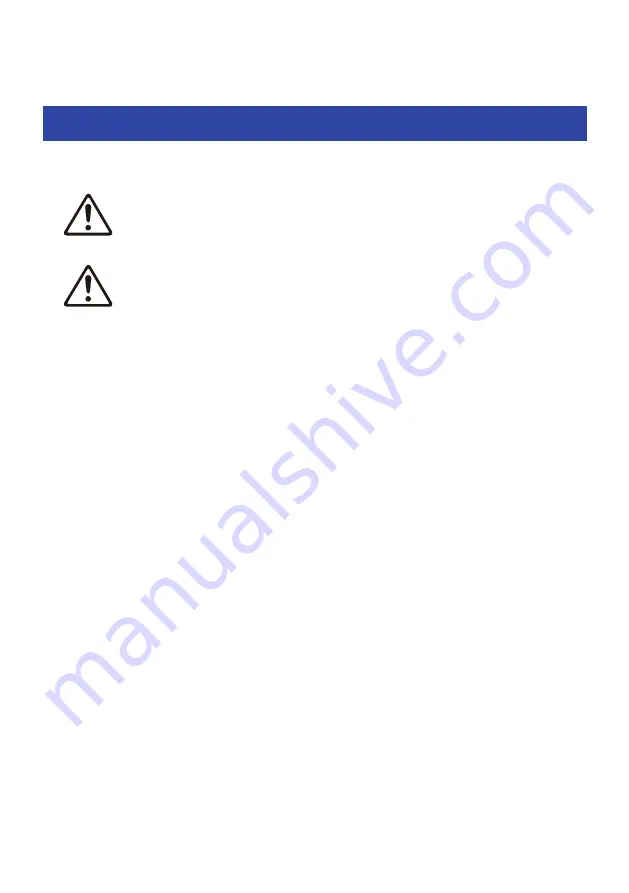
Introduction
About this User Guide
The User Guide is intended for users of this product, and explains how to connect and operate the product.
(
The precautions and other matters in this Guide are classified as follows.
(
WARNING
This content indicates “risk of serious injury or death.”
(
CAUTION
This content indicates “risk of injury.”
(
NOTICE
Indicates points that you must observe in order to prevent product failure, damage or malfunction and
data loss, as well as to protect the environment.
(
NOTE
Indicates notes on instructions, restrictions on functions, and additional information that may be
helpful.
(
All illustrations and screens shown in this Guide are for explanatory purposes.
(
All company names, product names and other such listings in this Guide are the registered trademarks or
trademarks of their respective companies.
(
Text labeled as [search tag] is for the purpose of searching. These tags are used as links from the “Quick
Start Guide” to the “User Guide.”
4
Introduction > About this User Guide