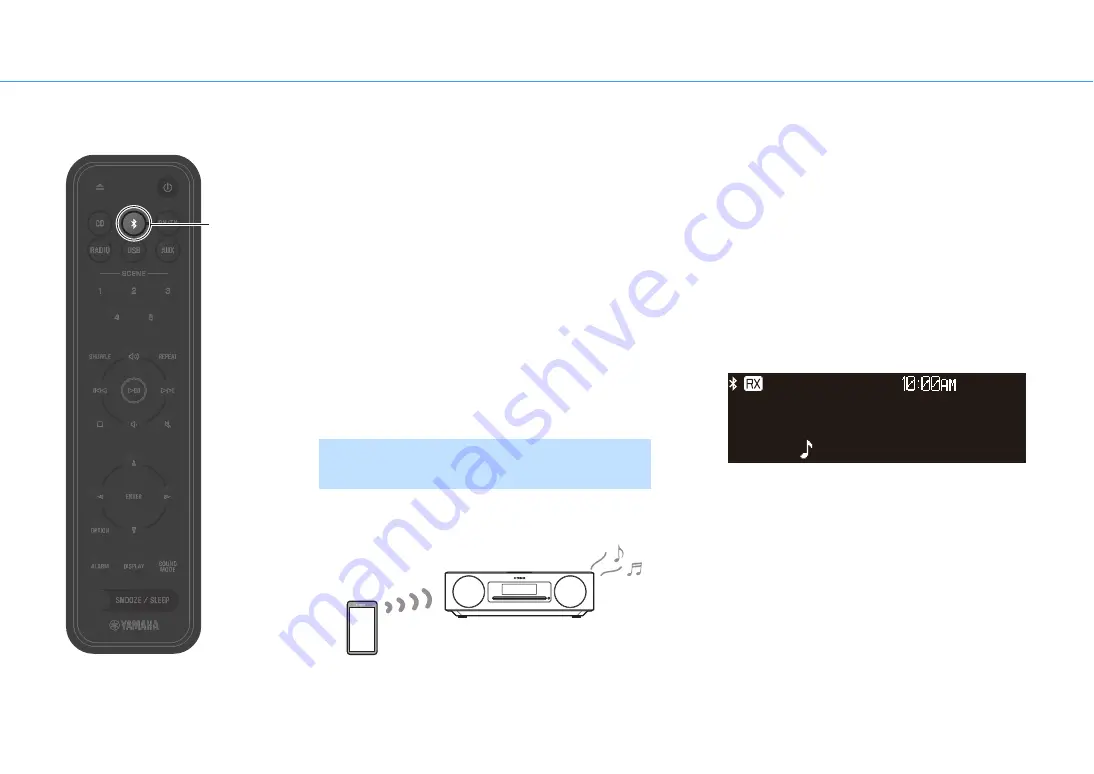
Play from an input source
12
Listening to music via Bluetooth®
The unit can be used to play music from a Bluetooth device,
such as a mobile device or digital music player. In addition,
Bluetooth wireless headphones or speakers can be used to
listen to audio played via the unit.
For more information regarding Bluetooth, see
documentation provided with Bluetooth devices.
Note
•
A Bluetooth device that transmits audio to the unit and Bluetooth
speakers /headphones that receive audio from the unit cannot be
connected at the same time.
•
If a Bluetooth device has been connected before, the unit will
connect to the last connected device. Terminate this connection to
connect a new device.
•
Press
$
for at least three seconds to terminate the Bluetooth
connection on the unit.
Audio from a Bluetooth device can be played on the unit over
a wireless connection.
1
Enable the Bluetooth function of the
Bluetooth device.
2
Press
$
.
The unit’s input source is switched to Bluetooth.
3
Select this unit from the Bluetooth device
list on the Bluetooth device.
The Bluetooth indicators will be displayed once the
connection has been established.
4
Play a music file on the Bluetooth device.
Note
If a Bluetooth connection is not established, delete the unit’s
registration from the Bluetooth device, and then try to repeat
steps
2
-
3
.
Listening to music from a Bluetooth
device (Receiving)
iPod touch
Bluetooth
$



























