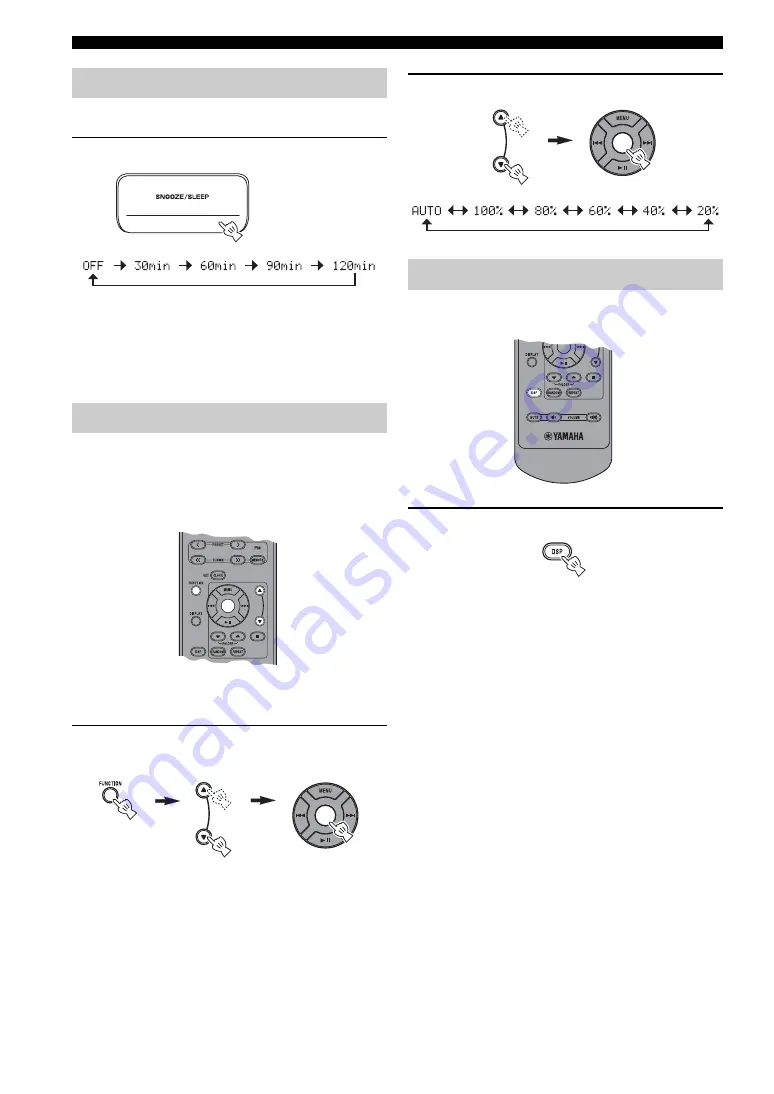
USING USEFUL FUNCTIONS
8
En
You can set the time to turn off the system automatically.
Select the sleep time.
When the sleep function is on, the SLEEP indicator lights
up.
y
You can also operate this function with
SLEEP
on the remote
control.
You can change the brightness of the front panel.
If you set DIMMER to AUTO, the dimmer level is
adjusted automatically, depending on the brightness of the
room. If your room is dark, the front panel becomes
darker.
y
The default setting is AUTO.
1
Select DIMMER from the FUNCTION
menu.
y
After you select DIMMER with
Center
, < appears on the
left side of the front panel display. You can go back to the
FUNCTION menu by pressing
MENU
on the remote
control.
2
Select the desired dimmer level.
You can switch the sound mode according to the
environment or your preference.
Switch DSP mode.
Each time you press
DSP
the setting switches as follows:
NORMAL: For normal sound
↓
MILD: For natural and mild sound
↓
HEAVY: For more powerful sound
(default setting)
↓
LIVE: For wide realistic sound
↓
Back to NORMAL
Setting sleeping mode
Setting Dimmer mode
Press repeatedly.
Switching DSP mode
Press repeatedly.











































